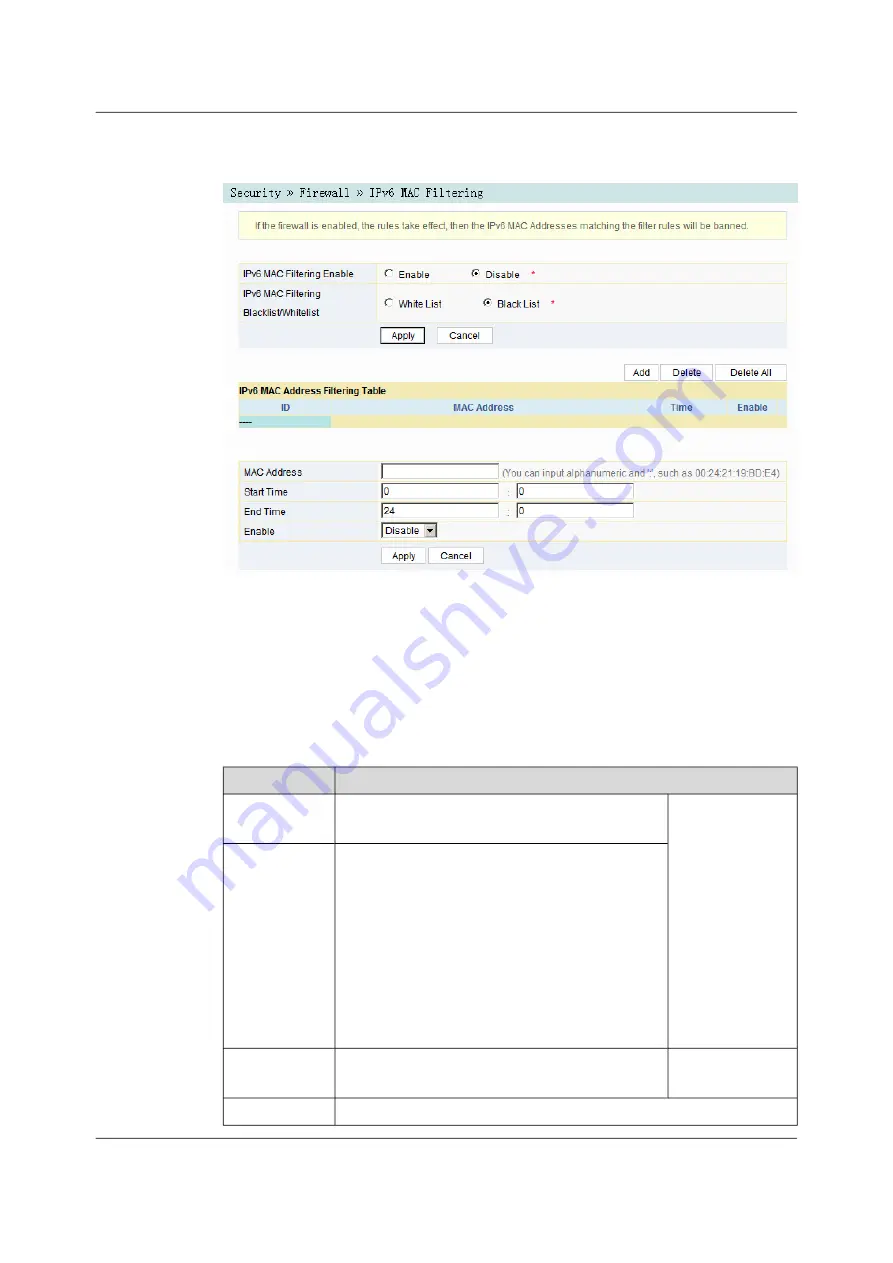
Figure 3-35
IPv6 MAC Filtering
2.
Configure the parameters relevant to filtering as required. For details of the
parameters, see Table 3-21.
3.
Click
Apply
to save and apply the configuration.
Table 3-21
Parameters for IPv6 MAC Address Filtering
Item
Description
IPv6 MAC
Filtering Enable
Enables or disables the IPv6 MAC address filtering
function.
Click the
Apply
button below to
apply the settings.
IPv6 MAC
Filtering
Blacklist /
Whitelist
Select the filtering mode. The white list and black list
modes are configured globally and cannot be enabled
simultaneously.
u
White List
indicates that the data complying with
the rules defined in the filtering table will be
allowed to pass.
u
Black List
indicates that the data complying with
the rules defined in the filtering table will not be
allowed to pass.
MAC Address
The IPv6 MAC address in the IPv6 MAC address
filtering rule.
Start Time
The starting time of the filtering rule.
66
Version: A
HG6143D Product Manual






























