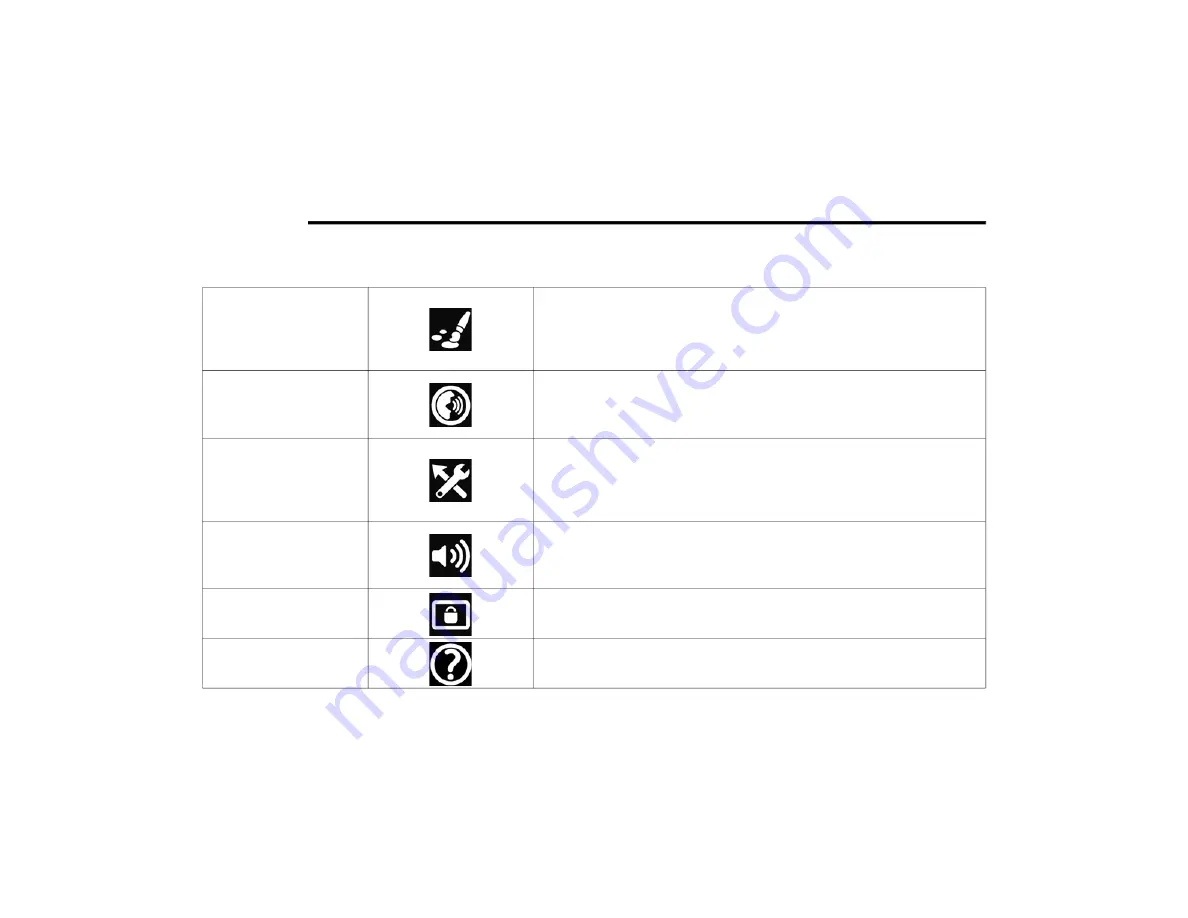
186
MULTIMEDIA
From the Navigation Main Menu, press the Settings button to open up the Settings menu. The following settings categories are selectable within the
Settings Main Menu:
Appearance
Press this button to adjust the appearance settings of the navigation system. The
appearance settings allow you to alter whether or not the system switches to night
colors when it is dark, change the arrival information that is displayed, change what
appears on the route (i.e. highway exits), when the system automatically zooms, and
adjust the guidance view style from 3D, 2D and whether or not to show the 3D car icon.
Voices
Press this button to adjust what the navigation system calls out while navigating. The
voices settings allow you to turn on and off whether the system reads early
instructions, sign information, road numbers, street names, and foreign street
names out loud.
Route Planning
Press this button to adjust the route planning features of the navigation system. The
route planning settings allow you to change whether or not the system will prompt
you when a faster route is available, which type of route it should plan when setting
one (i.e. fastest, shortest, most eco-friendly, or to avoid interstate highways), and
what to avoid on every route.
Sounds & Warnings
Press this button to adjust how the navigation system should warn you during a
route. The sounds and warnings settings allows you to set the warning type the
system will sound, and whether or not to warn you when the vehicle is traveling above
the speed limit.
System
Press this button to reset the navigation system. This will reset the navigation to its
factory setting and remove all saved data.
Help
Press the question mark icon to enter the “Help” menu. Within the help menu, you
may view the “about” page that display system information.
21_FD_OM_EN_USC_t.book Page 186






























