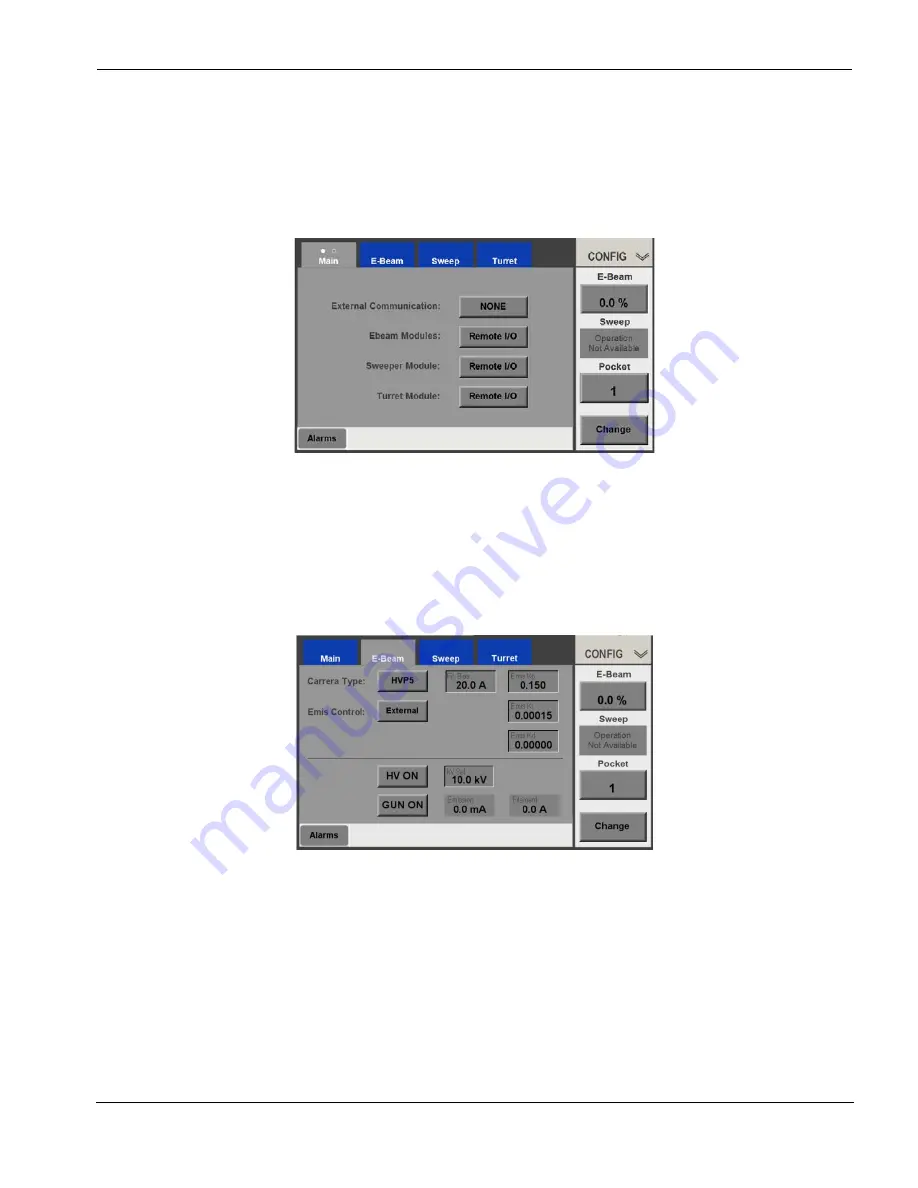
1.5.2 Configuring the EBeam Control Module
1.5 Configuring the Control Modules
0101-9031-0, Rev. B
11
Genius II Quick Start Guide
2
Touch the buttons opposite Ebeam modules, Sweeper Module,
and Turret Module twice each to select Remote I/O for all three
control modules. The Config>Main screen will then appear as shown
Figure 11 Configuration>Main Screen After User Configures All Control Modules as Remote I/O
1.5.2 Configuring the EBeam Control Module
Step
Action
1
Touch the Menu Bar’s E-Beam button to display the Config>E-Beam
screen (see Figure 12).
Figure 12 Configuration E-Beam Screen After Initial Boot-Up
2
Select the desired power supply, if it is not already selected. To do so,
touch the Carrera Type button to toggle between the four power
supply options.
3
Leave EXTERNAL selected opposite Emis Control.
4
If desired, you can change the default kV value. To do so:
a)
Touch the kV Set button to display a numeric keypad.
b)
Use that keypad to enter the desired default value.
c)
Touch Enter to close the keypad. The value you entered will then
appear on the kV Set button.
























