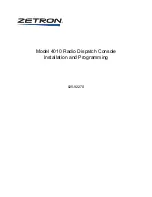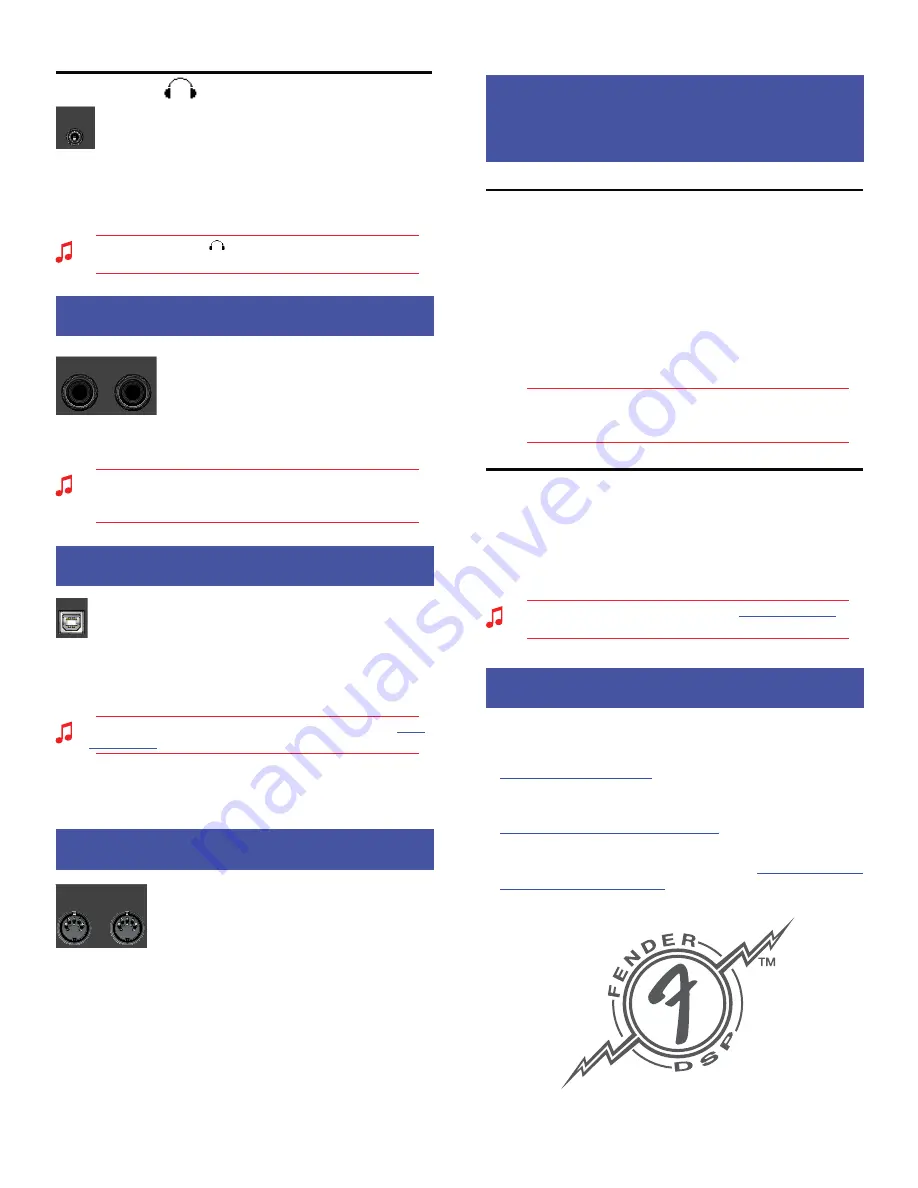
M U S T A N G
™
F L O O R
Phones Jack
PHONES
Plug in your headphones, ear buds, or powered speakers
to enjoy the Mustang Floor's stereo features. This jack
may also be used as a stereo recording output. The
output voicing is automatically set to "PA SYSTEM" while the
PHONES jack is used, internally overriding the output voicing
setting in the utility menu. Use the LEVEL knob to adjust the
output level.
A headphones icon
will appear on screen when the
PHONES jack is in use.
Insert Loop
Insert Loop
INSERT LOOP
SEND
RETURN
Connect external effects devices to the
Mustang Floor using the SEND and RETURN
jacks. Connect SEND to the input on your
external effects device and connect RETURN
to the output on your effects device. The on/off state of the insert
loop is stored as part of each preset.
You can bypass the external effects that you have connected
through the INSERT LOOP by pressing the INSERT footswitch
button on the Mustang Floor when in FX SELECT mode.
USB Port
USB Port
USB
Use the USB port to connect the Mustang™ Floor to your
computer and take your music to the next level:
• Use Fender® FUSE™ software to control the Mustang Floor
from your computer and access bonus features not available
from the Mustang Floor alone!
Please download the Fender FUSE owner's manual from
fuse.
fender.com
for system requirements.
• Record and edit Mustang Floor digital audio using your
favorite recording software.
MIDI
MIDI
MIDI
OUT
IN
The Mustang Floor is MIDI (Musical Instrument
Digital Interface) compatible. Use the utility
menus (see Utility Menus, page 7) to configure
MIDI channel settings and select Continuous
Controller numbers (CC#) for outgoing expression pedal events.
Incoming MIDI Program Changes 0-99 are used to select Mustang
Floor presets 0-99. Incoming MIDI Continuous Controllers are used
to adjust Mustang Floor parameters as listed in the MIDI Appendix
starting on page 10.
Factory Restore &
Factory Restore &
Firmware Update
Firmware Update
Factory Restore
You can restore your Mustang Floor to the original factory settings
if desired. All user presets will be erased!
To restore the Mustang Floor to factory settings:
1.
Turn the unit off.
2.
Press and hold the EXIT button while turning the unit back
on. Continue holding the EXIT button until it is no longer
illuminated.
!
The FACTORY RESTORE function will erase all user modified
presets. It will also remove any custom effect selections that
have been modified using Fender FUSE software.
Firmware Update
From time to time, Fender may make available firmware updates
for your Mustang Floor to improve operation or to add new
features. To update the firmware on your unit you will need to
connect it through the USB port to a computer with Fender FUSE
software and an internet connection.
Please see the Fender FUSE manual at
fuse.fender.com
for
details.
FAQ
FAQ
There are several great places you can go to learn more about your
Mustang Floor:
•
www.fender.com/support
• Join a Fender Community forum where you can ask questions
and read threads. There's even a forum just for the Mustang:
www.fender.com/community/forums
• Log on to the Fender Knowledge Base to download and
read "Frequently Asked Questions" (FAQ):
www.fender.com/
community/forums/faq.php
9