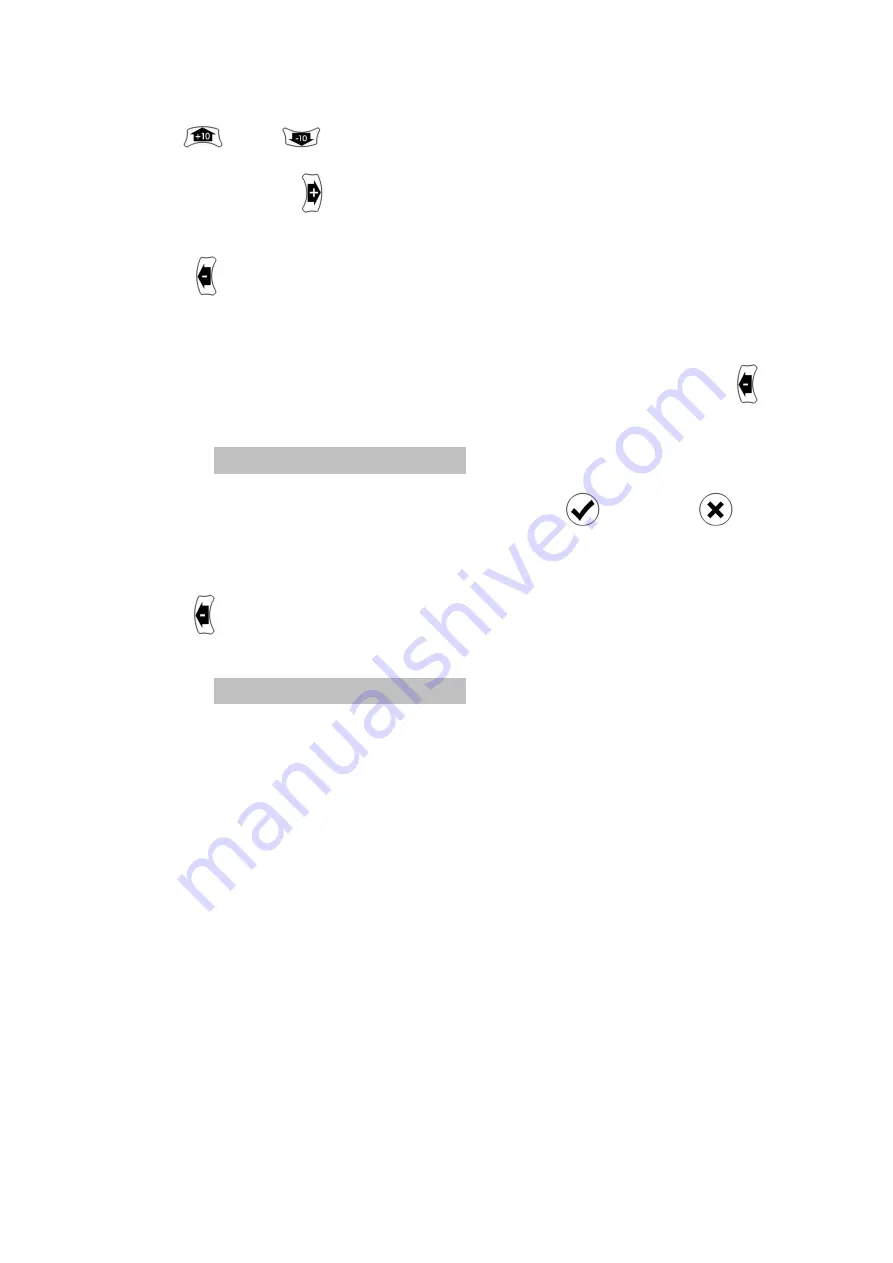
Use
and
through 64. When you reach the extended auto delay you want
to change, press
. The display will change to yellow to indicate
it is being changed.
Press
to delete the last digit, and
the new extended auto delay using the digits on the numeric
keypad - and number from 0 to 999 is acceptable.
If you want to unset an extended auto delay then press
repeatedly until the display shows it as not set:
VIC#5 e=
To store the new extended auto delay press
cancel the change.
To exit the Extended Auto Delay section of the Settings menu,
press
. You will be returned to the Extended Auto Delay option
in the Settings menu:
E-AUTO Delay
to scroll through the video format codes 1
through 64. When you reach the extended auto delay you want
. The display will change to yellow to indicate
it is being changed.
to delete the last digit, and repeat as required. Enter
the new extended auto delay using the digits on the numeric
and number from 0 to 999 is acceptable.
If you want to unset an extended auto delay then press
repeatedly until the display shows it as not set:
VIC#5 e=not set
To store the new extended auto delay press
, or press
To exit the Extended Auto Delay section of the Settings menu,
. You will be returned to the Extended Auto Delay option
in the Settings menu:
AUTO Delays...
to scroll through the video format codes 1
through 64. When you reach the extended auto delay you want
. The display will change to yellow to indicate
repeat as required. Enter
the new extended auto delay using the digits on the numeric
If you want to unset an extended auto delay then press
, or press
to
To exit the Extended Auto Delay section of the Settings menu,
. You will be returned to the Extended Auto Delay option





















