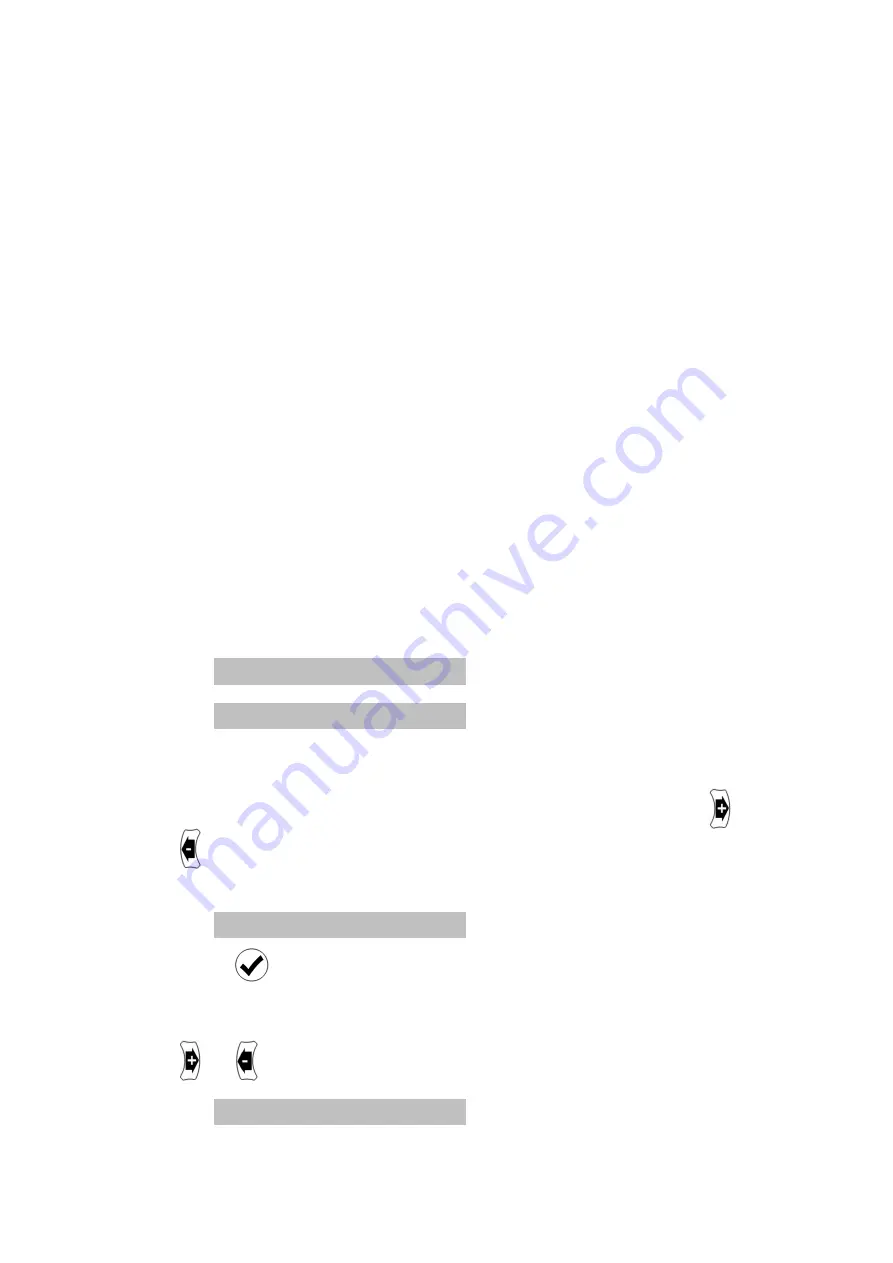
Replacement Auto Latenci
The HDMI specification
latencies, the time taken to process the video signal,
allow a basic form of
mentioned on page
numbers. In these case, or if you want to change the latencies
being used to determine automatic audio delay, the
Replacement Auto Latencies allow you to specify your own
values. Once set you will be able to use Automatic De
even with a TV that does not provide its own audio latencies
over HDMI.
To store a Replacement Auto Latency, follow these steps:
1.
Before entering the Settings menu, set the delay to the
latency you want to store
2.
Enter the Settings menu
3.
There are 2 Replacement Auto Latencies, one for interlaced
video signals and one for progressive video signals. Select
the type you wish to store, i.e.:
AUTO (i) TV EDID
AUTO (p
4.
"TV EDID" indicates that currentl
Delay mode is taken from the TV's HDMI EDID packet. This
is the default. To change this to your own value press
. The value will change to yellow and show the delay you
set before entering the Settings menu, e.g.:
AUTO (i)
5.
Press
to store. The text will change to white to indicate it
is now stored.
6.
To return to the TV's own latency value (if it has one), press
or
and the text will show e.g.
AUTO (i) TV EDID
Replacement Auto Latencies
The HDMI specification provides for equipment to specify
the time taken to process the video signal,
a basic form of automatic lip-sync correction. However, as
mentioned on page 21, much equipment does not provide these
numbers. In these case, or if you want to change the latencies
being used to determine automatic audio delay, the
Replacement Auto Latencies allow you to specify your own
values. Once set you will be able to use Automatic De
even with a TV that does not provide its own audio latencies
To store a Replacement Auto Latency, follow these steps:
Before entering the Settings menu, set the delay to the
latency you want to store
Enter the Settings menu
Replacement Auto Latencies, one for interlaced
video signals and one for progressive video signals. Select
you wish to store, i.e.:
AUTO (i) TV EDID
for interlaced
AUTO (p) TV EDID
for progressive
"TV EDID" indicates that currently the audio latency for Auto
Delay mode is taken from the TV's HDMI EDID packet. This
is the default. To change this to your own value press
. The value will change to yellow and show the delay you
set before entering the Settings menu, e.g.:
TO (i) 120 ms
to store. The text will change to white to indicate it
To return to the TV's own latency value (if it has one), press
and the text will show e.g.
AUTO (i) TV EDID
33
equipment to specify video
the time taken to process the video signal, in order to
However, as
quipment does not provide these
numbers. In these case, or if you want to change the latencies
being used to determine automatic audio delay, the
Replacement Auto Latencies allow you to specify your own
values. Once set you will be able to use Automatic Delay Mode,
even with a TV that does not provide its own audio latencies
To store a Replacement Auto Latency, follow these steps:
Before entering the Settings menu, set the delay to the
Replacement Auto Latencies, one for interlaced
video signals and one for progressive video signals. Select
for progressive
y the audio latency for Auto
Delay mode is taken from the TV's HDMI EDID packet. This
is the default. To change this to your own value press
or
. The value will change to yellow and show the delay you
to store. The text will change to white to indicate it
To return to the TV's own latency value (if it has one), press


























