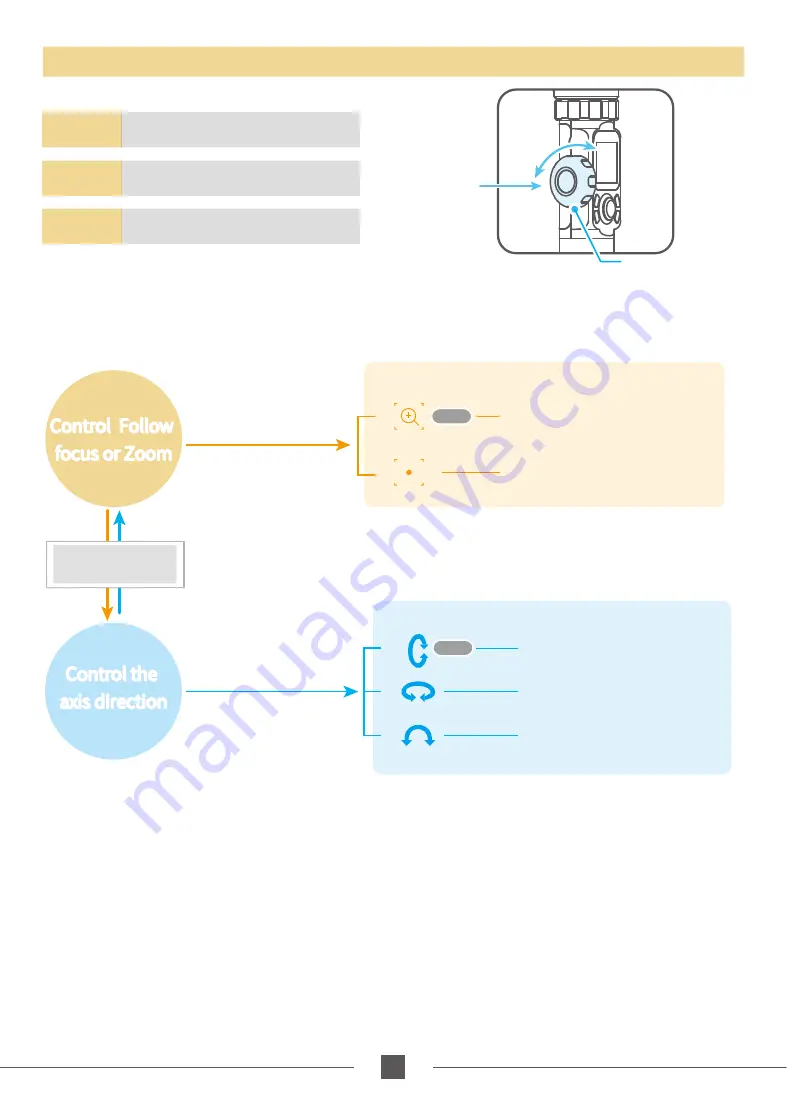
13
www.feiyu-tech.com
Multifunction Knob
Rotate
Single tap /
Long time press
Multifunction Knob
Rotate
Control the current axial rotation /
follow focus and zoom
Long time
press
Switch between the follow focus &
zoom options and the axial options
Single tap
Switch adjustment option
Default
Display
Display
Introduction
Introduction
Single tap
Control Follow
focus or Zoom
Control Follow
focus or Zoom
Control the
axis direction
Control the
axis direction
Zooming control
Follow focus
Camera supports
zooming control
Camera supports
follow focus
Control the roll axis rotation
Single tap
Switch adjustment option
Switch adjustment option
* After connecting your camera
Please refer to the chapter "Connecting to camera" in page 16
Long press the
multifunction knob
Control the tilt axis rotation
Control the pan axis rotation
Default
*The multifunction knob is disabled by default when you power on the gimbal, click the scroll setting option on the
display screen or click the multifunction knob to activate it.











































