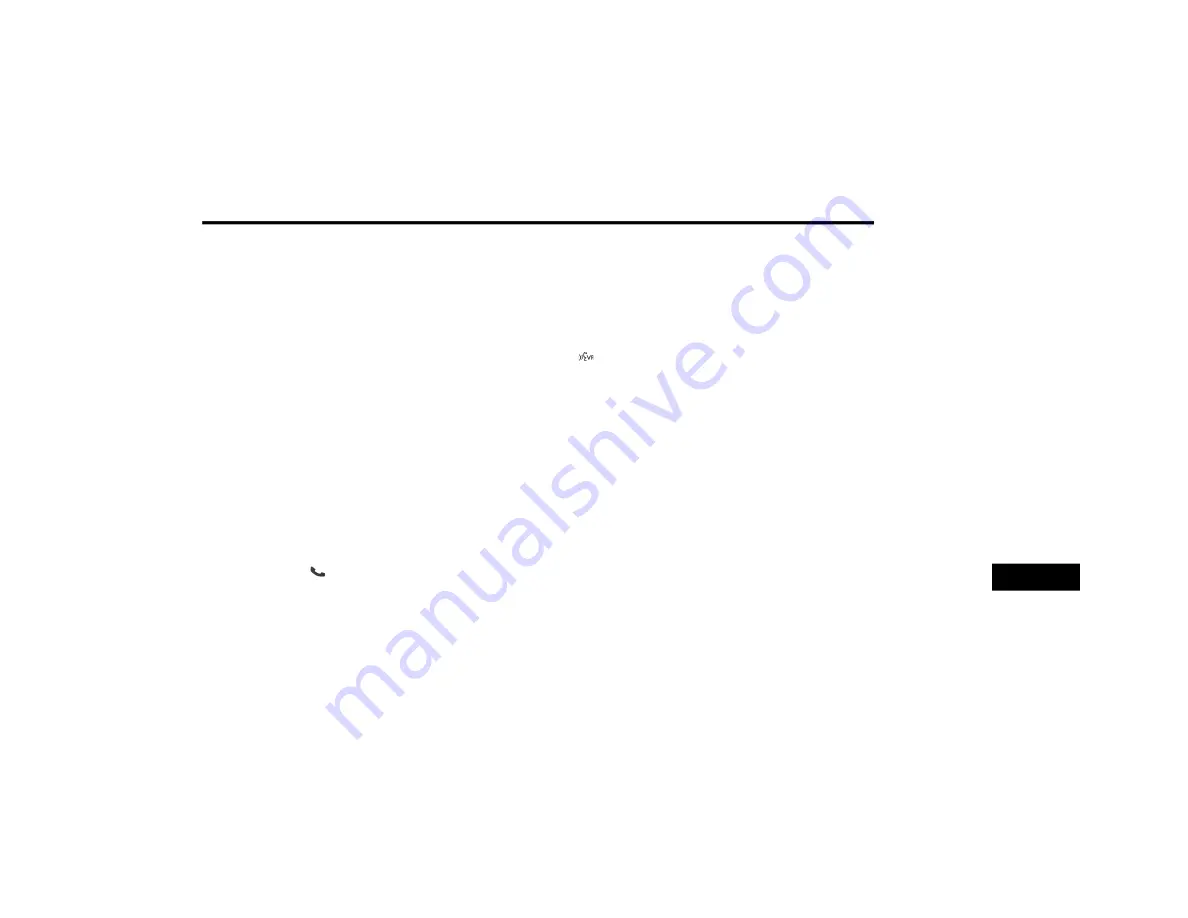
MULTIMEDIA
345
Send Messages Using Buttons On The Touch-
screen:
You can send messages using Uconnect Phone.
To send a new message:
1. Press the Phone button on the touch-
screen.
2. Press the Messaging button on the touch-
screen then “New Message.”
3. Press one of the 18 preset messages and
the person you wish to send the message
to.
4. If multiple numbers are available for the
contact, select which number you would like
to have the message sent.
5. Press “Send” or “Cancel.”
Send Messages Using Voice Commands:
1. Push the Phone button.
2. After the “Listening” prompt and the
following beep, say “Send message to John
Smith mobile.”
3. After the system prompts you for what
message you want to send, say the
message you wish to send or say “List.”
There are 18 preset messages.
While the list of defined messages are being
read, you can interrupt the system by pushing
the Voice Command button and saying the
message you want to send.
After the system confirms that you want to send
your message to John Smith, your message will
be sent.
List of Preset Messages:
1. Yes.
2. No.
3. Okay.
4. I can't talk right now.
5. Call me.
6. I'll call you later.
7. I'm on my way.
8. Thanks.
9. I'll be late.
10. I will be <number> minutes late.
11. See you in <number> minutes.
12. Stuck in traffic.
13. Start without me.
14. Where are you?
15. Are you there yet?
16. I need directions.
17. I'm lost.
18. See you later.
Bluetooth® Communication Link
Mobile phones have been found to lose connec-
tion to the Uconnect Phone. When this
happens, the connection can generally be
re-established by switching the mobile phone
OFF/ON. Your mobile phone is recommended to
remain in Bluetooth® On mode.
9
20_JC_OM_EN_USC_t.book Page 345
Содержание DODGE JOURNEY 2020
Страница 249: ...SERVICING AND MAINTENANCE 247 7 20_JC_OM_EN_USC_t book Page 247 ...
Страница 401: ......
Страница 402: ......






























