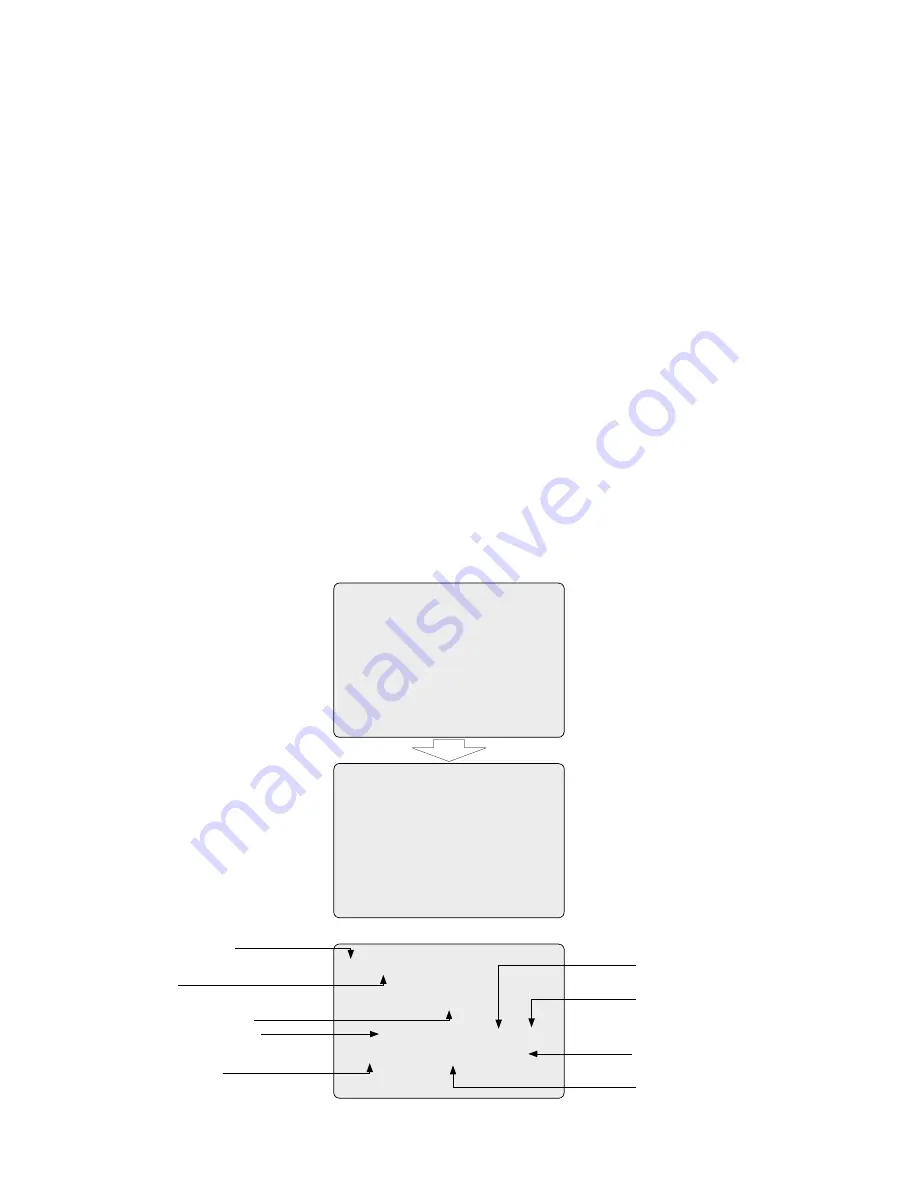
4
2.6 Connection
• Connecting to the RS-485/-4
NOTE: Should you experience any control problems when using the Pelco-protocol, connect the ground plate (GND) to the control component.
The dome camera can be controlled remotely by an external device or control system, such as a control keyboard, using RS-485 half-duplex, RS-4
duplex or simplex serial communications signals. Connect Marked Rx+, Rx- to Tx+ and Tx- of the RS-485 control system.
If control system is RS-4, connect Rx+ (Tx+), Rx+ (Tx-) and Rx+, Rx- of the dome camera to Tx+, Tx- and Rx+, Rx- of the control device respectively.
• Connecting Video out connector
Connect the video out (BNC) connector to the monitor or video input.
• Connecting Alarms
AL to 8 (Alarm In)
You can use external devices to signal the dome camera to react on events. Mechanical or electrical switches can be wired to the AL (Alarm In) and GND
(Ground) connectors. See Chapter 3 - Program and Operation for configuring alarm input.
GND (Ground)
NOTE: All the connectors marked GND are common.
Connect the ground side of the Alarm input and/or alarm output to the GND connector.
NC(NO) TO 4 (Normal Close or Normal Open: Alarm Out)
The dome camera can activate external devices such as buzzers or lights. Connect the device to the NC(NO) (Alarm Out) and COM (Common) connectors.
See Chapter 3 - Program and Operation for configuring alarm output.
• Connecting the Power
Connect the power of 4VAC 850mA to the dome camera.
Use certified / Listed Class power supply transformer only.
2.7 Getting Started
Once installed apply power to the dome camera. The dome camera will start a initializing sequence. When configuration is done, the following information is
displayed on the keyboard controller’s LCD.
RAM TEST
CHECK NO. : OK!
CHECK AAAA : OK!
CHECK 5555 : OK!
FASTRAX II E Vx.xxx
CAMERA TYPE xxxx
WAIT DOME SETTING.
INIT TILT ORGIN SET OK
INIT PAN ORGIN SET OK
INIT CAMERA SET OK
00 PRESET
EMPTY DATA !
T00 DOMEID:000
ALARM: W_360.0,090.0
PRESET No.
TITLE
INFORMATION DISPLAY
COMMAND ON WORKING
ALARM DISPLAY
CAMERA TITLE
CAMERA ID
PAN & TILT DEGREE
VIEW DIRECTION
OSD Position





























