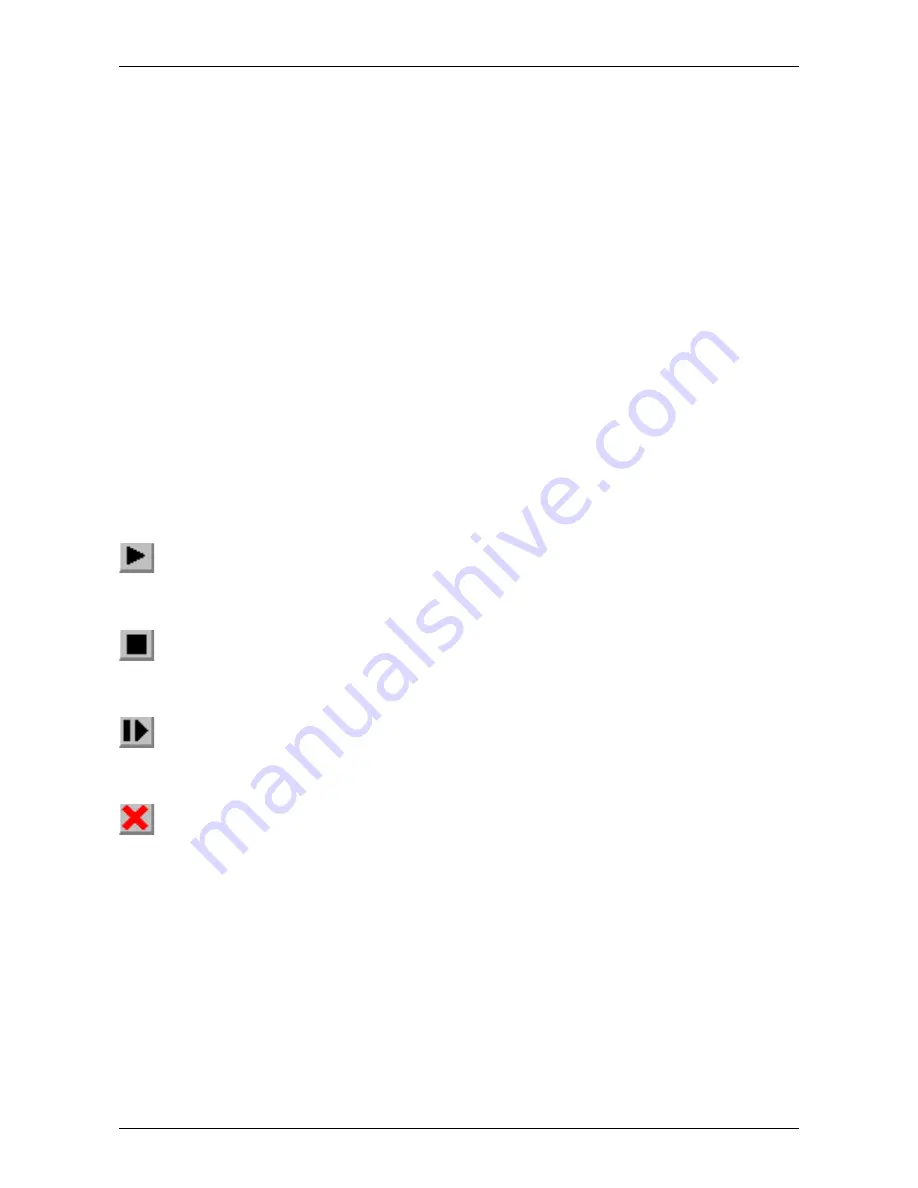
MPANT Software
the desktop and have the focus, i.e. it must be the top window. Uncheck the “Confirm Start” check box if you
don't like the message box asking for a confirmation before starting a new acquisition.
Status bar
With this menu item the Status bar at the bottom of the MPANT main window can be switched on or off. A
corresponding check mark shows if it is active or not. The Status bar usually shows if an acquisition is active.
When the left mouse button is pressed while the mouse cursor is within a toolbar icon, it displays a short help
message what the meaning of the toolbar icon is.
Status window
The status window at the left side of the MPANT main window can be shown in a small or large size or can
be hidden.
Save As...
Saves all parameters defined in the Options menu to the MPANT.CFG or a user defined config file.
Open...
Loads a new configuration.
5.5 Action Menus
Start
The Start toolbar button erases the data and starts a new measurement.
Halt
The Halt toolbar button stops a measurement.
Continue
The Continue toolbar button continues a measurement.
Erase
The Erase toolbar button erases the data.
If more than one systems are defined for starting and stopping combined MCAs together, more groups of
start / halt / continue / erase icons appear in the toolbar for the respective systems.
F
ComTec GmbH
95
Содержание MCA4A
Страница 2: ...2 F ComTec GmbH...
Страница 8: ...8 F ComTec GmbH...
Страница 71: ...Software Description F ComTec GmbH 71 Fig 4 35 Control Panel of the demo VI for LabVIEW...
Страница 96: ...MPANT Software 96 F ComTec GmbH Fig 5 29 MPANT with four systems enabled...
Страница 106: ...Appendix 106 F ComTec GmbH...
Страница 107: ...Appendix 7 8 Personal Notes F ComTec GmbH 107...













































