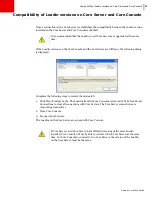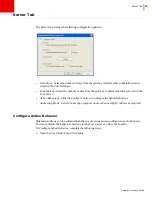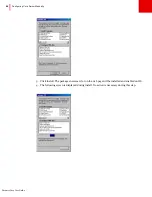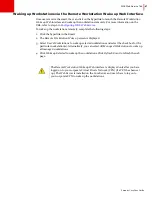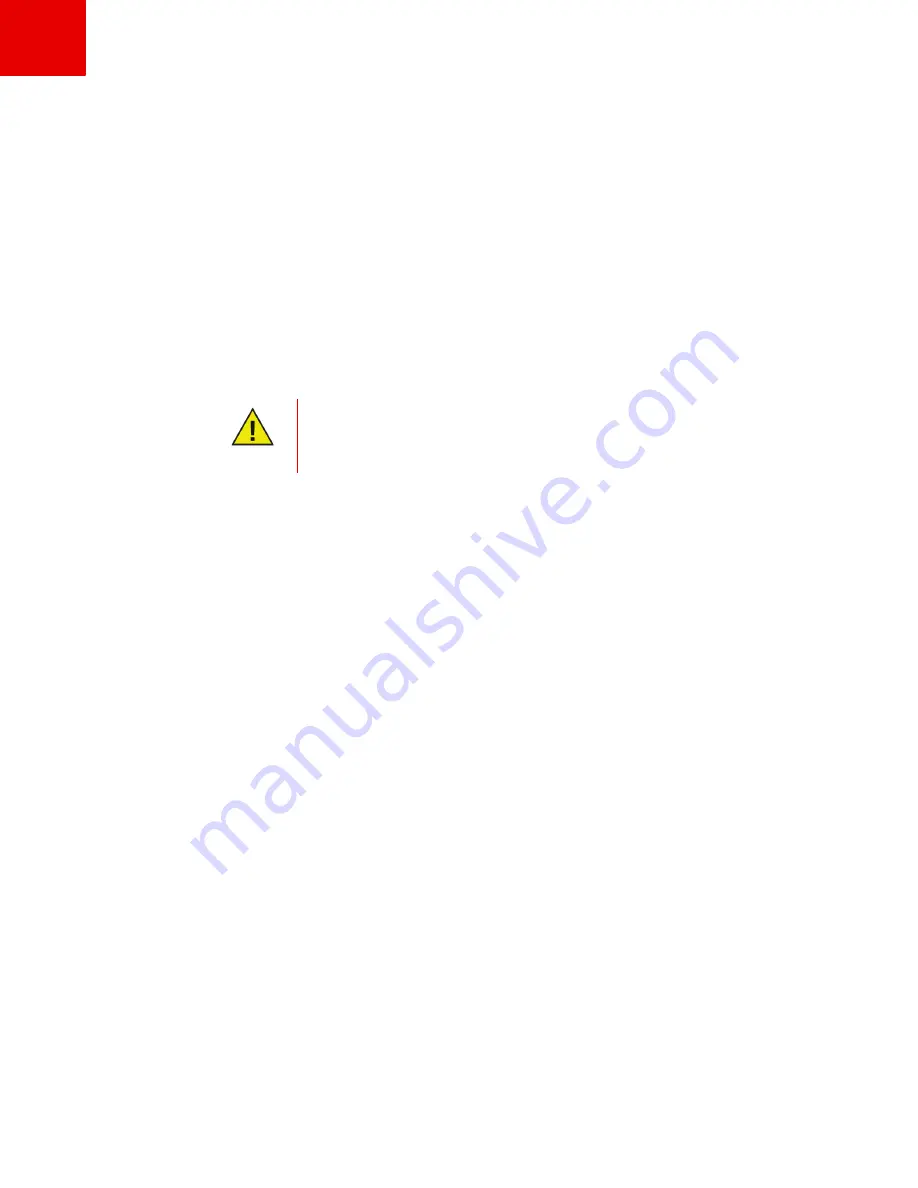
WOL Web Service Tab
|
47
Faronics Core User Guide
Waking up Workstations via the Remote Workstation Wake up Web Interface
Once users receive the email, they can click on the hyperlink to launch the
Remote Workstation
Wake up
Web interface and wake up the workstations remotely. For more information on the
URL, refer to step 6 in
Configuring WOL Web Service
.
To wake up the workstations remotely, complete the following steps:
1. Click the hyperlink in the Email.
2. The
Remote Workstation Wake up
screen is displayed.
3. Select
User’s Workstations
to wake up selected workstations and select the check box for the
particular workstation(s). Alternatively, you can select
All Managed Workstations
to wake up
all managed workstations.
4. Click
Wake up Selected
to wake up the workstations. Click
Refresh Event
to refresh the web
page.
The
Remote Workstation Wake up
Web interface is displayed only after you have
logged on to your corporate Virtual Private Network (VPN) (if a VPN has been set
up). The Web Server is installed on the Core Server and users have to log on to
your corporate VPN to wake up the workstations.
Содержание CORE
Страница 1: ...Faronics Core User Guide 1 CaS 5cWRS...
Страница 6: ...Faronics Core Console User Guide 6 Contents...
Страница 18: ...Faronics Core User Guide 18 Introduction...
Страница 24: ...Faronics Core User Guide 24 Installing Faronics Core...
Страница 30: ...Faronics Core User Guide 30 Configuring Faronics Core via the Configuration Wizard...
Страница 50: ...Faronics Core User Guide 50 Configuring Core Server Manually...
Страница 56: ...Faronics Core User Guide 56 Using Advanced Options...
Страница 88: ...Faronics Core User Guide 88 Using Core Console...
Страница 96: ...Faronics Core User Guide 96 Appendix A Single Subnet Single Core Server...
Страница 98: ...Faronics Core User Guide 98 Appendix B Single Subnet Multiple Core Servers...