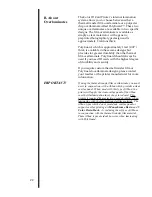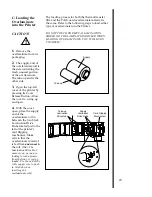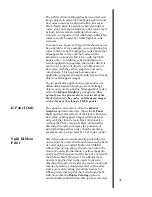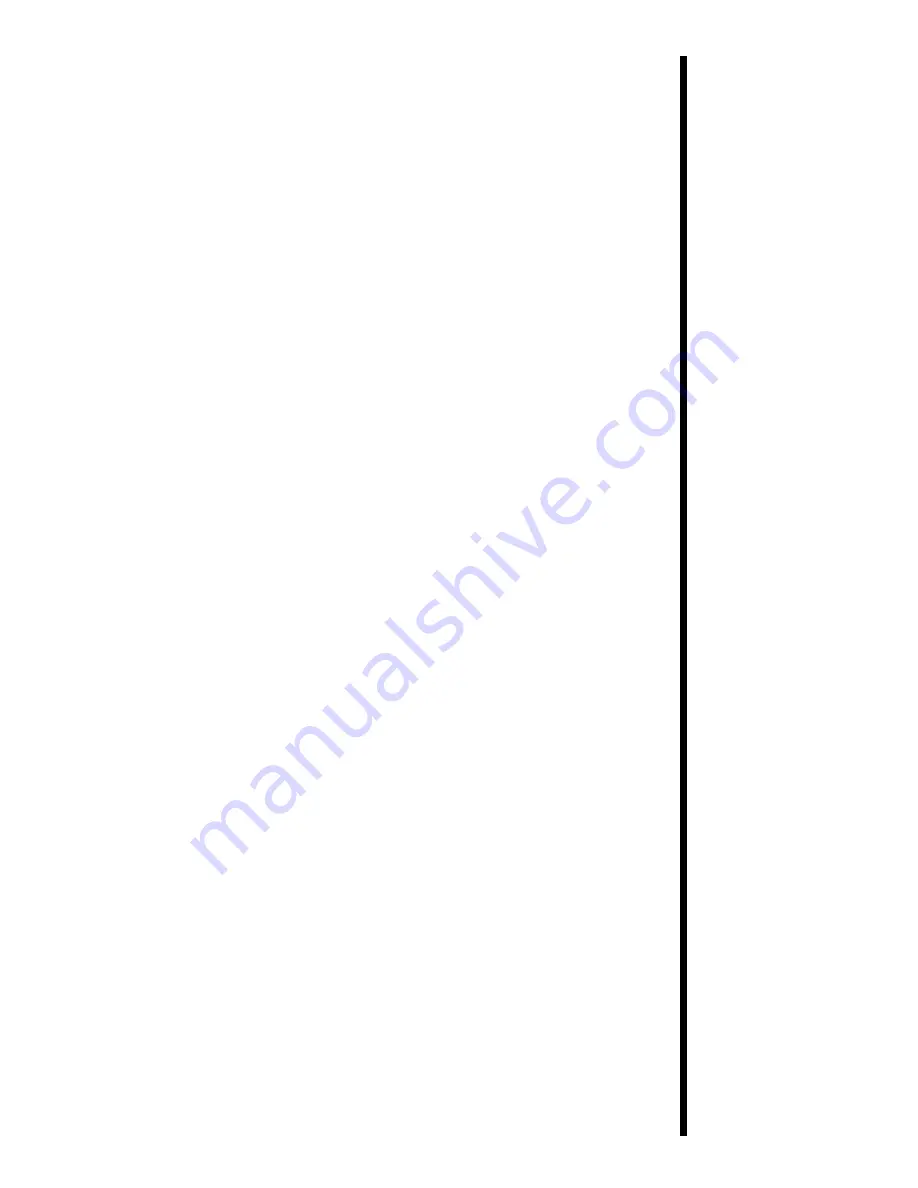
33
Card Size
Click on the Card Size down arrow. A list of card
size selections will appear. The
Std CR-80
and
Oversize
selections allow you to print and overlay
the entire printable area of a standard or oversized
card. Keep in mind that all card sizes have a slight
non-printable margin around the entire edge of the
card. The
Smart Card, Magstripe,
and
Punch
Offset
selections allow you to print and overlay
only within the given card areas. The
Smart Chip
selection allows you to print and overlay anywhere
on a card except over the immediate location of a
standard smart card chip. These selections prevent
you from printing over or damaging the area of the
card containing the magnetic stripe, IC chip, or
punched slot.
The
Dual Side: CR-80/Magstripe
selection should
be selected only when printing onto both sides of a
standard CR-80 card which has a magnetic stripe
on the back. This option allows you to print and
overlay the entire front of a card while applying an
overlay only onto the area opposite the magnetic
stripe on the back of a card. This prevents the
magnetic stripe from being damaged. Although
this options prevents the overlay from being
applied to the magnetic stripe area of a card, it is
still possible to print text or images over the
magnetic stripe. Therefore, when designing the
back of your card format, you must be careful not
to place any printable objects over the magnetic
stripe area of the card. Note that the
Duplex
Printing
option must be selected to print onto both
sides of a card.
The
JIS II Magstripe Side
option should be
selected only when printing onto cards with a
Japanese standard JIS II magnetic stripe. Select the
card size option thatÕs appropriate for the type of
card you are using (see Section 4-C for important
card stock information).
Ribbon Type
Click on the
Ribbon Type
down arrow. A list of
ribbon selections will appear. Select the ribbon type
option thatÕs appropriate for the type of ribbon you
are using (see Section 4-A for further ribbon
information).
Color Matching
Click on the Color Matching down arrow and
select the appropriate color matching option. Select
None
if you are more interested in print speed
rather than print color, if you have already color
corrected your image for printing, or if you are
using some other third party color matching
software.
Содержание Color ID Card Printer II
Страница 1: ...Operating Instructions 970922 510343 02 ColorIDCardPrinterII Copyright 1997 All rights reserved ...
Страница 14: ...9 Chinese or Japanese to be keylined here ...
Страница 15: ...10 Chinese or Japanese to be keylined here ...
Страница 16: ...11 Arabic to be keylined here ...
Страница 69: ...NOTES ...
Страница 70: ...Printed In The United States of America P N 510343 ...