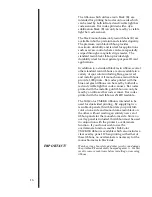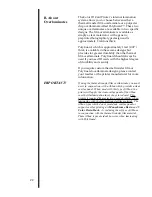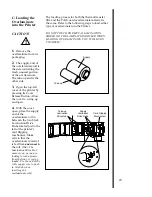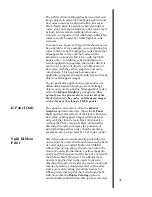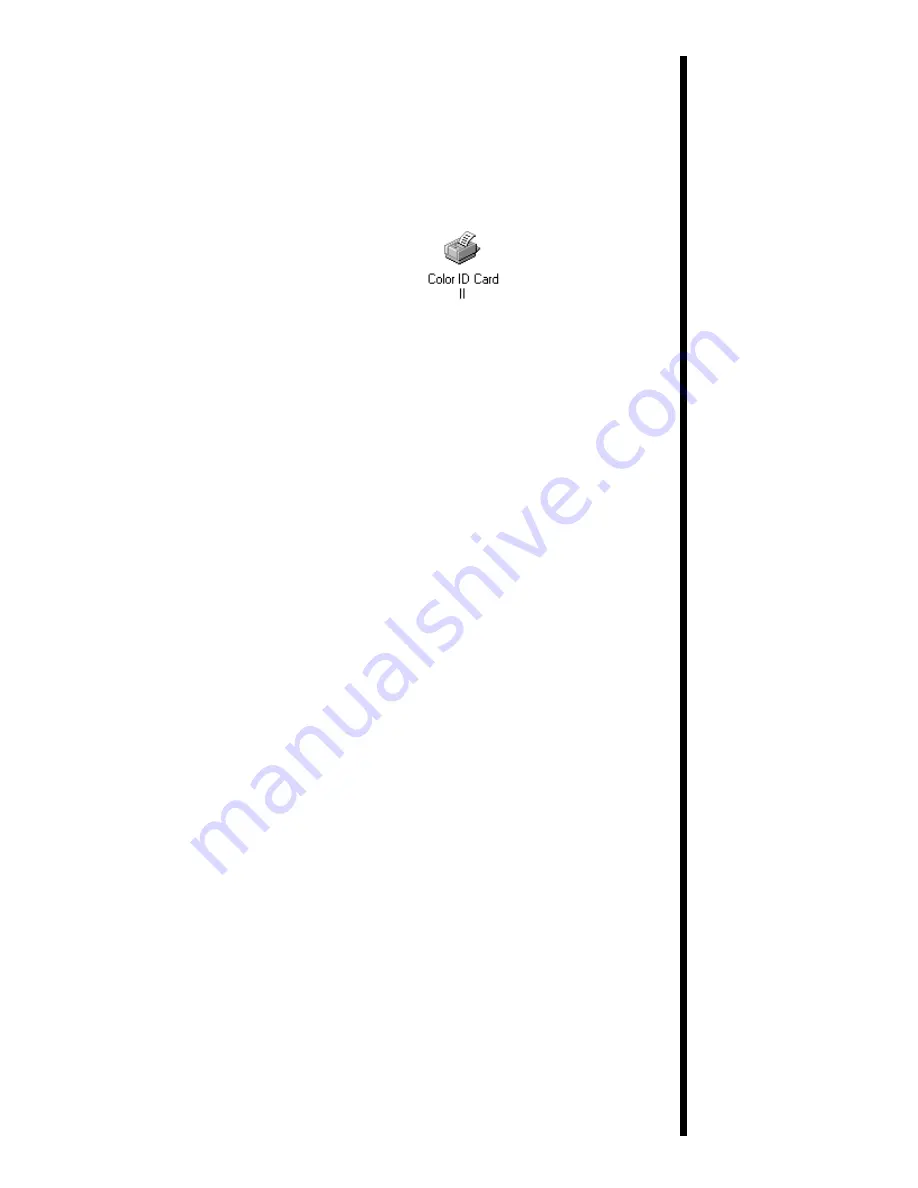
4.
Follow the on-screen instructions to complete
installation. When prompted, do not have
Windows print a test print, since you most likely
performed a printer self test in Section 6. Once
installed, the ÒColor ID Card IIÓ printer icon will
appear in the Printers folder.
Before installing updated printer driver versions,
always delete the existing printer driver version from
your system. To do this, simply select the printer driver
from within the Printers folder, and press the Delete
key.
Windows 3.1x
To install the printer driver into Windows 3.1x,
refer to the following:
1.
After starting Windows, go to the Main
program group and select
Control Panel
.
2.
From the Control Panel, select
Printers
.
3.
Select
Use Print Manager
from the bottom left
of the Printers window.
4.
Select the
Add>>
button.
5.
Highlight the
Install Unlisted or Updated
Printer
option from List of Printers.
6.
Select the
Install
button.
7.
Insert the supplied Printer Driver diskette into
your computerÕs disk drive. If you insert the
diskette in a drive other than the A: drive
displayed in the Install Driver dialog box, you
must change the drive designation. Select the
OK
button.
8.
ÒColor ID Card IIÓ should now be listed in the
Add Unlisted or Updated Printer dialog box.
Select the
OK
button. Your PCÕs disk drive will
now load the printer driver. Depending upon
your computer, loading will take about 10 to 20
seconds.
9.
Select the
Set As Default Printer
button in the
Printers window. The Color ID Card Printer has
now been selected as your default (main) printer.
If you wish to use another printer later, you must
de-select the Color ID Card Printer and switch
back to the other printerÕs driver.
29
NOTE
Содержание Color ID Card Printer II
Страница 1: ...Operating Instructions 970922 510343 02 ColorIDCardPrinterII Copyright 1997 All rights reserved ...
Страница 14: ...9 Chinese or Japanese to be keylined here ...
Страница 15: ...10 Chinese or Japanese to be keylined here ...
Страница 16: ...11 Arabic to be keylined here ...
Страница 69: ...NOTES ...
Страница 70: ...Printed In The United States of America P N 510343 ...