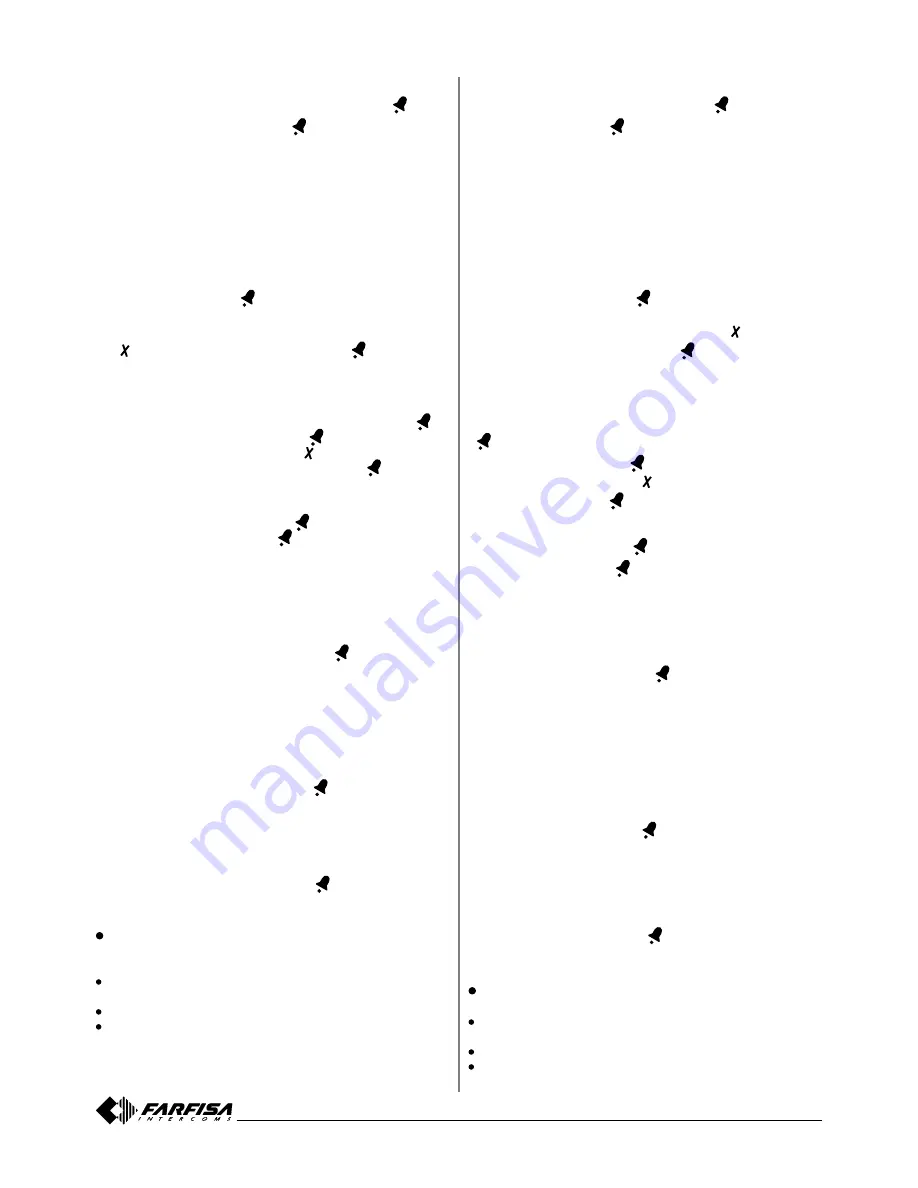
- 7 -
Mi 2488
Italiano
English
-
Modifica di un utente
- Selezionare l'utente che si vuol modificare e premere
.
- Selezionare "Modifica" e premere
.
Per cancellare o modificare il nome si può sovrascrivere il testo su
quello esistente o cancellarlo completamente e poi riscrivere il nuovo
nome.
a) Sovrascrittura. Per modificare il nome (o i singoli caratteri)
occorre posizionare il cursore sul primo carattere da modificare e
procedere come descritto nel paragrafo "Inserimento nuovo utente".
b) Cancellazione. Posizionare il cursore in fondo al testo (o sul
carattere successivo a quello da cancellare) e premere il tasto 4 per
eliminare i caratteri precedenti. Riscrivere il nuovo testo come
descritto nel paragrafo "Inserimento nuovo utente".
A fine modifica, premere
per la conferma; sul display appare
l'indirizzo dell'utente.
Effettuare le eventuali variazioni all'indirizzo (cancellandolo premen-
do e riscrivendo il nuovo indirizzo) e premere
per confermare
le modifiche.
- Modifica alias
Per modificare il codice Alias, occorre:
- selezionare l'utente a cui si vuol associare l'alias e premere
;
- selezionare "Modifica alias" e premere
;
- comporre il codice numerico (premere per cancellare l'eventuale
codice precedentemente programmato) e premere
per la confer-
ma.
- Cancellazione di un utente
- Selezionare il nominativo e premere
.
- Selezionare "Elimina" e premere
.
- Selezionare No per uscire senza cancellare l'utente o Si per eliminare
definitivamente l'utente; dopo una breve attesa si ritorna alla lista degli
utenti.
- Tipo di ordinamento
Consente di impostare il tipo di ordinamento con cui sono visualizzati
i nominativi della rubrica.
- Selezionare "Tipo di ordinamento" e premere
; sul display appare:
Nome, Indirizzo, Alias.
- Selezionare:
- Nome per ordinare i nominativi in modo alfabetico (da A a Z);
- Indirizzo per ordinare i nominativi secondo il relativo indirizzo (da
4 a 53);
- Alias per ordinare i nominativi secondo l'indirizzo alias (da 0 a 9999).
- Cancellazione di tutti i nominativi presenti in rubrica
- Selezionare "Elimina tutto" e premere
.
- Selezionare No per uscire senza effettuare modifiche o Si per
cancellare tutti i nominativi presenti in rubrica.
- Ripristino di tutti i nominativi della rubrica
Questa funzione può essere usata per ripristinare la situazione
precedente ad una cancellazione dei nominativi eseguita per errore.
- Selezionare "Recupera tutto" e premere
.
- Selezionare No per uscire senza effettuare il recupero o Si per
ripristinare i nominativi erroneamente cancellati.
Caricamento nominativi da PC
La seguente procedura permette il caricamento dei nominativi diretta-
mente dal Personal Computer.
Caricare tutti i nominativi sul Personal Computer utilizzando il
programma dedicato (Software fornibile a richiesta).
Spegnere la pulsantiera e il Personal Computer.
Collegare la porta seriale del PC alla presa stereo PC presente sul
retro della pulsantiera con un cavetto collegato come in figura.
-
Editing a User
- Select the user you want to edit and press
.
- Select “Edit” and press
.
To delete or edit the contact you can overwrite the new text on the
existing one or delete it completely and then re-write the new
contact.
a) Overwriting. To change the contact (or individual characters),
position the cursor on the first character to be changed and proceed
as described in paragraph “Entering a new user”.
b) Deleting. Place the cursor at the bottom of the text (or on the
character next to the one to be deleted) and press 4 to delete the
previous characters. Rewrite the new text as described in paragraph
“Entering a new user”.
At the end of procedure, press
to confirm, the display shows the
user’s address.
Make any changes to the address (by pressing to delete it and
rewriting the new address) and press
to confirm the changes
made.
- Editing an alias
To change the Alias code, you must:
- elect the user to whom you want to associate the alias and press
;
- select “Edit Alias” and press
;
- dial the numeric code (press to delete any previously code
programmed) and press
to confirm.
- Deleting a user
- Select the contact and press
.
- Select “Delete” and press
.
- Select No to exit without deleting the user or Yes to permanently
delete the user, after a short wait the list of users is again displayed.
- Sort order
Allows you to set the sort order of the list of contacts from the
directory.
- Select “Sorting type” and press
, the display shows: Name,
Address, Alias.
- Select:
- Name to sort the contacts in alphabetical order (from A to Z);
- Address to sort the contacts according to the relevant address
(from 4 to 53);
- Alias to sort the contacts according to the alias address (from 0
to 9999).
- Deleting all contacts in the directory
- Select “Delete all” and press
.
- Select No to exit without making any changes or Yes to delete
all the contacts in the directory.
- Restore all your contacts in the directory
This function can be used to restore the previous electronic directory
after an unwanted erasing of the directory names.
- Select “Recovery all” and press
.
- Select No to exit without recovering or Yes to restore the contacts
mistakenly deleted.
Loading contacts by PC
You can load names directly from your PC.
Load the user-names on the PC using the Farfisa software
application (supplied on demand).
Turn OFF the push-button panel and the PC.
Connect the PC serial port to the stereo jack on the back of the push-
button panel with a cable as shown in the figure below.






















