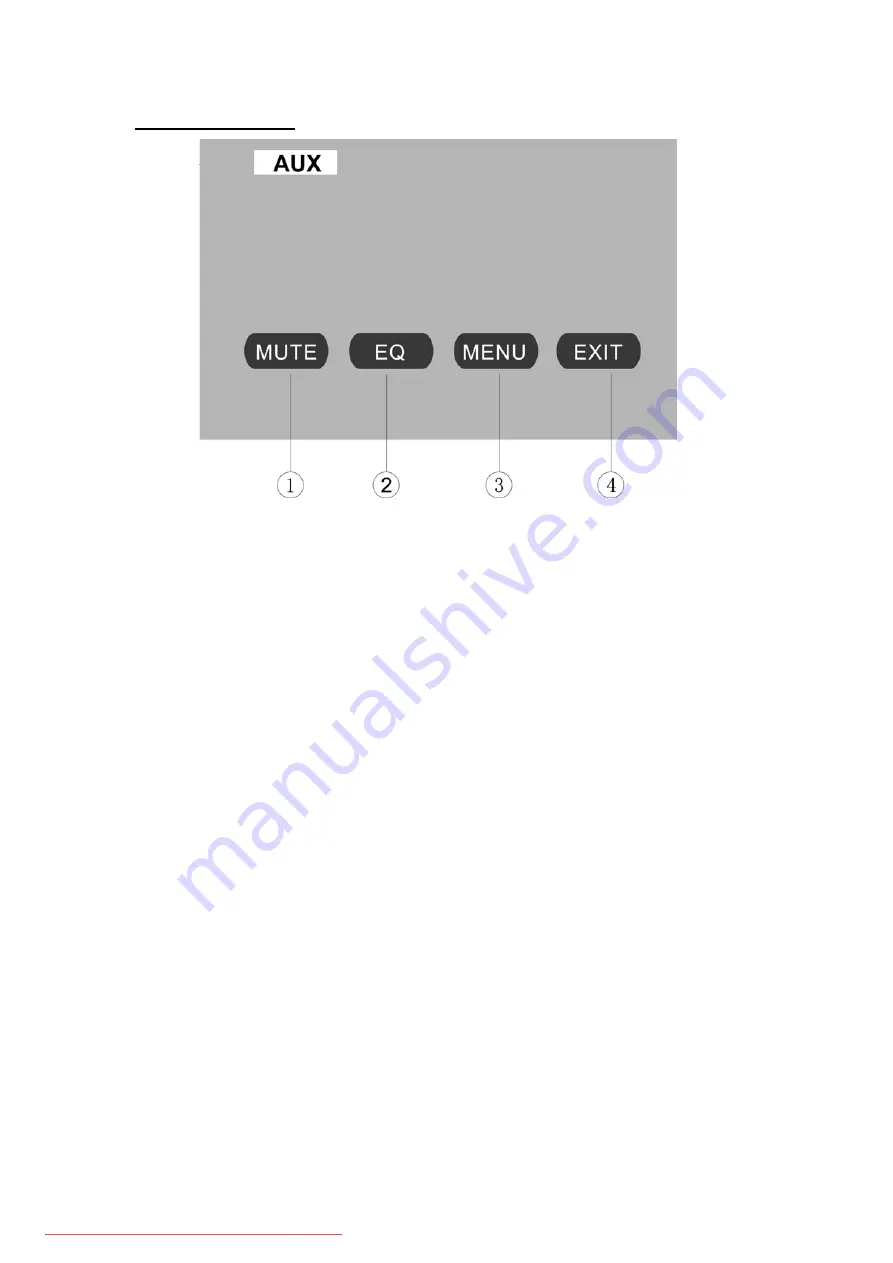
43
AUX OPERATIONS
1.
MUTE
Touch the icon to switch off the sound; touch it again to resume to the previous volume
level.
2.
EQ
The user can set to adjust the audio output to your preference:
USER – POP – CLASSIC – ROCK – JAZZ – USER
3.
MENU
Touch the icon to return the main menu.
4.
EXIT
Touch the icon to exit the TOUCH ICONS display.
NOTE:
There are 2 RCA Audio Inputs & 1 RCA Video Input for unit.
Содержание TID-894NRBT
Страница 12: ...11 Wiring Diagram Downloaded from Caradio Manual com Manuals...
Страница 26: ...25 MAIN MENU Touch the icon MORE to enter the 2nd page of main menu Downloaded from Caradio Manual com Manuals...
Страница 52: ...51 CLOCK SETUP CLOCK 12H 24H DISPLAY ON OFF HOUR 00 23 MINUTE 00 59 Downloaded from Caradio Manual com Manuals...















































