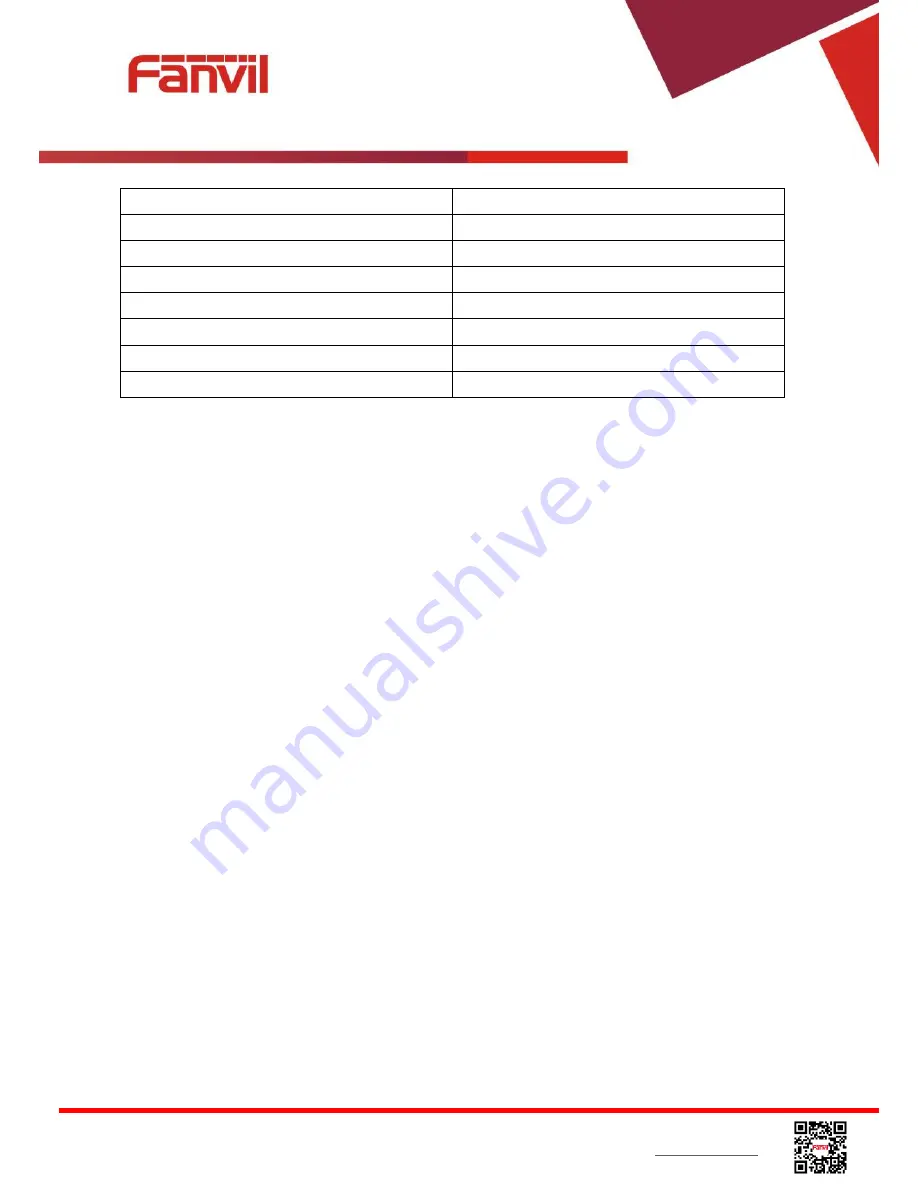
<
文档标题
>
Fanvil Technology Co., Ltd
HQ Add: Level 3, Block A, Gaoxinqi Building, Anhua Industrial Park, Qianjin 1 Road, 35th District, Bao'An, Shenzhen, 518101 P.R. China
Tel: +86-755-2640-2199 Fax: +86-755-2640-2618 Email: [email protected] [email protected]
Beijing Tel:+86-10-5753-6809
Suzhou Tel: +86-512-6592-0605 SEA Tel: +60-3-512-21997
Weekday Start
The DST start weekday
Hour Start
The DST start hour
Minute Start
The DST start minute
Month End
The DST end month
Week End
The DST end week
Weekday End
The DST end weekday
Hour End
The DST end hour
Minute End
The DST end minute
8.20
PHONE / Advanced
User can configure the advanced configuration settings in this page.
Screen Configuration.
Contrast
Backlight Time
LCD Menu Password Settings.
The password is 123 by default.
Keyboard Lock Settings.
Configure Greeting Words
The greeting message will display on the top left corner of the LCD when the device is idle, which is
limited to 16 characters. The default chars are
‘VOIP PHONE’.
8.21
PHONEBOOK / Contacts
User can add, delete, or edit contacts in the phonebook in this page. User can browse the
phonebook and sorting it by name, phones, or filter them out by group.
To add a new contact, user should enter contact
’s information and press “Add” button to add it.
To edit a contact, click on the checkbox in front of the contact, the contact information will be copied
to the contact edit boxes, press
“Modify” button after finished editing.
To delete one or multiple contacts, check on the checkbox in front of the contacts wished to be
deleted and click the
“Delete” button, or click the “Clear” button with selecting any contacts to clear
the phonebook.
User can also add multiple contacts into a group by selecting the group in the dropdown options in
















































