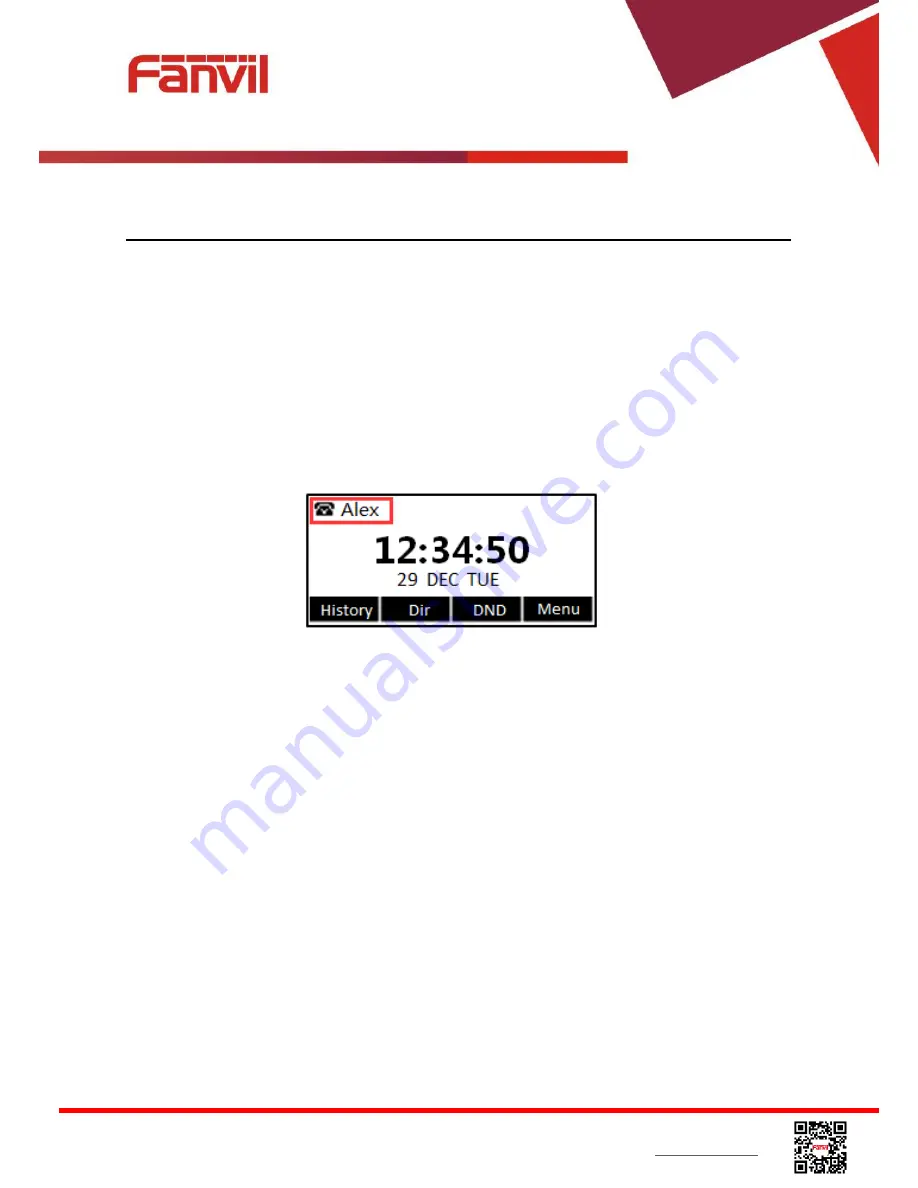
<
文档标题
>
Fanvil Technology Co., Ltd
HQ Add: Level 3, Block A, Gaoxinqi Building, Anhua Industrial Park, Qianjin 1 Road, 35th District, Bao'An, Shenzhen, 518101 P.R. China
Tel: +86-755-2640-2199 Fax: +86-755-2640-2618 Email: [email protected] [email protected]
Beijing Tel:+86-10-5753-6809
Suzhou Tel: +86-512-6592-0605 SEA Tel: +60-3-512-21997
6
Using the Phone
6.1
Making Phone Calls
Default Line
The device provides six line services. If both lines are configured, user can make or receive phone
calls on either line. If default line is configured by user, there will be a default line to be used for
making outgoing call which is indicated on the top left corner. To change the default line, user can
press left/right navigator buttons to switch between two lines. Enable or disable default line, user can
press [menu] - > [Features] -> [Default Line] or configure from Web Interface (Web / PHONE /
Features / Common Settings).
Figure 33 - Default Line
Dialing Methods
User can dial a number by,
Entering the number directly
Selecting a phone number from phonebook contacts (Refer to
6.2 Using Phonebook
)
Selecting a phone number from cloud phonebook contacts (Refer to
6.3 Using Cloud
Phonebook
)
Selecting a phone number from call logs (Refer to
6.4 Call Logs
)
Redialing the last dialed number
Dialing Number then Opening Audio
To make a phone call, user can firstly dial a number by one of the above methods. When the dialed
number is completed, user can press [Dial] button on the soft-menu, or press hand-free button to
turn on the speaker or headphone, or lift the handset to call out with the current line, or user can
press line key(Configured by DSS Keys) to call out with specified line.






























