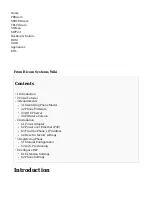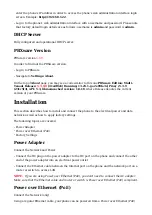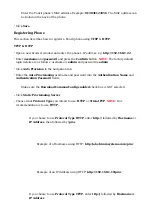REQUIRED FIELDS:
Name
■
Enter a name for the Extension being created. Example: John Smith.
■
Enter the e-mail address associated with this Extension. This e-mail address will receive
all system notification messages. Example: [email protected]
Department
■
Department to which Extension belongs to. Example: Sales.
Click Save.
■
Registering a Phone
This section describes how to register a Fanvil phone using Hostname or IP Address.
Hostname or IP Address
Log in to the phone's web administration interface
Open a new browser window and enter the phone's IP address in order to access the phone's
■
web administration interface login screen. Example: http://192.168.1.22
Log in to the phone's web administration interface with the username and password. Please
■
note that factory default login details are as follows: username is admin and password is
admin.
Click Line in the left-hand navigation menu.
■
Enter or set the following details into the respective fields.
■
REQUIRED FIELDS:
Username
■
PBXware Extension number. Example: 1003
Authentication Name
■
Usually the same number as the Phone Number.
Authentication Password
■
The Secret of the Extension as received in the e-mail associated with this Extension.
Example: _%Z4M3*Ts9y7. A password is generated automatically for each newly created