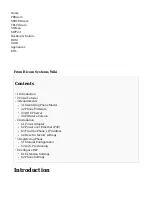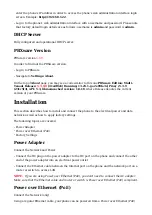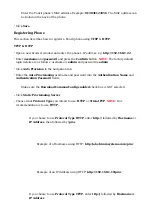enter the phone's IP address in order to access the phone's web administration interface login
screen. Example: http://192.168.1.22.
Log in to the phone's web administration interface with a username and password. Please note
■
that factory default login details are as follows: username is admin and password is admin.
DHCP Server
Fully configured and operational DHCP server.
PBXware Version
PBXware version
5.3.9
In order to find out the PBXware version:
Log in to PBXware
■
Navigate to Settings: About.
■
On the top of About page, you may see a code similar to this one PBXware Edition: Multi-
Tenant Release:
5.3.9.0
(41a4f0e6) Running: 13.23.1-gc-2e09fa3d, Proxy v5.3.9
(231c5f3), API: 5.3, libmemcached version: 1.0.18, where Release denotes the current
version of your PBXware.
Installation
This section describes how to install and connect the phone to the electrical power and data
network as well as how to apply factory settings.
The following topics are covered:
Power Adapter
■
Power over Ethernet (PoE)
■
Factory Settings
■
Power Adapter
Connect the Network and Power
Connect the DC plug on the power adapter to the DC port on the phone and connect the other
■
end of the power adapter into an electrical power outlet.
Connect the Ethernet cable between the Internet port on the phone and the network port on a
■
router or switch to access LAN.
NOTE:
If you are using Power over Ethernet (PoE), you don't need to connect the AC adapter.
Make sure that the Ethernet cable and router or switch is Power over Ethernet (PoE) compliant.
Power over Ethernet (PoE)
Connect the Network (only)
Using a regular Ethernet cable, your phone can be powered from a Power over Ethernet (PoE)