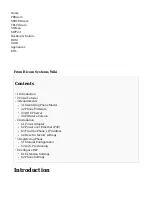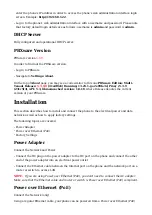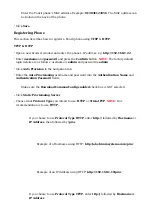compliant router or switch.
Connect the Ethernet cable between the Internet port on the phone and an available port on
■
the in-line power router or switch.
NOTE:
If you are using Power over Ethernet (PoE), you don't need to connect the AC adapter.
Make sure that the Ethernet cable and router or switch is Power over Ethernet (PoE) compliant.
Find the Phone's IP Address
Press the Down navigation key
■
The IP address will be shown on top of the display.
Reset to factory settings
This step is not required for brand new out-of-the-box phones, however, if the phone has been
already used then it is a must.
Open a new browser window and enter the phone's IP address in order to access the phone's
■
web administration interface login screen. Example: http://192.168.1.22.
Log in to the phone's web administration interface with the username and password. Please
■
note that factory default login details are as follows: username is admin and password is
admin.
Click the Configurations tab.
■
Click the Reset button in order to reset the phone to factory settings. The phone will reset to
■
the factory settings and reboot.
Wait some time for a device to reboot.
■
NOTE:
Do not unplug or remove power to the phone while it is updating firmware and
configuration.
Registering Phone
This section describes how to register the phone using manual configuration or auto
provisioning.
The following topics are covered:
Manual Configuration
■
Auto Provisioning
■
Manual Configuration
This section describes how to set UAD settings, create a PBXware Extension, and register a
phone.
The following topics are covered:
UAD Settings
■