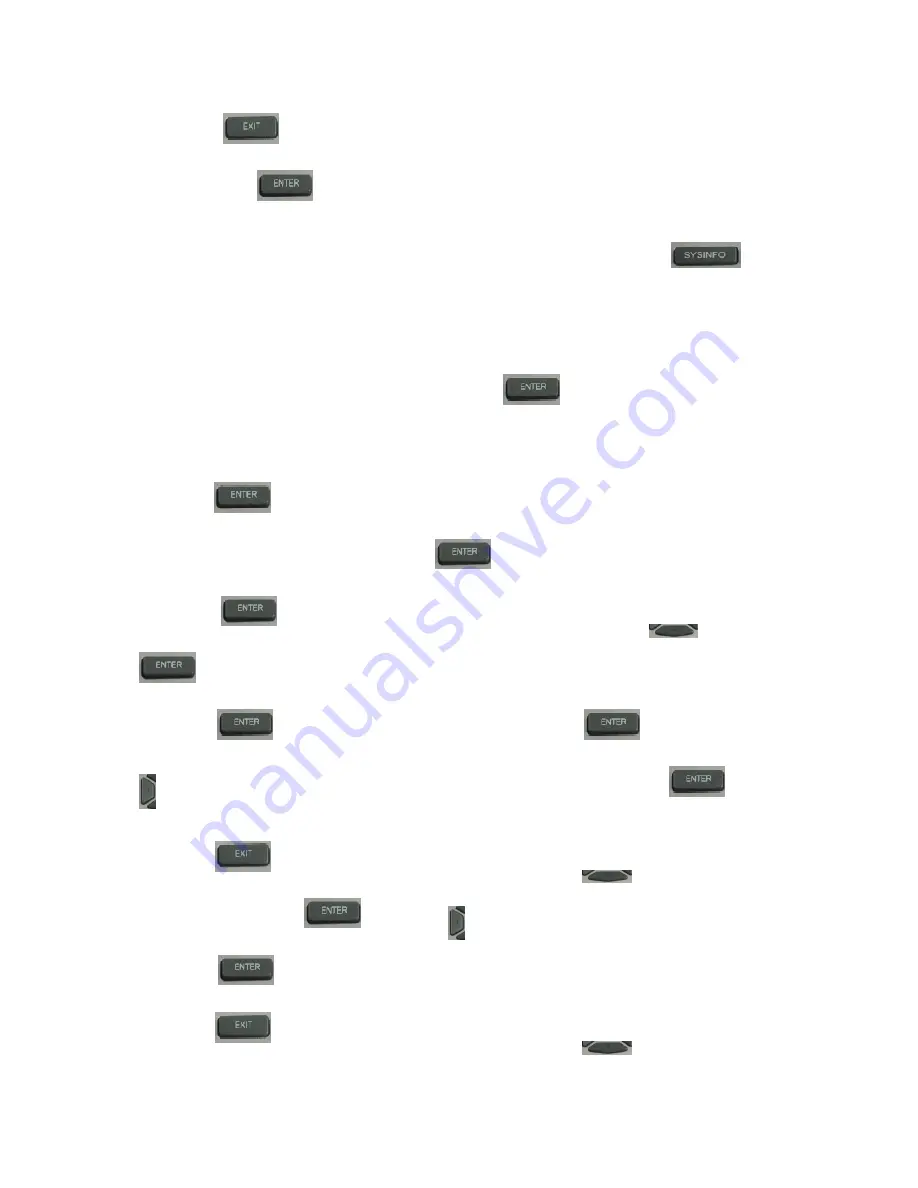
8
10. Press the
key twice, then press numeric key “3”and hold until the screen display “ARE YOU
SURE”. Press the
key, the screen will display “CHANGING”, which means that the phone is
trying to switch to PPPoE mode. If the icon “PPPoE” on the top of the screen keeps blink, it shows that the
phone is trying to access the PPPoE server, and the IP is still static IP if you press
key to
display the current IP; if the icon “PPPoE” is showed without blink, it means that the phone has already
gotten IP from PPPoE server.
2.2.2. Static IP mode:
1.
Press the 1 key for three seconds, then confirm it by the
key, your phone network connection
mode will switch into Static IP mode. Prepare your phone’s network parameters. They are IP Address of this
phone, Subnet Mask, Default Gateway/ Router and DNS. You can ask your VoIP service provider for those
parameters.
2. Press the
key, the LCD screen will display “INPUT PASSWORD”.
3. Input password (default is 123), then press the
key, the LCD screen will display” NETWORK”.
4. Press the
key, and the LCD screen will display “LAN”. Press the
key, then the
key, the LCD screen will display “STATIC NET”.
5. Press the
key, the LCD screen will display “IP”. Press the
key again and then the
key, input your desired IP address for your IP phone and confirmed by pressing the
key, then
the LCD will display the inputted IP address. When inputting IP with keypad, use “*” instead of “.”.
6. Press the
key to return to previous menu, and then press the
key, the LCD screen will
display “DNS2”. Press the
key then the
key, input your spare DNS address and confirm it by
pressing the
key, and then the LCD will display the inputted DNS address.
7. Press the
key to return to previous menu, and then press the
key, the LCD screen will









































