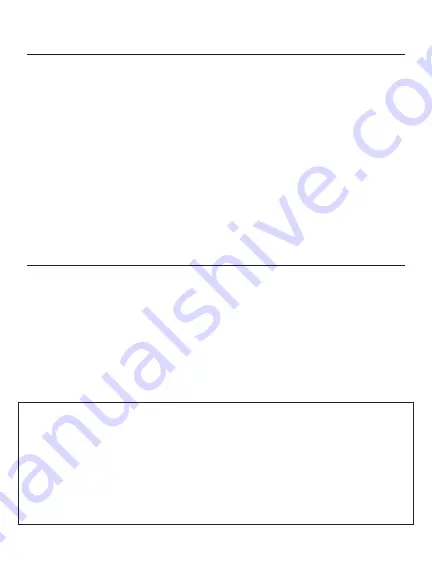
Table of Contents
Page 3..........................................................Contact Information
Page 4-8.............................Windows Installation & Formatting
Page 9-10....................................Mac Installation & Formatting
Page 11...........................................Disconnecting eXtreme SSD
Parts & Accessories List
The package should contain the following items:
(1) eXtreme Thunderbolt 3 SSD
(1) Thunderbolt 3 USB C - USB C Cable
(1) User Manual
2
We at Fantom Drives take great pride in bringing
personal satisfaction to each of our customers. If
you ever have any trouble with this unit, please
contact us at [email protected] or call us at
1-800-800-DISK (M-F 9AM-4PM PST).
Содержание eXtreme Thunderbolt 3
Страница 1: ......






























