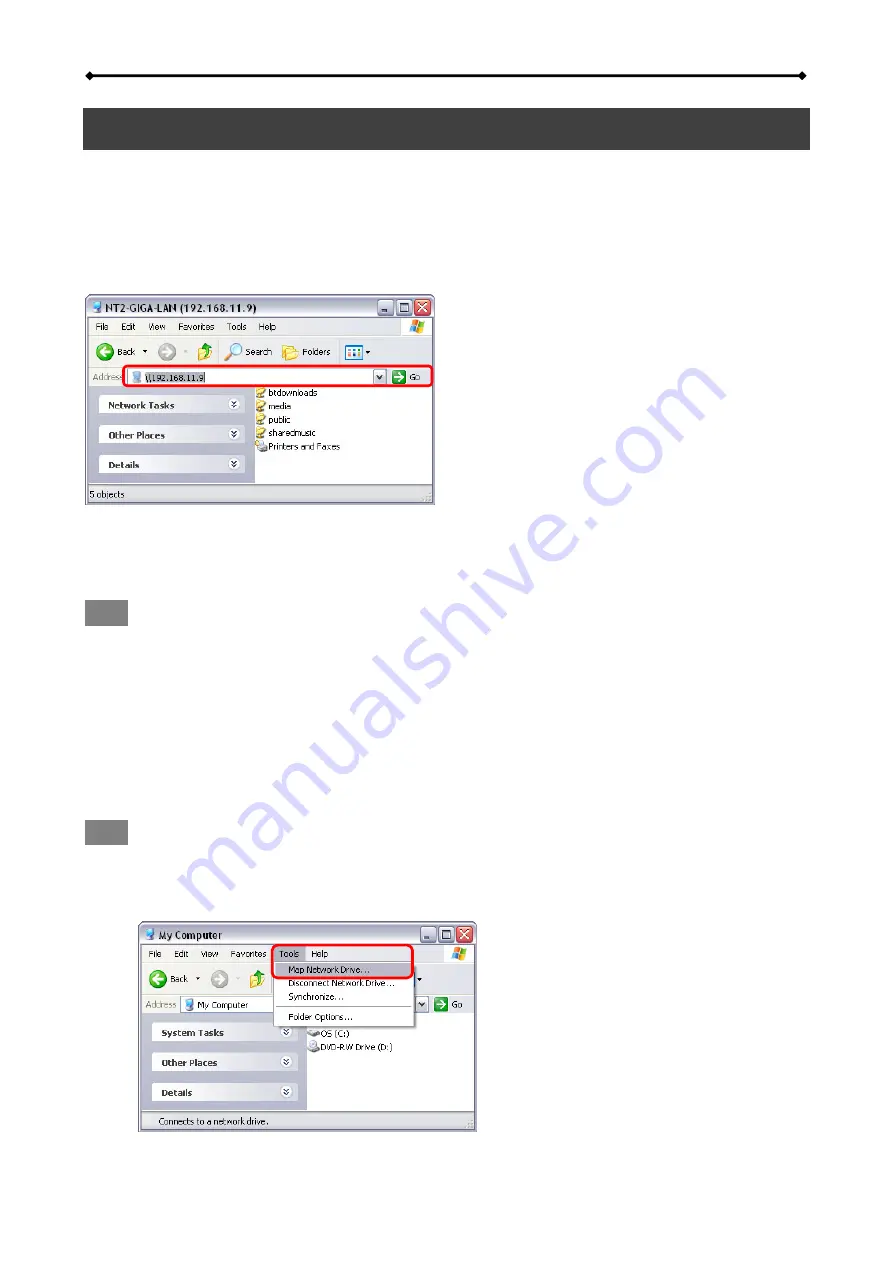
GL-35DSR Network Storage & Extra Features
3 Network Storage & Extra Features
3.1 File Access on a PC
3.1.1 Windows
Explorer
Use Windows Explorer and type “\\” followed by the IP address or the device name gl-35dsr into
the address field and press the Enter key on your keyboard. It will then list all available folders on
your LAN disk. To create a permanent link to your network drive, see Mapping a Network Drive.
You can copy files to the network drive as if it were a folder on your local drive. Depending on the
bandwidth, you can also open and directly play the files. For video playback of high definition
content, we recommend transferring the data to your local drive or video player, first.
Note
When you have to access multiple folders with different passwords or have modified the settings
without a computer restart, go to Tools (Options) and disconnect the temporary network drive first,
before accessing the new folder.
3.1.2 Mapping a Network Drive
Mapping the network drive will allow you to create a permanent drive letter that will be present
even after restarting the computer. This permanent drive letter provides convenient access to your
network drive and can be used to store files within other applications.
Note
If you have problems when trying to access the shared folders, disconnect all network drives,
reboot your computer, restart your network drive (router, switch) and then try again.
1. Double-click on My Computer, go to the Tools menu and select “Map Network Drive…”.
EN
21/37






























