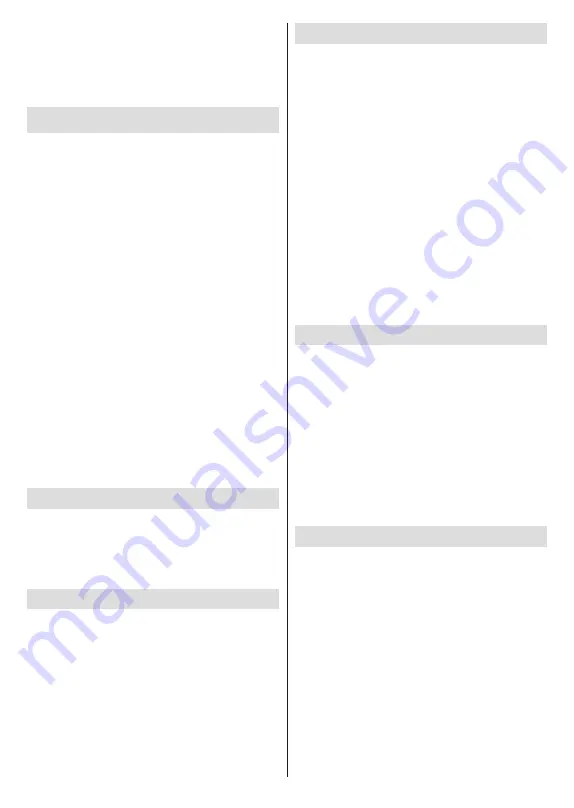
English
- 27 -
•
The USB Auto Play feature is enabled
• The USB device is plugged in
•
Playable content is installed on the USB device
If more than one USB device is connected to the TV,
the last one plugged in will be used as content source.
USB Recording
To record a programme, you should first connect a USB
storage device to your TV while the TV is switched
off. You should then switch on the TV to enable the
recording feature.
To record long duration programmes such as movies, it
is recommended to use USB Hard disk drives (HDD’s).
Recorded programmes are saved onto the connected
USB storage device. If desired, you can store/copy
recordings onto a computer; however, these files will
not be available to be played on a computer. You can
play the recordings only via your TV.
Lip Sync delay may occur during the timeshifting. Radio
record is supported.
If the writing speed of the connected USB storage
device is not sufficient, the recording may fail and the
timeshifting feature may not be available.
It is recommended to use USB hard disk drives for
recording HD programmes.
Do not pull out the USB/HDD during a recording. This
may harm the connected USB/HDD.
Some stream packets may not be recorded because
of signal problems, as a result sometimes videos may
freeze during playback.
If a recording starts from timer when teletext is on, a
dialogue will be displayed. If you highlight
Yes
and press
OK
teletext will be turned off and recording will start.
Instant Recording
Press
Record
button to start recording an event
instantly while watching a programme. Press
Stop
button to stop and save the instant recording.
You can not switch broadcasts during the recording
mode.
Watching Recorded Programmes
Select
Record List
from the
Record
menu in Live
TV mode and press
OK
. Select a recorded item from
the list (if previously recorded). Press the
OK
button
to watch.
Press the
Stop
or Back/Return
button to stop a
playback.
The recordings will be named in the following format:
Channel Name_Date(Year/Month/Day)_Programme
Name.
Timeshift Recording
In order to use timeshift recording feature
Time Shift
Mode
option in the
Record>Time Shift
Mode
menu
should be enabled first.
In timeshifting mode, the programme is paused and
simultaneously recorded to the connected USB storage
device. Press
Pause/Play
button while watching a
broadcast to activate timeshifting mode. Press
Pause/
Play
button again to resume the paused programme
from where you stopped. Press the
Stop
button to stop
timeshift recording and return to the live broadcast.
When this feature is used for the first time
Disk Setup
wizard will be displayed when the
Pause/Play
button is
pressed. You can either choose
Auto
or
Manual
setup
mode. In
Manual
mode, if you prefer, you can format
your USB storage device and specify the storage space
that will be used for timeshift function. When the setup
is complete, the Disk Setup Result will be displayed.
Press
OK
button to exit.
Timeshift function will not be available for radio
broadcasts.
Disk Format
When using a new USB storage device, it is
recommended that you first format it using the
Format
option in the
Record>Device Info
menu in Live TV
mode. Highlight the connected device on the
Device
Info
screen and press
OK
or Right directional button
to see the list of available options. Then highlight
Format
and press
OK
to proceed. A confirmation
dialogue will be displayed. Highlight
Yes
and press
OK
to start formatting.
IMPORTANT:
Formatting your USB storage device
will erase ALL the data on it and its file system will be
converted to FAT32. In most cases operation errors will
be fixed after a format but you will lose ALL your data.
Schedule List
You can add reminders or record timers using the
Schedule List
menu. You can access the
Schedule
List
from the
Record
menu in Live TV mode. Highlight
Schedule List
and press
OK
. Previously set timers
will be listed if any available.
Press the
Yellow
button to add a timer while the
Schedule List
menu is displayed on the screen. You
can define the type of the timer by setting the
Schedule
Type
option as
Reminder
or
Record
. When other
parameters are set press the
Green
button. The timer
will be added to the list.
If any available, you can also edit or delete the timers
on this list. Highlight the timer of your choice and press
the
Red button
to edit. After you edited the timer press
the
Green
button to save changes. Highlight the timer
of your choice and press the
Blue button
to delete.
When you choose to delete a timer a confirmation
Содержание FLQ5523UH
Страница 1: ...Model FLQ5523UH COLOUR TELEVISION O X Instruction book GR E HNIKA GB English E XP MH TH EOPA H...
Страница 3: ...2 5000 5 cm...
Страница 4: ...3 II i CLASS 1 LASER PRODUCT 1 1 2 2 m...
Страница 8: ...7 220 240 V AC 50 Hz H LED OK OK OSD TV TV...
Страница 9: ...8 TV TV Android OK OK TV OK TV...
Страница 17: ...16 OK 2 BISS Biss OK Biss ksym s ID CW OK Biss USB OK USB PVR USB PVR USB USB USB USB TV OK...
Страница 19: ...18 OK OK LCN OK OK OK OK OK OK ID OK RF OK LCN LCN LCN OK OK OK OK LCN OK OK OK LCN OK OK...
Страница 22: ...21 USB OK OK USB OK USB Google Play Store ID OK PIN PIN PIN PIN PIN 1234 Netflix ESN ESN ESN ID Netflix TV OK...
Страница 27: ...26 USB USB OK OK Google OK OK OK Google Assistant OK Chromecast OK Google MAC...
Страница 28: ...27 AD OK OK H Android OK OK OK OK OK OK OK OK OK OK OK OK OK TV OK OK OK...
Страница 29: ...28 OK TV TV TV LCN OK OK OK OK OK OK OK EPG TV TV TV OK TV...
Страница 32: ...31 USB USB USB OK OK OK OK OK OK OK...
Страница 33: ...32 OK OK OK 90 OK OK OK OK OK USB USB...
Страница 35: ...34 TV OK OK _ _ USB USB OK USB TV OK OK OK USB FAT32 TV OK OK CEC CEC HDMI CEC HDMI CEC HDMI...
Страница 38: ...37 Android OK OK LED PC...
Страница 85: ...GB GR 50675647 Kalliopi Karyda CO LP th 87A 17 November Str P C 55535 Pylea Greece...



























