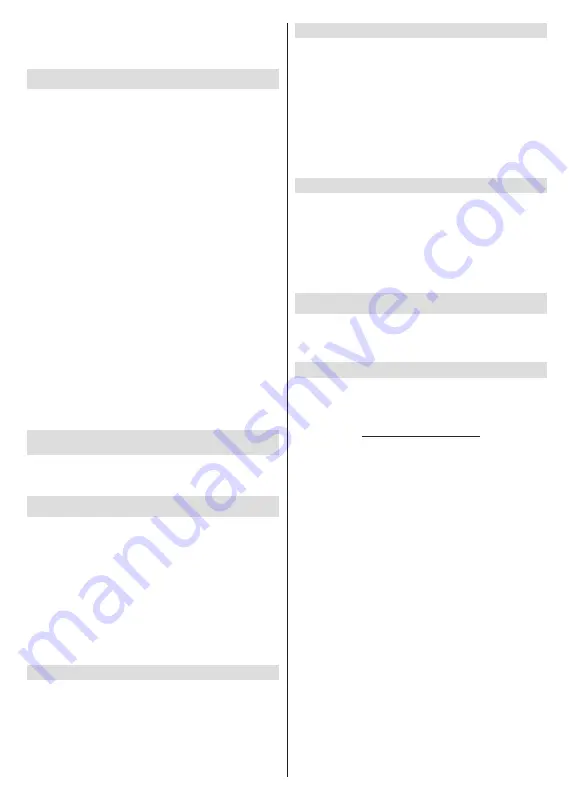
English
- 14 -
System Information:
Display detailed system
information on the current channel such as
Signal
Level
,
Signal Quality
,
Frequency
, etc.
Record
Record List:
The recordings will be displayed if any
available. Highlight a recording of your choice and
press the
Yellow
button to delete it or press the
Blue
button to view detailed information. You can use
Red
and
Green
buttons to scroll the page up and down.
Device Info:
Connected USB storage devices will
be displayed.
Highlight the device of your choice and
press
OK
to see available options.
Set TimeShift:
Tag the selected USB storage
device or a partition on it for time shift recording.
Set PVR:
Tag the selected USB storage device or
a partition on it for PVR.
Format:
Format the selected USB storage
device. Refer to
USB Recording
section for more
information
Speed Test:
Start a speed test for the selected USB
storage device. The test result will be displayed
when completed.
Schedule List:
Add reminders or record timers using
the
Schedule List
menu.
Time Shift Mode:
Enable or disable
timeshift recording
feature. Refer to
USB Recording
section for more
information.
Settings
You can access the
Settings
menu from the Home
Screen or from the
TV options
menu in Live TV mode.
Network & Internet
You can configure your TV’s network settings using
the options of this menu. You can also highlight the
Connected/Not Connected icon on the Home screen
and press
OK
to access this menu.
Network Privacy Policy:
Display
network privacy
policy
.
You can use Up and Down directional buttons
to scroll through and read the entire text. Highlight
Accept
and press
OK
to give your consent.
Wi-Fi:
Turn the wireless LAN (WLAN) function on
and off.
Available networks
When the WLAN function is turned on, available
wireless networks will be listed. Highlight
See all
and
press
OK
to see all networks. Select one and press
OK
to connect. You may be asked to enter a password to
connect to the selected network, in case the network
is password protected. Additionally you can add new
networks by using the related options.
Other options
Add new network:
Add networks with hidden SSID’s.
Scanning always available:
You can let the location
service and other apps scan for networks, even when
WLAN function is turned off. Press
OK
to turn it on
and off.
Wow:
Turn this function on and off. This function allows
you to turn on or awaken your TV via wireless network.
Wol:
Turn this function on and off. This function allows
you to turn on or awaken your TV via network.
Ethernet
Connected/Not connected:
Displays the status of
the internet connection via Ethernet, IP and MAC
addresses.
Proxy settings:
Set a HTTP proxy for browser manu
-
ally. This proxy may not be used by other apps.
IP settings:
Configure your TV’s IP settings.
Channel
The content of this menu may change depending on
the selected input source and whether the channel
installation is completed.
Channels
Options of this menu may change or become inactive
depending on the input source and on the
Channel
Installation Mode
selection.
Input Source - Antenna
Channel Scan:
Start a scan for digital terrestrial
channels.
You can press the
Back/Return
button to
cancel the scan. The channels that have already been
found will be stored in the channel list.
Update Scan:
Search for updates.
Previously added
channels will not be deleted, but any newly found
channels will be stored in the channel list.
Single RF Scan:
Select the
RF Channel
by using
the Right/Left directional buttons.
Signal Level
and
Signal Quality
of the selected channel will be shown.
Press
OK
to start scan on the selected RF channel.
The found channels will be stored in the channel list.
Manual Service Update:
Start a service update
manually.
LCN:
Set your preference for LCN. LCN is the Logical
Channel Number system that organises available
broadcasts in accordance with a recognisable channel
number sequence (if available).
Channel Scan Type:
Set your scan type preference.
Channel Store Type:
Set your store type preference.
Favourite Network Select:
Select your favourite
network. This menu option will be active, if more than
one network is available.
Содержание FLQ5523UH
Страница 1: ...Model FLQ5523UH COLOUR TELEVISION O X Instruction book GR E HNIKA GB English E XP MH TH EOPA H...
Страница 3: ...2 5000 5 cm...
Страница 4: ...3 II i CLASS 1 LASER PRODUCT 1 1 2 2 m...
Страница 8: ...7 220 240 V AC 50 Hz H LED OK OK OSD TV TV...
Страница 9: ...8 TV TV Android OK OK TV OK TV...
Страница 17: ...16 OK 2 BISS Biss OK Biss ksym s ID CW OK Biss USB OK USB PVR USB PVR USB USB USB USB TV OK...
Страница 19: ...18 OK OK LCN OK OK OK OK OK OK ID OK RF OK LCN LCN LCN OK OK OK OK LCN OK OK OK LCN OK OK...
Страница 22: ...21 USB OK OK USB OK USB Google Play Store ID OK PIN PIN PIN PIN PIN 1234 Netflix ESN ESN ESN ID Netflix TV OK...
Страница 27: ...26 USB USB OK OK Google OK OK OK Google Assistant OK Chromecast OK Google MAC...
Страница 28: ...27 AD OK OK H Android OK OK OK OK OK OK OK OK OK OK OK OK OK TV OK OK OK...
Страница 29: ...28 OK TV TV TV LCN OK OK OK OK OK OK OK EPG TV TV TV OK TV...
Страница 32: ...31 USB USB USB OK OK OK OK OK OK OK...
Страница 33: ...32 OK OK OK 90 OK OK OK OK OK USB USB...
Страница 35: ...34 TV OK OK _ _ USB USB OK USB TV OK OK OK USB FAT32 TV OK OK CEC CEC HDMI CEC HDMI CEC HDMI...
Страница 38: ...37 Android OK OK LED PC...
Страница 85: ...GB GR 50675647 Kalliopi Karyda CO LP th 87A 17 November Str P C 55535 Pylea Greece...
















































