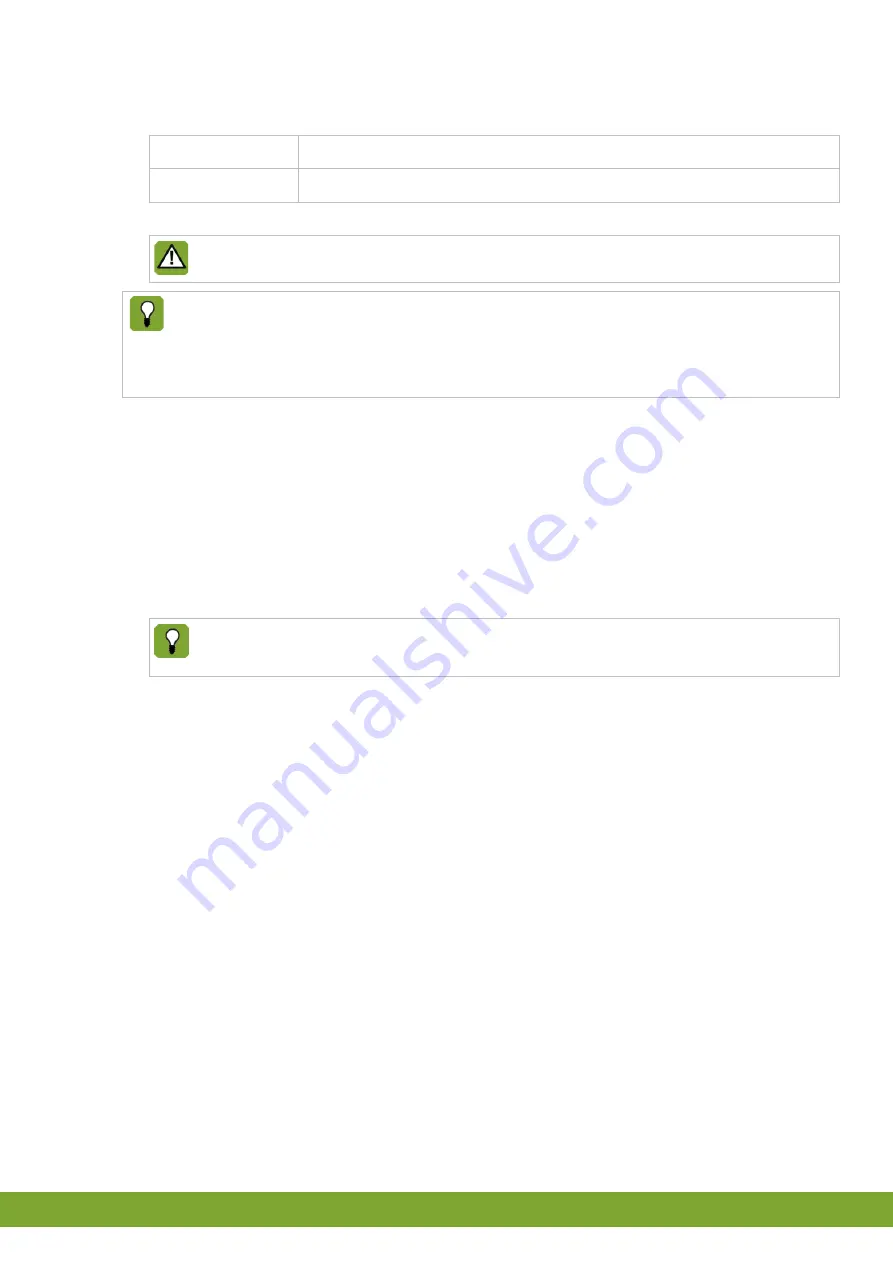
Gndf
10
g
4. Change the settings of the Internet Protocol to:
IP address
The unique reserved IP-address in the previous step.
Subnet mask
Same as entered on the PC.
5. Click on Send configuration.
The setting will only apply after the WebLinkBox has been off and on once.
If you want to use loop communication then you have to activate it (default loop
communication is off). In the drop down menu
Select second port
select
Current-Loop
. The WebLinkBox will automatically search for the right baudrate.
At the bottom op the page the
Current-Loop
status will be displayed.
Reinstate the IP-address of the PC
1. Reinstate the IP-address of the PC (see paragraph "Creating connection settings to
connect the WebLinkBox to the PC" page 6).
2. Remove the yellow cross cable.
3. Reconnect the PC to the network by using the original network cable.
4. Connect the WebLinkBox with the normal network cable to a free port in the
network.
If you do not want to set the local network for global access you are finished
after this step.
5.3
Setting the local network to be able to connect via the Internet
Connecting with a VPN connection
For connection via the Internet Fancom advises a VPN connection. VPN can be used
to set up a connection between a device (e.g. pda, smartphone and PC) and your local
network with the WebLinkBox. Once this connection is made the device behaves like it
is connected directly to the local network and can connect to the WebLinkBox. Setting
up a VPN network can be done with a commercial available VPN solution. Contact
your local IT provider to install a VPN solution according to your needs.














































