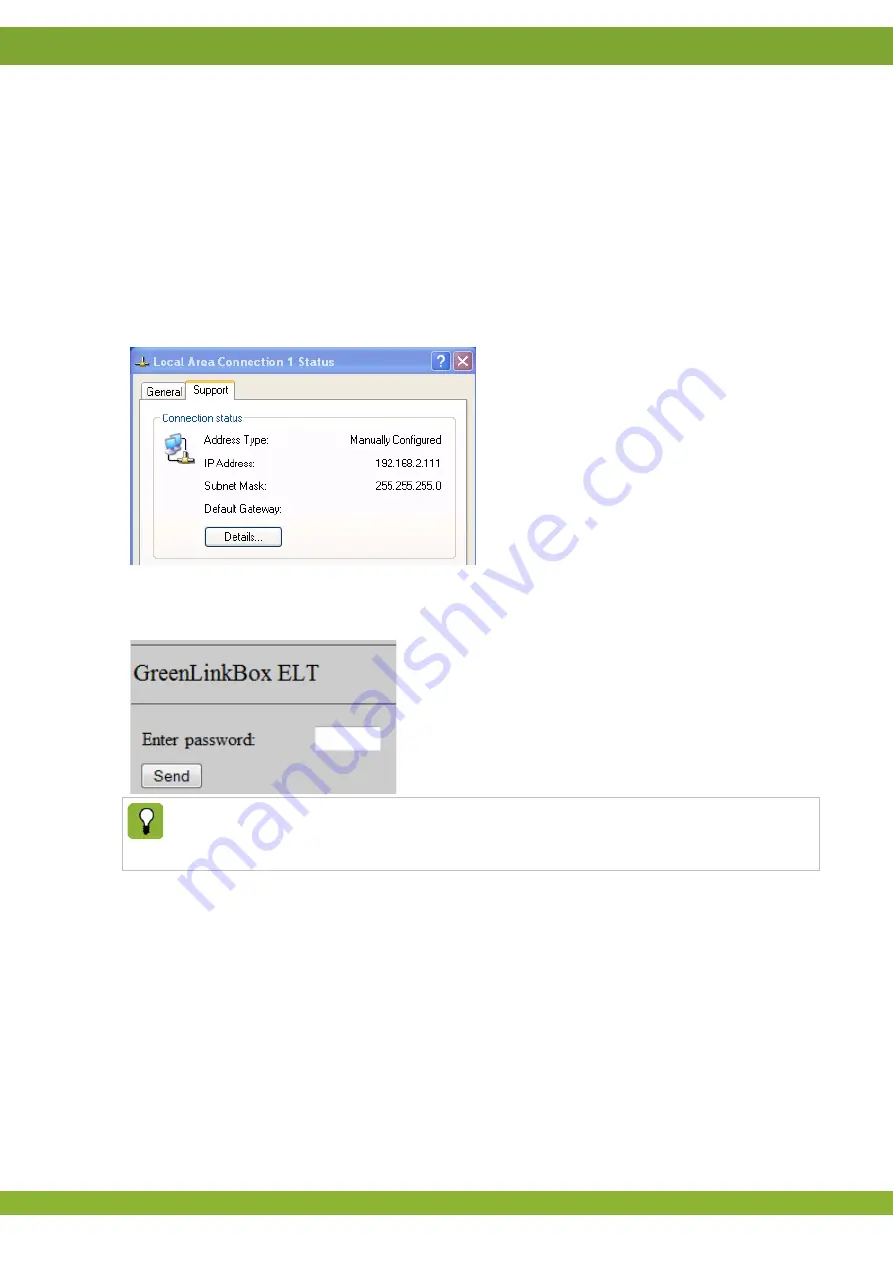
GreenLinkBox ELT
Frequently Asked Questions
GB 10
5.3
My IP-address is lost, how can I return to the factory default
settings?
If the IP-address of the GreenLinkBox ELT is lost it is always possible to return to the factory default settings. Using
a paperclip press for about 5 seconds on the button
Next
to the Ethernet connection (see chapter 8). The green LED
next to the power supply will illuminate. The GreenLinkBox ELT has now reverted to the IP-address 192.168.2.100
and netmask 255.255.0.0.
5.4
How can I check if the connetion settings are correct?
Check LAN connection
To check the new LAN settings you have to double click the
LAN connection
icon (see paragraph "Creating
connection settings to connect the GreenLinkBox ELT to the PC" page 4 step 1 until 4) and select tab page
Support
.
The new LAN settings are shown in the window as follows:
Check the GreenLinkBox ELT connection with a web browser
If the network settings are correct you can access the GreenLinkBox ELT via a web browser. Start a web browser on
the PC and enter the IP-address of the GreenLinkBox ELT in the address bar. As soon as a web page appears with
an login code this means the network has been configured correctly and the GreenLinkBox ELT can be used.
The web browser must support Java scripts. Web browsers on PC’s and notebooks usually support this.
However this is not always the case with pda’s en smartphones. The default browser delivered with an
Iphone, Ipad or android device supports this feature. Older devices with Pocket Internet Explorer do not
support Java scripts. Test your device for proper use.




























