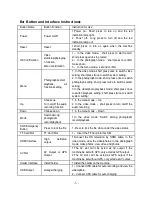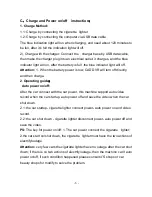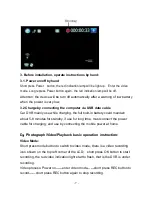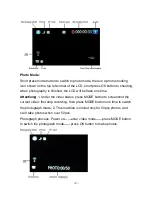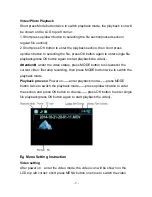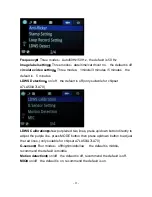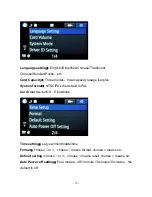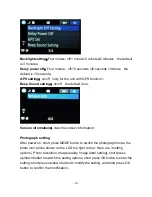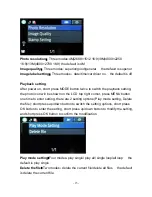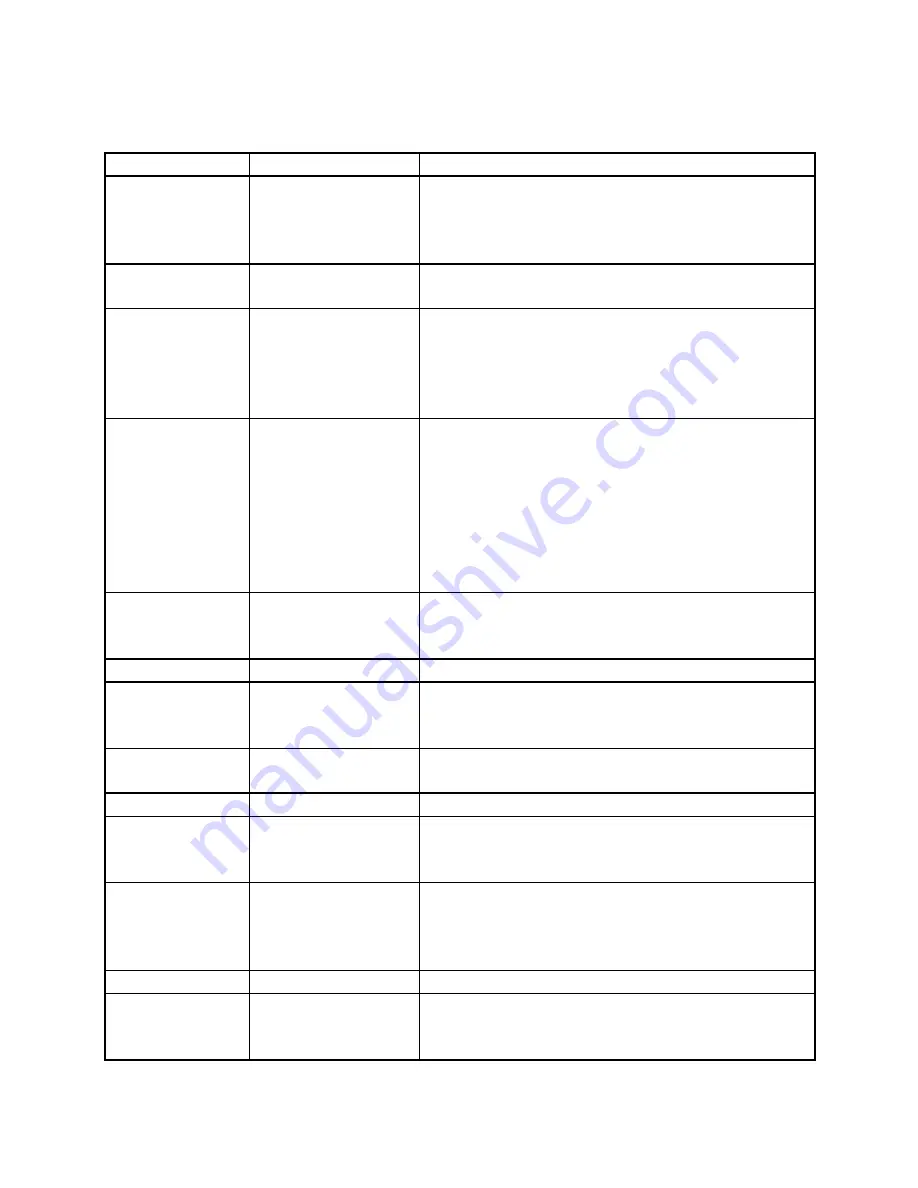
- 5 -
B
:
Button and Interface Instruction
:
Button Name
Button Function
Instruction for Use
Power
Power on/off
1.Power on
:
Short press to turn on and the red
indication lamp light.
2. Power off
:
Long press to turn off and the red
indication lamp out.
Reset
Reset
1.short press to turn on again when the machine
standby
OK Confirmation
Video
start/stop/photograp
h function
Menu confirmation
1
:
In the video mode
:
short press to start record,
short press again to stop record
2
:
In the photograph mode
:
short press to confirm
make photo
3
:
In the menu mode
:
set and confirm
Menu
Photograph/record/
playback,
all
functions setting
1. In the video mode: short press once to switch video
setting; short press twice to switch system setting.
2. In the photograph mode: short press once to switch
photograph setting; short press twice to switch system
setting;
3.In the video/photo playback mode: short press once
to switch playback setting; short press twice to switch
system setting;
Up
Choose up
Turn on/off the audio
recording function
1. In the menu mode
:
Up
2. In the video mode
:
short press to turn on/off the
audio recording
Down
Choose down
1. In the menu mode
:
Down
Mode
Switch among
photograph/
record/playback
1.In the video mode: Switch among photograph/
record/playback.
SOS Emergency
Button
Press to lock the file
1. Press to lock the file when under the video status.
TF Card Slot
TF Card Slot
1
;
Insert the TF Card into this Slot
HDMI Interface
High
definition
output
1.Sonnect the HD television by HDMI cable, in the
video mode, view the video/photos; in the photograph
mode, make photos, view video and photos.
AV Slot
AV Output or GPS
Output
1.The AV slot can’t be acted as AV output if the
machine be set with GPS, only acted as GPS output.
2.The AV slot can’t be acted as GPS output if the
machine be set without GPS, only acted as AV output.
Holder Interface
Install holder
1.Install the holder on the machine
USB Output
storage/charging
1
:
Connect USB cable for auto recording, and view the
video/photo.
2
:
Connect USB cable for auto charging