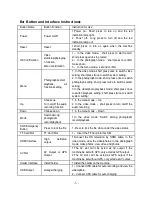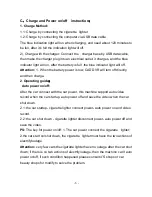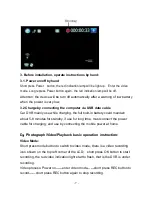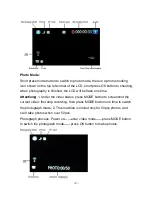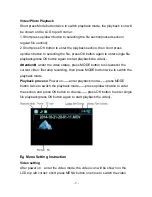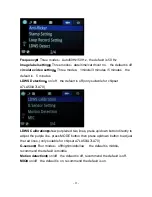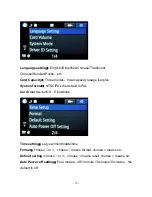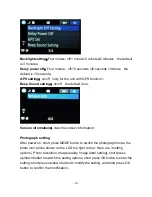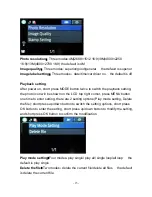- 10 -
setting, the video icon will be shown on the LCD top right corner: there are 4
setting options at the first page( Video resolution, Image quality, Time Lapse
Setting, Metering mode setting); there are 4 setting options at the second page
(
Frequency, Image label setting, circulate video setting, LDWS Detection
)
:
there are 4 setting options at the third page
(
LDWS Calibration ,G-sensor,
Motion detection, MIC
)
;
there is 1 setting option at the forth page
(
Parking
Monitor
)
;
short press up/down to switch the setting options, short press OK
button to enter the setting, short press up/down button to modify the setting,
and short press OK button to confirm the modification.
Attention
:
Under the video status no any use to press MENU button, first stop
recording, then press MENU button again to switch the video mode
\
1. Chipset A7LA50
:
Six modes
:
2560×1080 30P 21:9/2304×1296 30P
16:9/1920×1080 30P 16:9/HDR 1920×1080 30P 16:9/1280×720 60P
16:9/1280×720 30P 16:9
Image quality
:
Three effects
:
superior/good/general, the default is good,
recommend the default is superior;
Delay power off:
off/0.2 seconds/1 seconds/5 seconds/30 seconds
Metering mode setting
:
Three modes
:
center/average/point, the default is
center;