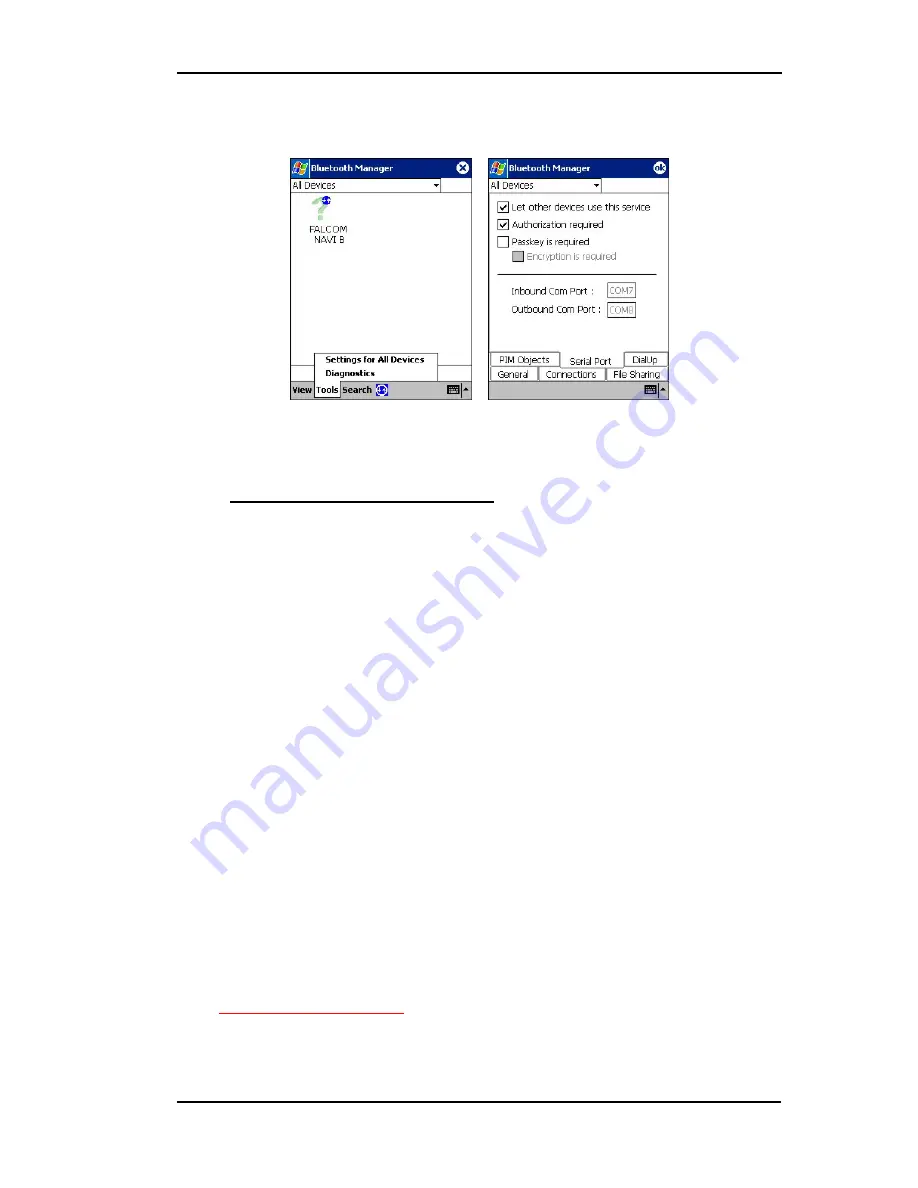
NAVI-B-H VERSION
1.00
passkey for the device. For more details about Bluetooth™, please refer
to the software manual that you currently use)
When the FALCOM NAVI-B-H Bluetooth™ GPS receiver is connected to
handheld device, the Bluetooth™ indicator on the NAVI-B-H Bluetooth™
GPS receiver will be steadily on.
4.3.1 Using the Bluetooth™ GPS Receiver
As soon as you have installed and configured the Falcom NAVI-B-H on
your mobile equipment (Pocked PCs), the inserting of navigation is
anymore in the way. You have just to run the installed GPS Mapping
software. The Bluetooth™ connection for the installed GPS Mapping
software must be set to the correct COM port (please refer to the user
documentation of the installed GPS Mapping software for instructions).
Determine which COM port number your Bluetooth™ device does it use for
serial COM port connections (in our example is COM 7). The FALCOM
NAVI-B-H communicates to a Bluetooth™ serial port with following
settings:
up to 115200 bps, 8 Data Bits, NONE parity, 1 Stop Bit
.
Depending on the device you use for Bluetooth™ connectivity, you may or
may not need to modify the COM port setting. If necessary, refer to the user
documentation of your Bluetooth™ device. In order to navigate to your
destination, please, refer to the user documentation of installed GPS
Mapping software for instructions. There you will find exactly explained the
methods for setting the destination and following the navigation instructions
to travel to your destination.
Please
note
that, to have knowledge of the NAVI-B-H GPS receiver if it has
obtained a GPS fix, please, refer to the installed GPS Mapping software
documentation. The GPS Mapping Software let you know (indicates on the
screen) the number of satellites currently tracked from the NAVI-B-H GPS
receiver.
We wish you much fun and have a good trip with your FALCOM NAVI-B-
H.
!!
Please remember that:
Safety to traffic has always priority! Please use the FALCOM NAVI-B-H
only in such a way that you always keep control of your vehicle in all traffic
conditions.
This confidential document is the property of FALCOM GmbH and may not be copied or circulated without permission.
Page 23




































