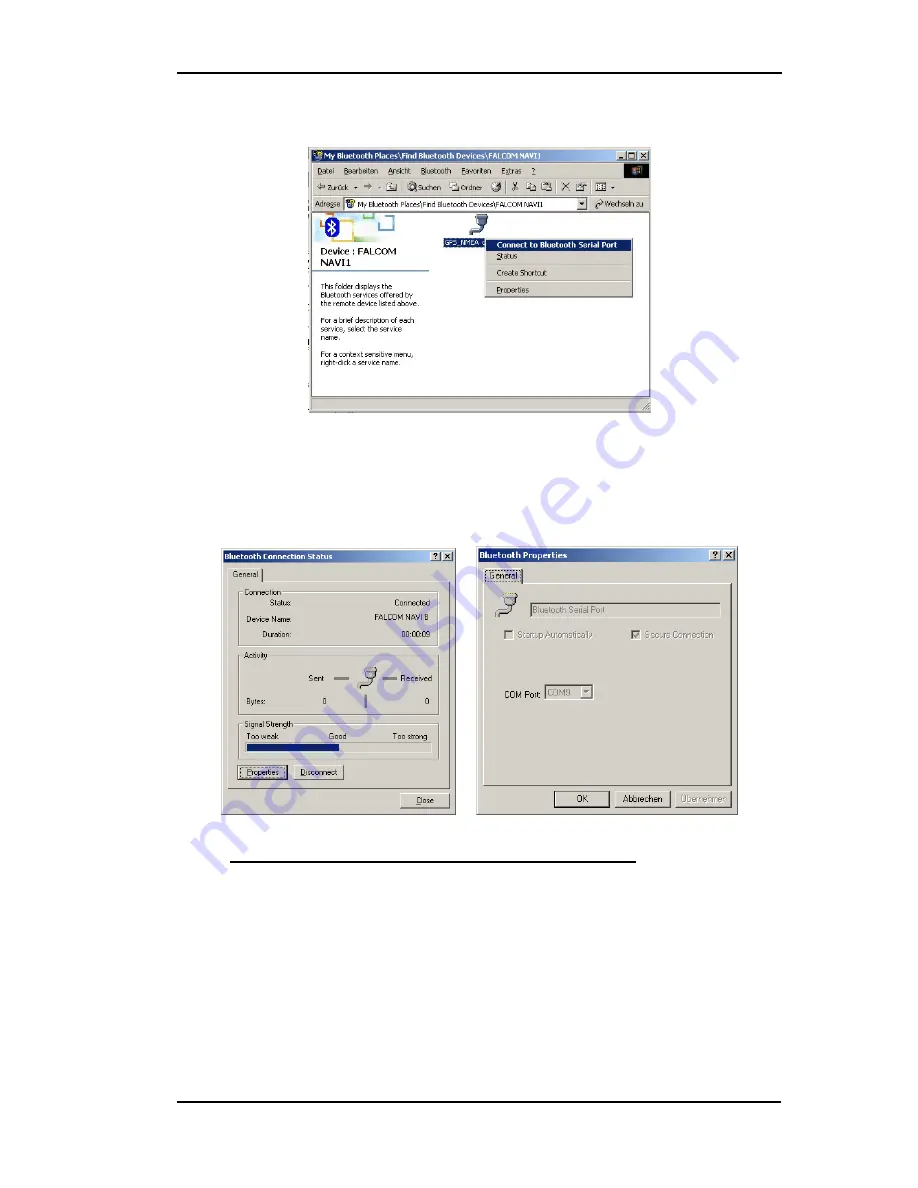
NAVI-B-H VERSION
1.00
9. For more details about Bluetooth™, please refer to the software manual
that you are currently using.
10. In order to see the signal strength of Bluetooth™ connection, right-click
on its icon, on the next appeared pop-up menu select the
Status
item.
The signal strength is at the bottom of the appeared screen indicated.
Try experimenting with your Bluetooth™ GPS receiver to see how far it
needs to be before the blue bar reaches. If the user right-clicks the icon
again and selects the
Properties
item an available COM Port is selected.
►
4.2.1 How to evaluate the NAVI-B-H connected to PC/Laptop
After the Bluetooth™ connection is established, please download the
SiRFdemo software which is free available on Falcom’s Website:
Î
www.falcom.de/service/downloads/manual/SiRF/
SiRFdemo3.36.exe
1) Run the SiRFdemo software by double clicking the
SiRFdemo3.36.exe
file. The SiRFdemo program will be automatically installed onto your
computer.
2) To start the SiRFdemo software, either double-click on the
SiRFdemo3.36.exe
installed file or if you have created a shortcut on your
desktop, double-click the
SiRFdemo3.36.exe
.
3) The SiRFdemo software will be appeared as follow:
This confidential document is the property of FALCOM GmbH and may not be copied or circulated without permission.
Page 18























