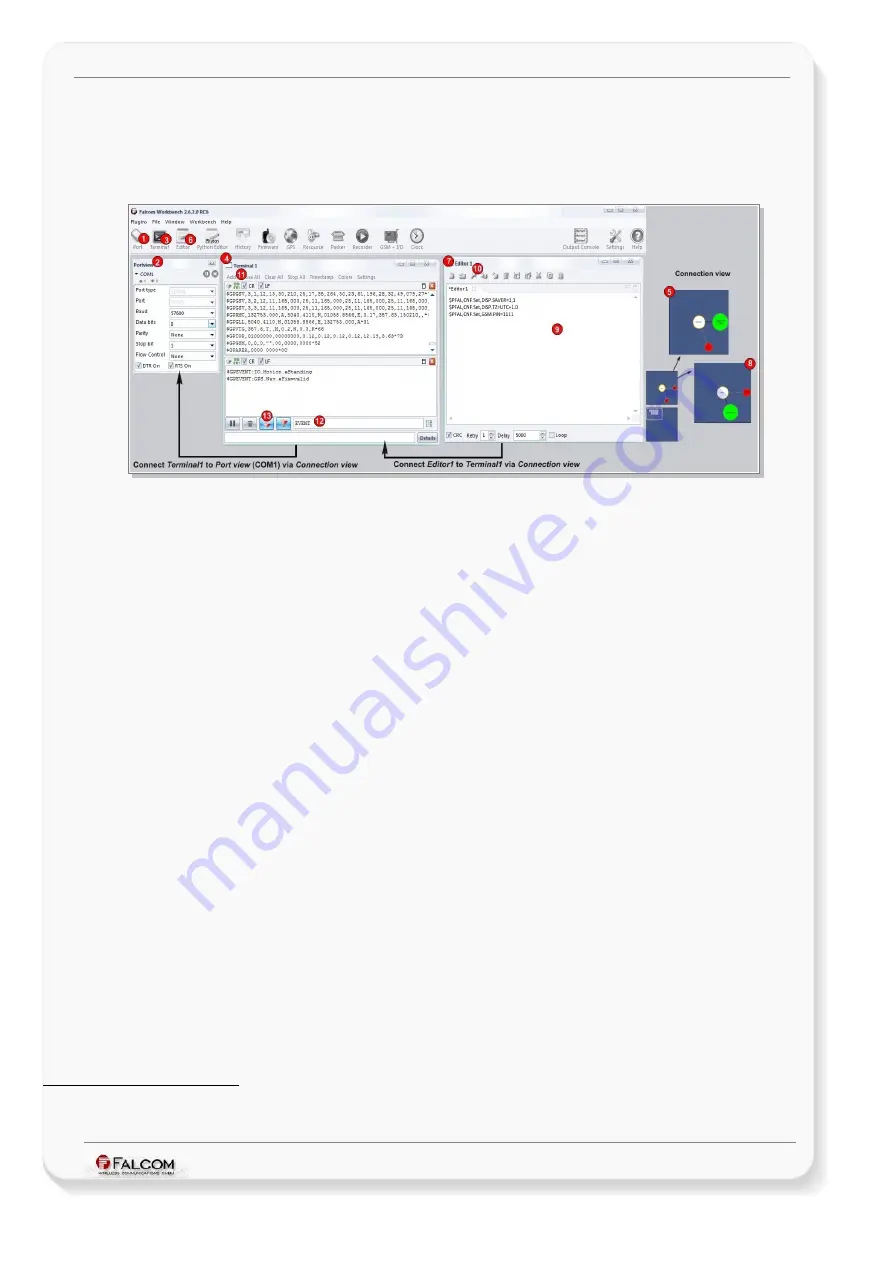
G
ETTING
S
TARTED
WITH
MAMBO2-B6 EVALKIT
V
ERSION
1.0.3
6- Installing the FALCOM Workbench software
Download first the
Workbench
evaluation software from the FALCOM's website (for more information
). After the download has completed double click the
*.exe
file to perform the installation.
An install shield will guide you through the rest of the installation.
Figure 7:
FALCOM Workbench software.
1. Start the Workbench software. Open a new
COM Port
from the Toolbar
➊
, on the
COM Port
view
➋
choose the Port where MAMBO2-B6 is connected and define the port settings (
57600
bps,
8
Data bits,
No
Parity bit,
1
Stop bit,
None
Flow control). Finally, click on the
Connect
icon
on the left of the text "
Port
".
2. Open a new
Console
from the Toolbar
➌
, click on the
Console1
➍
, then go to
Connection view
and click on
COMPort
➎
.
3. Open a new
Editor
from the Toolbar
➏
, click on the
Editor1
➐
, then go to
Connection view
and
click on
Console1
➑
.
4. To send commands to the MAMBO2-B6 device, type them on the
Editor
➒
and then click on
St
art sending configuration
➓
or
double click with left mouse each configuration line on the
Editor
➒
individually.
5. To see all events generated by the MAMBO2-B6 device, either open a new console “
Console2
"
or on the
Console1
➍
click “
Add
"
11
, activate “
Show filter
" on the menu of the new added
console, enter the filter text “
GPEVENT
12,
and finally click the button “
Filter incoming"
13.
6. To configure and evaluate the MAMBO2-B6 device, refer the manual
"MAMBO2B6_PFALCommandsReferenceGuide.pdf"
.
7. For more details about the Workbench software, click
Help
button on the top-right-corner of
the Workbench software.
*
Enter the text without quotation marks (" "). More then one filter text separated by vertical bar ("pipe symbol") can be entered (e.g.
GPEVENT|GPERROR
- filter all incoming messages containing the entered string).
This confidential document is a property of FALCOM and may not be copied or circulated without previous permission.
Page 16 of 24























