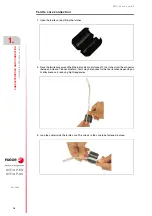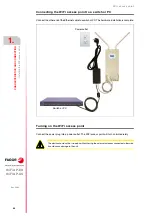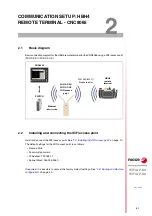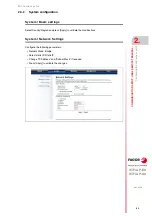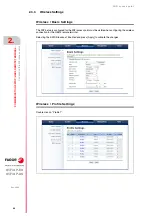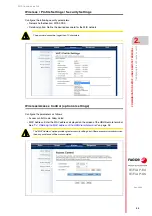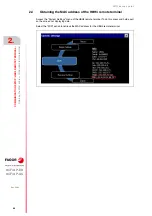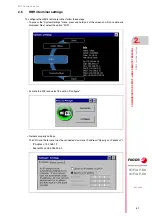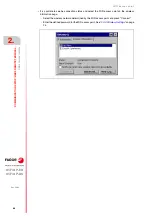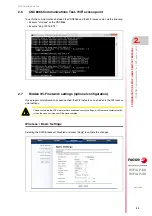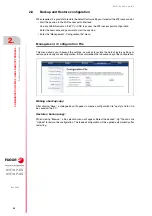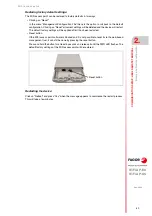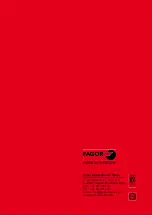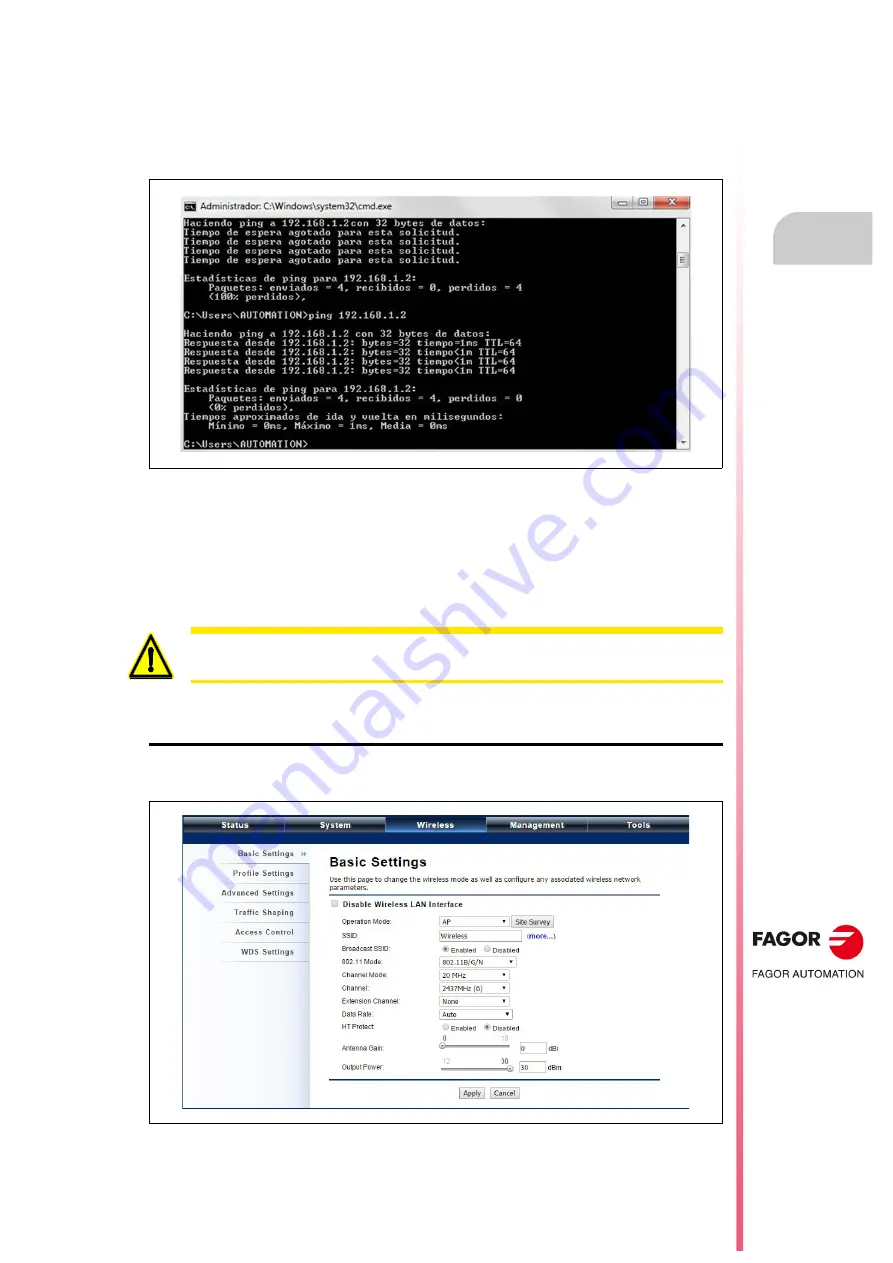
WiFi access point
WiFi AP-EU
WiFi AP-US
COMMUNICATION SETUP: HBH4 REMOTE
TERMIN
AL -
2.
R
EF
. 2004
·29·
CNC8
065
Co
mmu
n
ication
s
Test-
WiFi
a
c
ce
ss
po
int
2.6
CNC8065 Communications Test- WiFi access point
To verify the communications between the CNC8065 and the WiFi access point, do the following:
• Execute "cmd.exe" on the CNC8065.
• Execute "ping 192.168.1.2".
2.7
Hidden Wi-Fi network settings (optional configuration)
Once proper communication has been verified, the WiFi network can be hidden in the WiFi access
point settings.
Wireless / Basic Settings
Selecting the SSID Broadcast: Disabled and press [Apply] to validate the changes.
The option to hide the WiFi network offers enhanced security settings, but if there are communication
issues then any assistance will be more complex.
Содержание WiFi AP-EU
Страница 1: ...WIFI ACCESS POINT WiFi AP EU WiFi AP US Installation manual Ref 2004 ...
Страница 4: ... 4 WiFi AP EU WiFi AP US REF 2004 ...
Страница 6: ......
Страница 33: ...WiFi access point REF 2004 33 ...
Страница 34: ... 34 WiFi access point REF 2004 ...
Страница 35: ......