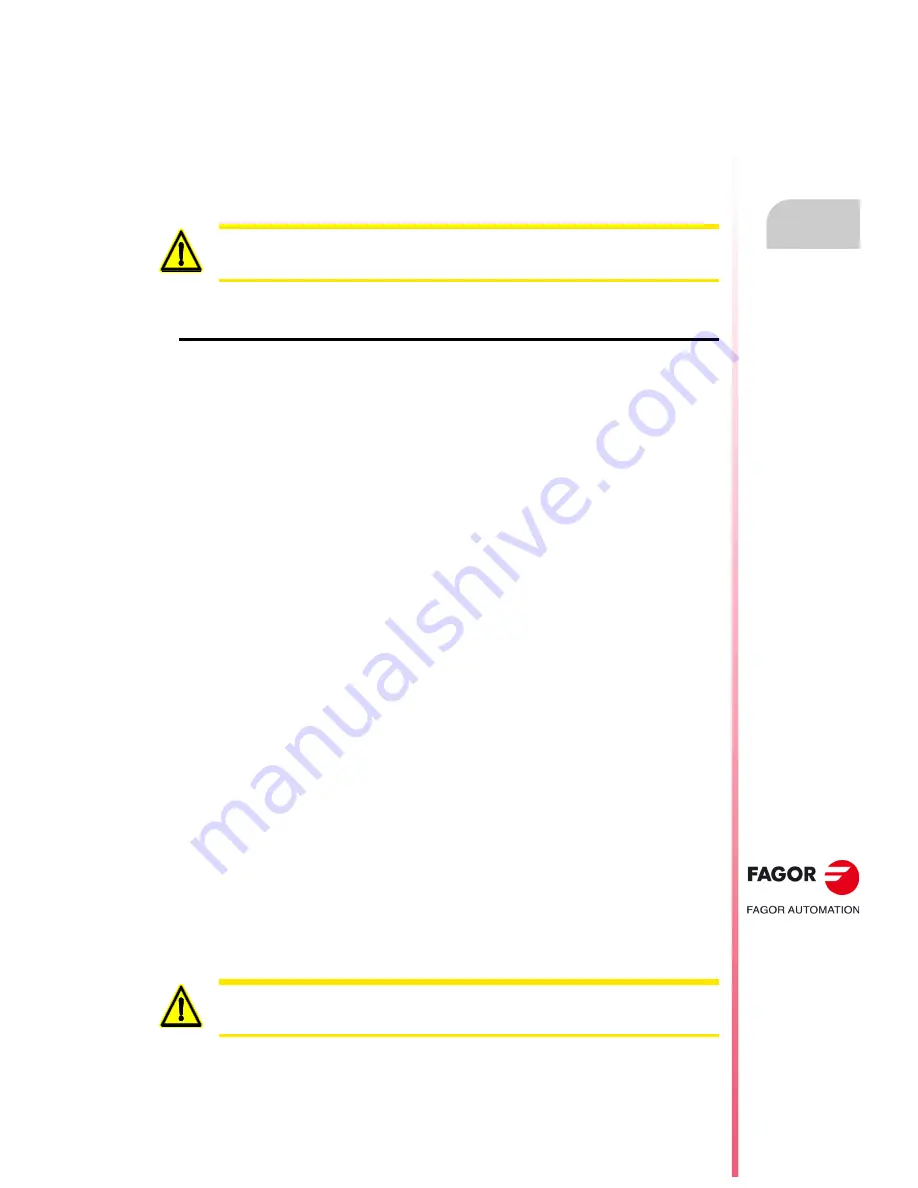
Operating manual
CNC 8055
CNC 8055i
STATUS
9.
·T· M
ODEL
S
OFT
: V02.2
X
·159·
CN
C
9.1.1
Data backup copy. Backup - Restore
This option may be used to make a backup copy of the CNC configuration data to be restored later
on if necessary.
The general backup and restore may be carried out on any device:
• Hard disk (KeyCF).
• DNC.
• USB disk.
Configuring backup options
Accessing <STATUS> / <CNC> / <BACKUP/RESTORE>, it is possible to select either the "Backup"
or "Restore" option. After selecting one of these two options, an explorer window appears for
selecting the source/target of the Backup/Restore operation.
The selected configuration is saved for the next time "Backup/Restore" is used.
This screen shows a table for selecting everything that is to be saved or restored.
OEM programs
PLC program, MSGFILE program, CFGFILE program, STPFILE, USR* program, PLC
messages and PLC errors.
If any of the programs described is not an OEM program, it will request confirmation to make
it OEM. If you chose not to make it OEM, it will not be saved.
OEM and hidden programs will be saved encrypted. When doing the Backup, OEM and hidden
programs are encrypted based on the OEM password. If the Restore is carried out on a CNC
with a different OEM password, the CNC will issue the error message "the program is protected"
and will not allow restoring it.
CNC tables and parameters
Tables for zero offsets, tool offsets, tools, arithmetic parameters and geometry.
General machine parameters, for axes, spindles, serial lines, ethernet and hard disk, PLC, M
functions, for leadscrew error compensation and cross compensation.
Screens
".PAN" files: customized screens generated with the WINDRAW55 program.
Servo drive parameters
Parameters for all the drives.
This field is only shown when using a Sercos or CAN servo drive system. These parameters
are saved to and restored from the drives.
User programs
Visible and hidden user programs.
The same screen shows the softkeys to start the Backup and the Restore: <BEGIN BACKUP> and
<BEGIN RESTORE>. It also shows other softkeys such as OEM data, options or modify.
Doing a Backup or Restore via DNC requires configuring the "work folder" and "work folder of the CNC
operator" inside SETUP / MODIFICAR of the WinDNC.
If these folders are missing, the CNC will not find the device.
If an error occurs, the CNC will request confirmation to resume copying.
Backup and Restore via WINDNC (including screens) requires WINDNC version V5.1 or greater.
Otherwise, the CNC will display the corresponding error.
Содержание CNC 8055
Страница 1: ...CNC 8055 T Operating manual Ref 1705 Soft V02 2x...
Страница 6: ...6 Operating manual CNC 8055 CNC 8055i T MODEL SOFT V02 2X...
Страница 10: ...18 CNC 8055 CNC 8055i Declaration of conformity and Warranty conditions...
Страница 14: ...10 CNC 8055 CNC 8055i Version history...
Страница 20: ...16 CNC 8055 CNC 8055i Returning conditions...
Страница 22: ...20 CNC 8055 CNC 8055i Additional notes...
Страница 24: ...22 CNC 8055 CNC 8055i Fagor documentation...
Страница 38: ...38 Operating manual CNC 8055 CNC 8055i 1 OVERVIEW T MODEL SOFT V02 2X Layout of the operator panel...
Страница 46: ...46 Operating manual CNC 8055 CNC 8055i 2 OPERATING MODES T MODEL SOFT V02 2X KeyCF KeyCompactFlash...
Страница 124: ...124 Operating manual CNC 8055 CNC 8055i 6 MANUAL T MODEL SOFT V02 2X Spindle movement...
Страница 134: ...134 Operating manual CNC 8055 CNC 8055i 7 TABLES T MODEL SOFT V02 2X Tool Offset table...
Страница 135: ...Operating manual CNC 8055 CNC 8055i TABLES 7 T MODEL SOFT V02 2X 135 Tool Offset table...
Страница 138: ...138 Operating manual CNC 8055 CNC 8055i 7 TABLES T MODEL SOFT V02 2X Tool geometry table...
Страница 196: ...196 Operating manual CNC 8055 CNC 8055i 10 PLC T MODEL SOFT V02 2X Logic analyzer...
Страница 212: ...212 Operating manual CNC 8055 CNC 8055i 11 GRAPHIC EDITOR T MODEL SOFT V02 2X Modifications...
Страница 220: ...220 Operating manual CNC 8055 CNC 8055i 12 MACHINE PARAMETERS T MODEL SOFT V02 2X Operation with parameter tables...
Страница 240: ...240 Operating manual CNC 8055 CNC 8055i 13 DIAGNOSIS T MODEL SOFT V02 2X Interesting notes...
Страница 252: ...252 Operating manual CNC 8055 CNC 8055i 14 CNC PC COMMUNICATION TELEDIAGNOSIS T MODEL SOFT V02 2X Internet phone call...
Страница 253: ...Operating manual CNC 8055 CNC 8055i 14 T MODEL SOFT V02 2X 253...
Страница 254: ...254 Operating manual CNC 8055 CNC 8055i 14 T MODEL SOFT V02 2X...
Страница 255: ......
















































