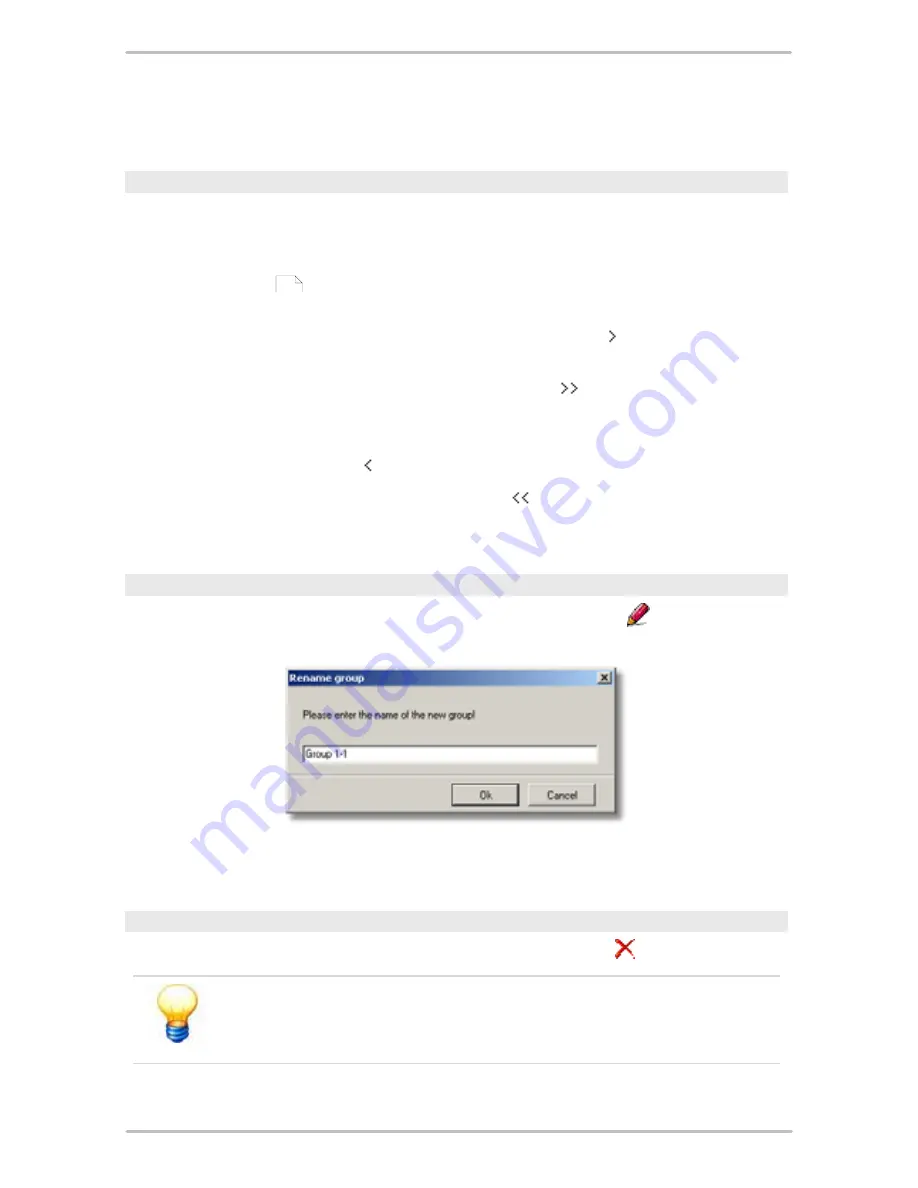
77
Trendline 3
·
Enter a name for the new group and click on
OK
.
Assign bearings to a group
To assign one or more bearings to a group proceed as follows:
·
Select the desired group from the
Group
list.
·
Search for one or more bearings as described at "Edit/change bearing ->
Search bearing
". The bearings found are displayed in the
Unassigned
bearings
list.
·
To assign a bearing to the group click on it then click on
. The bearing should
now be displayed in the
Assigned bearings
list.
·
To assign all bearings found to the group click on
. All bearings should now
be displayed in the
Assigned bearings
list.
·
To delete a bearing from the group click on the bearing in the
Assigned
bearings
list then click on
.
·
To delete all bearings from the group click on
.
·
Click on
Save
assign the bearings to the group in the bearing database.
Rename a group
·
To rename a group select it from the
Group
list and click on
.
·
Enter a new name for the group and click on
OK
.
Delete a group
·
To delete a group select it from the
Group
list and click on
.
Please note: the group is deleted immediately - you will not be
prompted to confirm this! You should therefore only use these
functions if you are sure that you wish to delete a group.
72






























