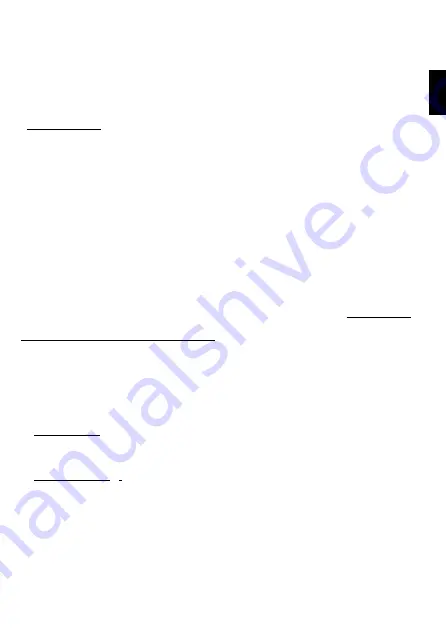
TM2 X TT-50
33
A4518_6H04_Rev.A
AUTOMATION
After you have programmed the devices, the scenarios, the days and the weeks, you can
set the remote control so that it automatically carries out the required programming or
that it works in the manual mode. You can intervene on the devices or on groups of
devices using a direct command or starting a scenario, even when the remote control is in
the automatic mode (see COMMANDS).
Operating mode
Once you have started the display, the SYSTEM STATUS screen shows the currently set
operating mode and the last scenario activated. Three operating modes are available:
1)
MANUAL,
to activate Devices, Groups of devices or Scenarios manually.
2)
AUTOMATIC/DAILY
(Auto-Daily), to automatically activate one of the stored “Day”
options. In this mode the selected programming is re-proposed every day: all days are
the same.
3)
AUTOMATIC/WEEKLY
(Auto-Weekly), to automatically activate one of the stored
“Week” options. In this mode, the set programming is carried out every week
according to the day of the week (Monday, Tuesday, etc). If one or more days of the
week have been left empty during programming, on those days the remote control
works in the Manual mode.
When you switch it on for the fi rst time, the remote control is set in the manual mode.
How to set the required automation mode:
Main menu / Programming / Automation
(or: Quick start: BACK key)
- press
“Mode”
and select the desired automation (Manual, Auto-Daily, Auto-Weekly).
After selecting, the system automatically goes back to the last screen. To quit: BACK.
When you set the Daily Automation or the Weekly Automation, you must select the desired
day or week:
- for Auto-Daily
press
“Day Programm.”
: the list of stored days appears and you can
select the desired one. After selecting, the system automatically goes back to the last
screen. To quit: BACK.
- for Auto-Weekly
press
“Week Programm.”
: the list of stored weeks appears and it
is possible to select the desired one. After selecting, the system automatically goes back
to the last screen. To quit: BACK.
To save setups: SAVE.
If the saved setup is Auto-Daily or Auto-Weekly, the system will immediately send the
commands necessary to activate the scenario programmed for the current time and day.
EN
















































