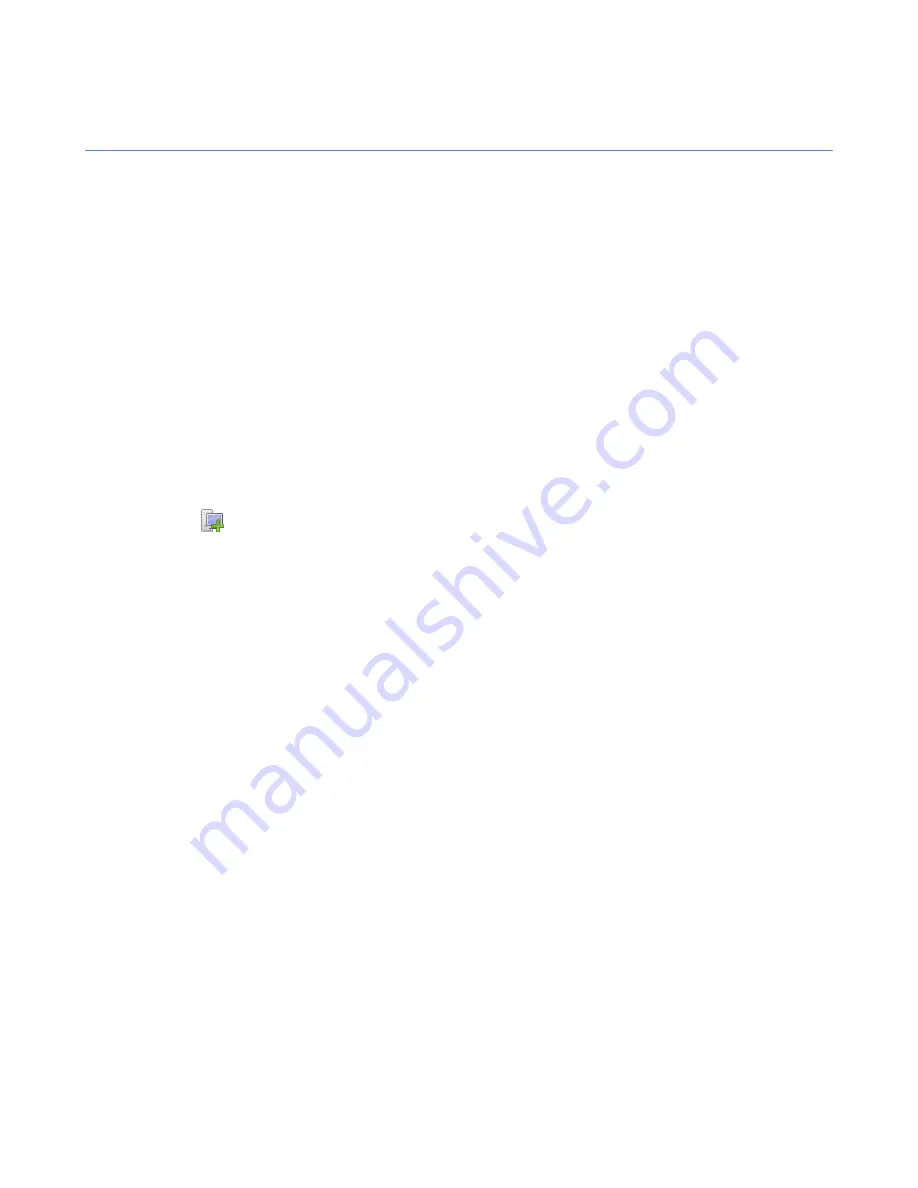
Managing domains and hosts
If you want to use different security policies for different types of hosts (laptops, desktops, servers), for users
in different parts of the organization or users with different levels of computer knowledge, it is a good idea to
plan the domain structure based on these criteria.
This makes it easier for you to manage the hosts later on. If you have designed the policy domain structure
beforehand, you can import the hosts directly to that structure. If you want to get started quickly, you can also
import all hosts to the root domain first, and create the domain structure later, when the need for that arises.
The hosts can then be cut and pasted to the new domains.
All domains and hosts must have a unique name in this structure.
Another possibility is to create the different country offices as subdomains.
Adding policy domains
This topic describes how to add new policy domains.
To add a new policy domain:
1.
Select
Edit
➤
New policy domain
from the menu.
Alternatively:
•
Click
in the toolbar.
•
Press Ctrl+ Insert.
The new policy domain will be a subdomain of the selected parent domain.
2.
Enter a name for the policy domain.
An icon for the domain will be created.
48
| F-Secure Client Security | Setting up the managed network
Содержание ANTI-VIRUS FOR MICROSOFT EXCHANGE 9.00
Страница 1: ...F Secure Client Security Administrator s Guide...
Страница 2: ......
Страница 8: ...8 F Secure Client Security TOC...
Страница 44: ......
Страница 62: ......
Страница 86: ......
Страница 101: ...4 Click to save and distribute the policy F Secure Client Security Configuring Internet Shield 101...
Страница 114: ......
Страница 118: ......
Страница 135: ...Tammasaarenkatu 7 PL 24 00181 Helsinki Finland F Secure Client Security Virus information 135...
Страница 148: ......
Страница 157: ...4 Click to save and distribute the policy F Secure Client Security Advanced features Internet Shield 157...
Страница 158: ......






























