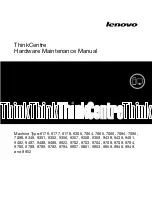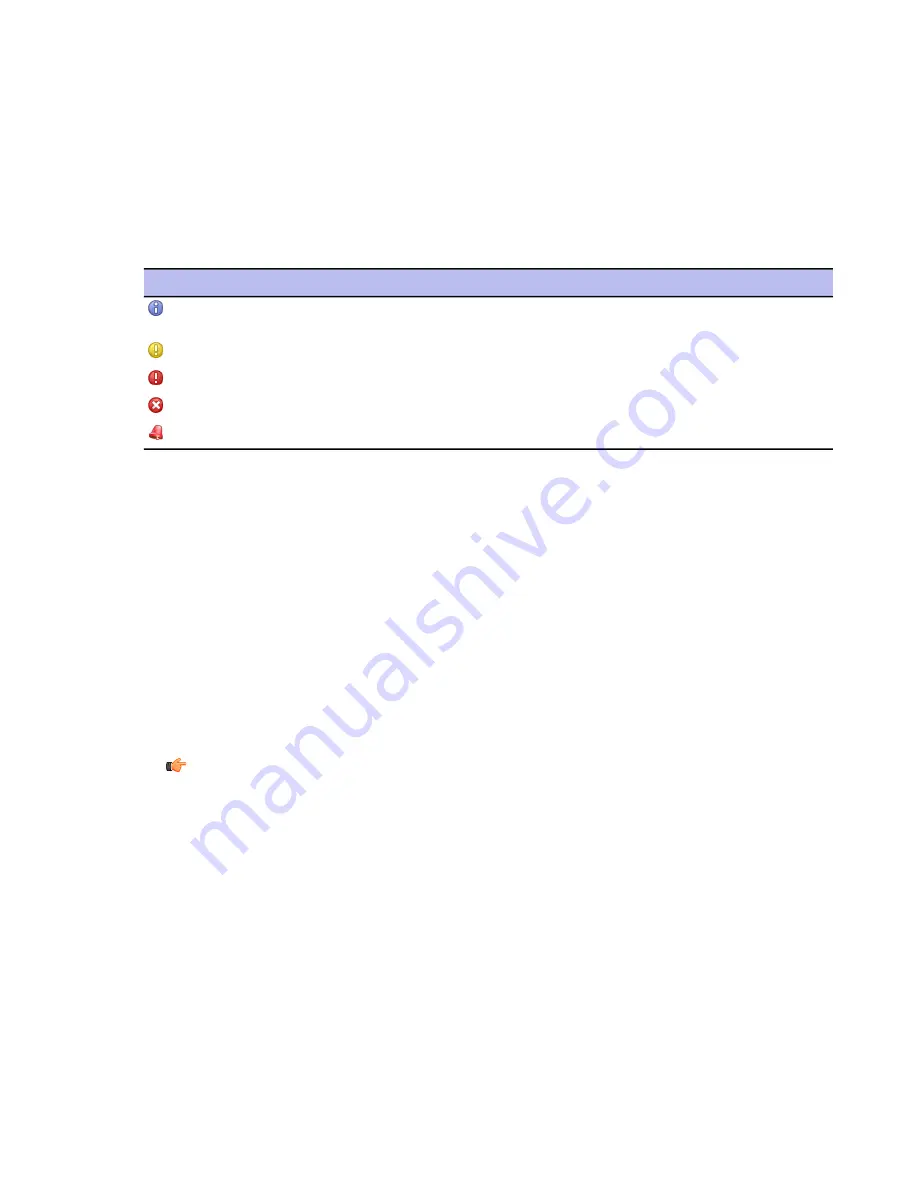
•
See the number of hosts that have the latest policy and access a summary of their latest policy update
by clicking
View hosts’s latest policy update...
. This takes you to the
Status
tab and
Centralized
management
page.
•
See the number of disconnected hosts. You can also access a detailed list displaying the hosts’ connection
status by clicking
View disconnected hosts...
, which takes you to the
Status
tab and
Centralized
management
page.
•
See a summary of new alerts. If you want to get more detailed information on the alerts, you can click on
View alerts by severity...
link to access the
Alerts
tab.
The severity of the alerts is indicated by the following icons:
Description
Reference
Icon
Normal operating information from
a host.
Info
A warning from the host.
Warning
Recoverable error on the host.
Error
Unrecoverable error on the host.
Fatal error
Security hazard on the host.
Security alert
Virus Protection for Workstations
In the
Virus Protection for Workstations
section you can:
•
See how many hosts in the domain have
Virus Protection
installed.
•
See how many hosts in the domain have
Real-time scanning
enabled. If you want to see which hosts
have it enabled and which do not, click
View hosts’ overall protection...
to access more detailed
information on the
Status
tab and
Overall protection
page.
•
See how many infections have been found in the domain. If you want to see host specific infection
information, click
View hosts’ infection status...
to access the
Status
tab and
Overall protection
page.
•
See how many of the hosts have the latest virus definitions and whether the virus definitions on some
hosts are recent or outdated.
•
Recent
means that the virus definitions are not the latest ones.
•
Outdated
means that the virus definitions are older than the configured time limit.
Note:
If you have F-Secure Anti-Virus 5.40 installed on some hosts, the virus definitions version
on these hosts is displayed as
Unknown
.
If you need to update the virus definitions on some hosts, click
Update virus definitions...
, which takes
you to the
Operations
tab.
Internet Shield
In the
Internet Shield
section you can:
•
See how many hosts in the domain have Internet Shield installed.
•
See what is the most common latest attack and what percentage of the domain has been affected. If you
want to get more detailed information on the latest attacks, you can click
View Internet Shield Status...
to access the
Status
tab and
Internet Shield
page.
Summary tab when a host is selected
When a host is selected in the
Policy domains
tab, the
Summary
tab displays more detailed information in
the
Host
section.
26
| F-Secure Client Security | Anti-virus mode user interface
Содержание ANTI-VIRUS FOR MICROSOFT EXCHANGE 9.00
Страница 1: ...F Secure Client Security Administrator s Guide...
Страница 2: ......
Страница 8: ...8 F Secure Client Security TOC...
Страница 44: ......
Страница 62: ......
Страница 86: ......
Страница 101: ...4 Click to save and distribute the policy F Secure Client Security Configuring Internet Shield 101...
Страница 114: ......
Страница 118: ......
Страница 135: ...Tammasaarenkatu 7 PL 24 00181 Helsinki Finland F Secure Client Security Virus information 135...
Страница 148: ......
Страница 157: ...4 Click to save and distribute the policy F Secure Client Security Advanced features Internet Shield 157...
Страница 158: ......