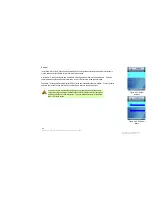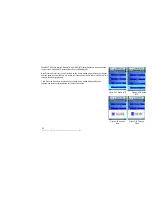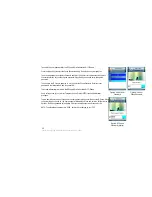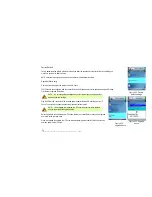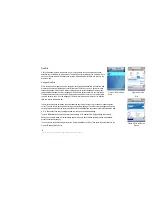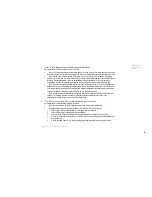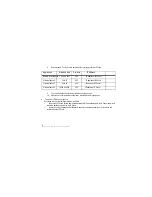Web Cam
Use the IP Phone to view video from web camera. On the Web Cam screen, a list of web cameras (if
saved) will be shown. Scroll through these choices and press the center selection key to view video.
To save the settings for your web camera(s), select Option to see menu choices, which will be
described in further detail below. Select Return to return to the previous menu.
Viewing a Web Camera
The IP Phone will display video from the web camera. Press the right soft key to return to the Web
Cam screen.
Option
You have these choices: Edit (available when you have at least one web camera saved), Add, and
Delete (available when you have at least one web camera saved). The Edit and Add options configure
the same settings. The Edit option is used for changing existing entries, while the Add option is used
for adding new entries. Select Return to return to the previous menu.
Edit. Select Edit to edit a web camera’s information: Name, URL (web address), and Port
Number. Scroll through these choices, and select Edit to change a setting.
Name. To change the Name, select Edit. Enter the new Name in the new window. Press the
center selection key to save the new information, or select Exit to return to the previous menu.
Figure 4-83: Web Cam Figure 4-84: Web
Cam
Options
URL. To change the URL, select Edit. Enter the new URL in the new window. Press the center
selection key to save the new information, or select Exit to return to the previous menu.
Figure 4-85: Edit Web
Cam
Figure 4-86: Add Web
Cam
58
Chapter 4: Configuring the EZLoop® 3rd Generation Wi-Fi Phone
Содержание 3rd Generation Wi-Fi Phone
Страница 1: ...EZLoop 3rd Generation Wi Fi Phone User Manual Welcome to ...
Страница 53: ......