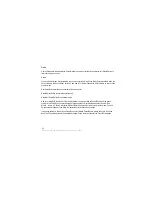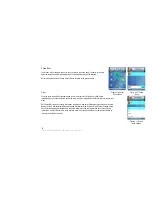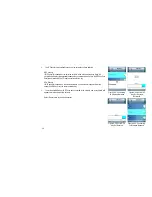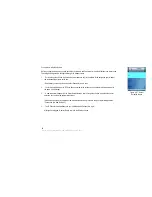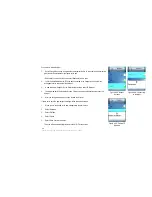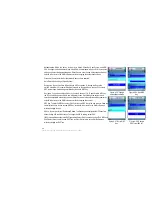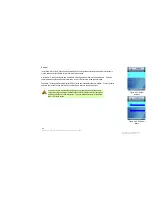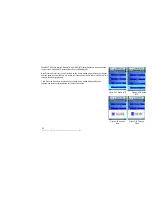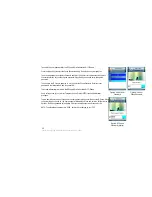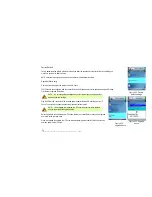WPA-PSK
WPA Key. To enter the WPA Key, select Edit. Enter the new WPA Key in the new window. Press the
center selection key to save the new WPA Key, or select Exit to return to the previous menu.
EAP Type. To change the EAP Type setting, select Edit. You have a choice of TLS, MD5, and
PEAP. Select Save to save the new EAP Type, or select Exit to return to the Edit Profile menu
without changing the EAP Type.
Hotspot. If you have default hotspots configured, then this setting will be available. To change the
selected hotspot, select Edit.
Select Return to return to the Wi-Fi Profiles screen.
Add. Select Add to create a profile and enter its information: SSID (wireless network name),
Figure 4-39: Edit EAP
Type (WPA-PSK)
Figure 4-40: Change
EAP Type (WPA-PSK)
Wireless Mode, Authentication Mode, Key Index, and WEP Key. Scroll through these choices, and select Edit to
change a setting.
SSID. To enter the SSID, select Edit. Enter the new SSID in the new window. Press the center selection key
to save the new information, or select Exit to return to the previous menu.
Wireless Mode. You have a choice of Infrastructure and Ad hoc modes. To change the Wireless Mode, select
Edit.
Authentication Mode. You have a choice of Open System, Auto Switch, Share Key, and WPA-PSK. To change the
Authentication Mode, select Edit. A new window will open. Scroll through the modes, and select the
appropriate mode. Select Save to save the new Authentication Mode, or select Exit to return to the Add Profile
menu without changing the Authentication Mode.
Proceed to the section for the Authentication Mode you have selected.
Chapter 4: Configuring the EZLoop® 3rd Generation Wi-Fi Phone
Figure 4-41: Enter SSID
43
Содержание 3rd Generation Wi-Fi Phone
Страница 1: ...EZLoop 3rd Generation Wi Fi Phone User Manual Welcome to ...
Страница 53: ......