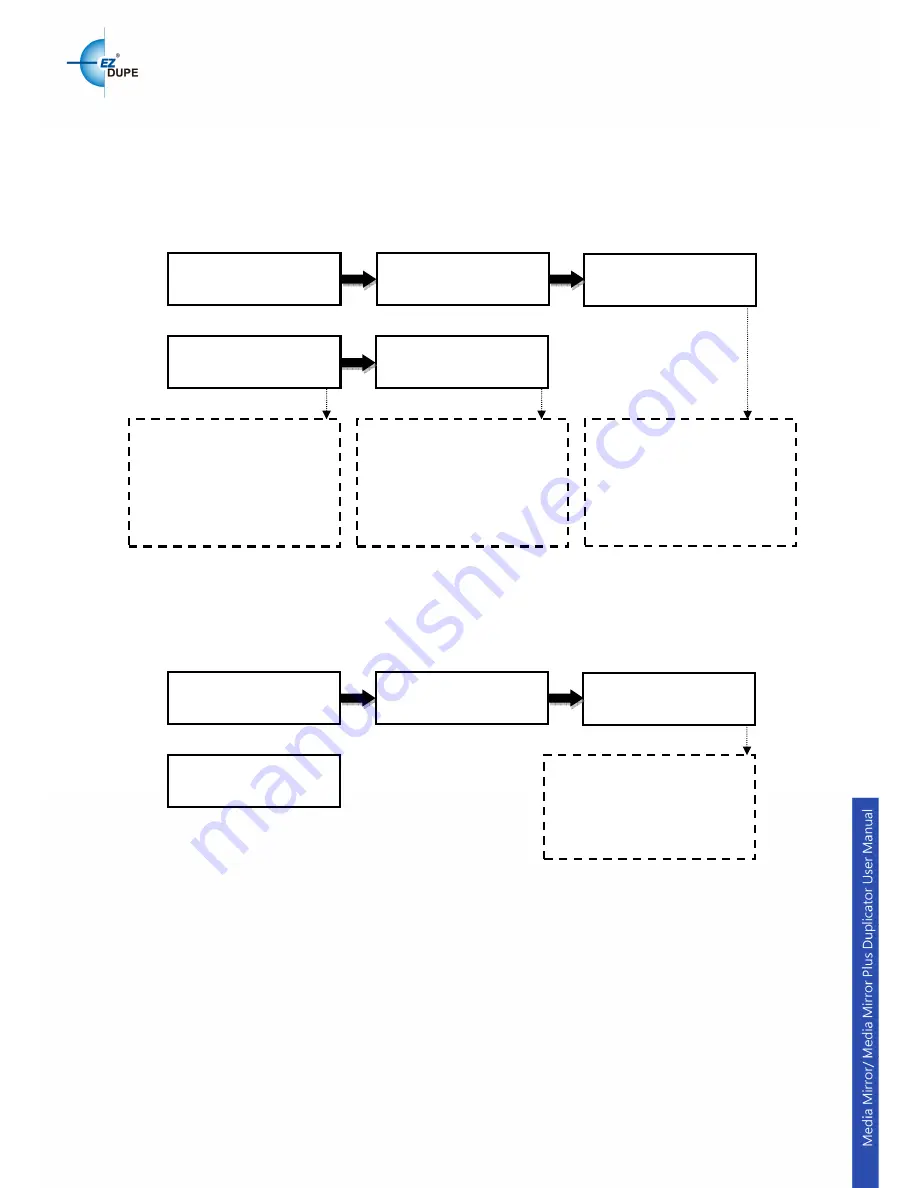
10
5.2 Drive Information
This function shows the drive info that is connected to each internal port of the
controller.
Information includes the port number that each drive is assigned to, brand
name and model of each drive and drive firmware version.
5.3 System Information
This function displays the information of the controller board installed in the
duplicator.
Information displayed will be the controller model and firmware version.
5.4 Update BIOS
This command allows you to update the firmware of duplicator when
necessary. Please obtain the proper firmware file from manufacturer and burn
it (the un-zipped files) to a CD or DVD supported by the duplicator. Once the
update process is completed, the duplicator will reboot automatically to
activate the new firmware.
ENT
Press
▲▼
to switch info.
ID number
XXXXXXXXXXXXXXX
A0111B: controller model
128MB: system memory
V1.05.12: system firmware
version.
XXXXXX: controller’s ID.
ENT
5. Utility
[Utility]
3. System Information
A0111B 128MB
v1.05.12
[# 0 ]: the number of device
P : 0: the number of device’s
port
HDD: the type of device
ST500DXX: device model
number
[# 1 ]: the number of device
P : 1: the number of device’s
port
1.00: the version of device
ASUS DRW-24F1ST: device
model number
[# 11 ]: the number of device
P : 11: the number of device’s
port
JetFlash 4GB 8.07
:
device
model number
ENT
Press
▲▼
to switch info.
[# 1 ] P : 1 1.00
ASUS DRW-24F1ST
ENT
5. Utility
[Utility]
2. Drive Information
[# 0 ] P : 0 HDD
ST500DXXXXXXXXXX
[# 11 ] P : 11
JetFlash 4GB 8.07
Содержание media mirror
Страница 1: ...Copyright 2015 All right reserved...
































