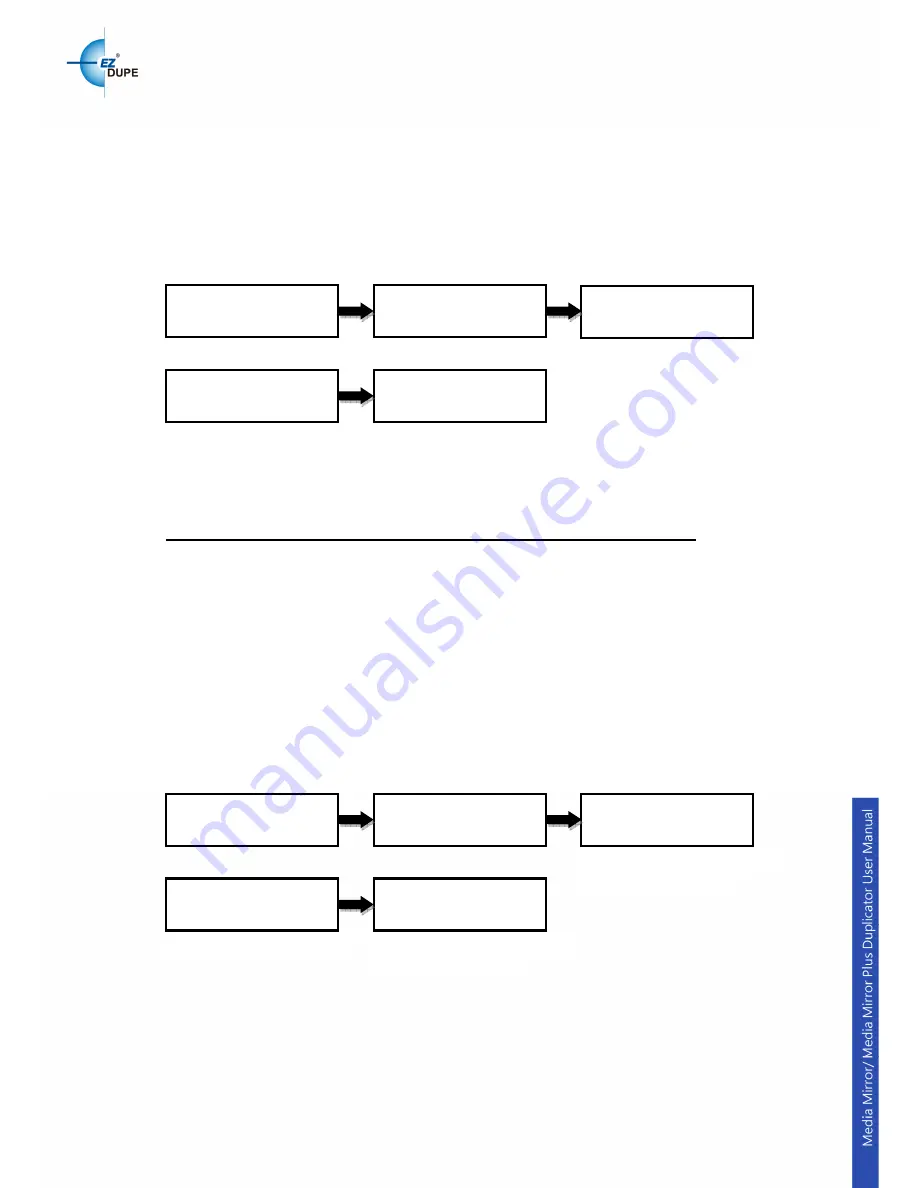
14
5.5.8.3 Default Image
Allows user to choose the default image.
“
Selected Image
”: Allows user to manually choose which image wish to use
as default.
“First Image”: Choosing this function will automatically set the first image as
default.
“Latest Image”: Allows the latest image loaded to the HDD to be the default.
6. Setup
If it is the Media Mirror model, this section will be under “4.Setup”
6.1 Set Burn Speed
Allows user to set the burn speed for duplication needs.
Note: Due to the varying quality of media, a median burn speed is recommended.
Selectable burn speeds:
CD: 1, 2, 4, 8, 10, 12, 16, 20, 24, 32, 36,
40 (default)
, 44, 48, 50, 52, 56, MAX.
Audio CD: 1, 2, 4, 8, 10, 12, 16, 20,
24 (default)
, 32, 36, 40, 44, 48, 50, 52,
56, MAX.
DVD: 1, 2, 2.4, 4, 6, 8, 12,
16 (default)
, 18, 20, 24, MAX.
DVD DL: 1,
2 (default)
, 2.4, 4, 6, 8, 12, 16, 18, 20, 24, MAX.
Blu-ray: 1,
2 (default)
, 4, 6, 8, 10, 12, MAX.
6.2 Start Up Menu
Allows user to choose which function to appear immediately after the
duplicator is boot up. All functions are available for selecting from: “
Disc to
Disc
”, “Flash to Disc”, “Disc to Flash”, and “Flash to Flash”.
Press
▲▼
to select option
Press
▲▼
to select option
Press ENT to confirm
Press
▲▼
to select option
[Setup]
1. Set Burn Speed
[Set Burn Speed]
CD: 40x
ENT
ENT
6. Setup
[Set Burn Speed]
Audio CD: 24x
[Set Burn Speed]
DVD: 16x
ENT
Press ENT to confirm
Press
▲▼
to switch choice
Press ENT to confirm
[Utility]
5. HDD Manager
[HDD Manager]
8. HDD Setup
ENT
ENT
5. Utility
[HDD Setup]
3. Default Image
[Default Image]
Selected Image
ENT
Press ENT to confirm
Содержание media mirror
Страница 1: ...Copyright 2015 All right reserved...




















