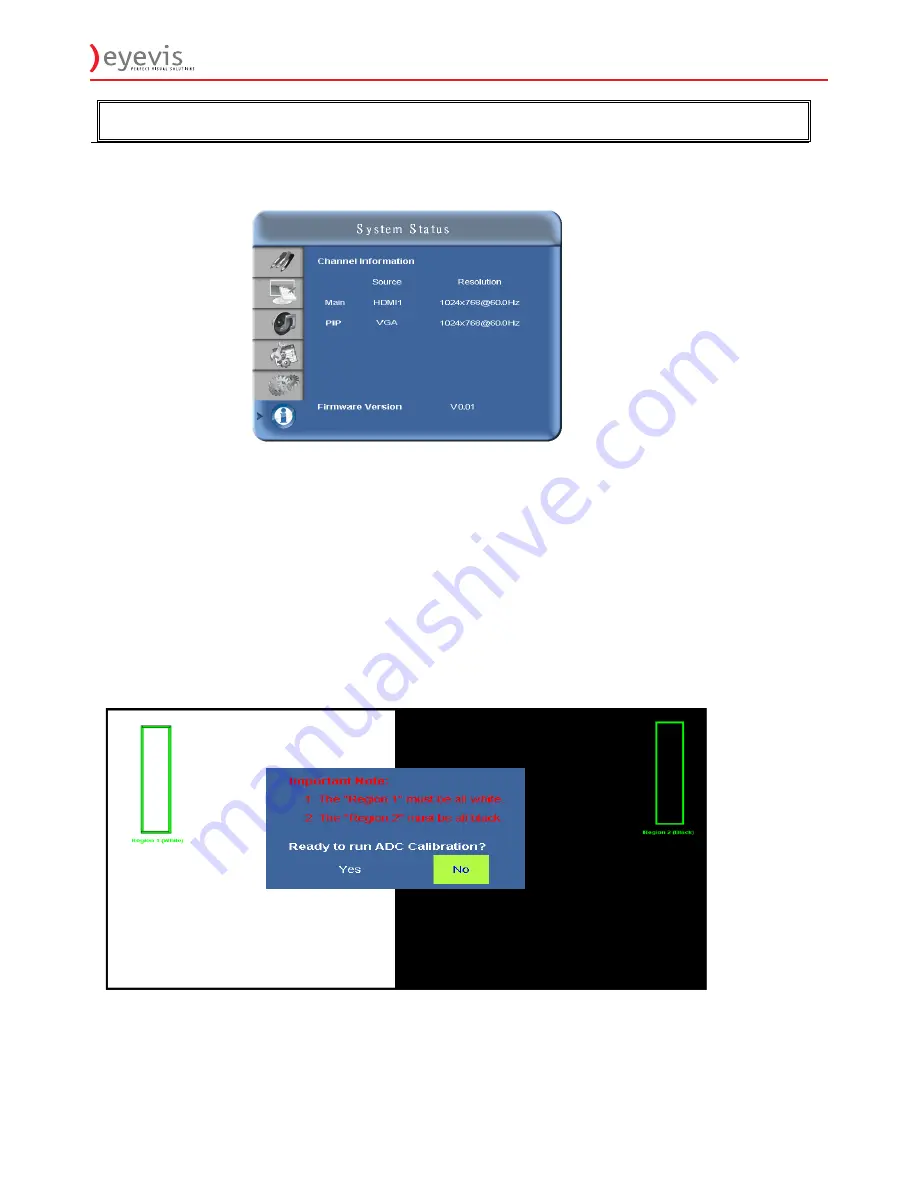
EYE-LCD-5500-LHD
35
37
Specification
Item
Specification
Resolution
1920 x 1080 (HD monitor format)
Brightness
500 cd/m² (400 cd/m² with tempered glass)
Contrast Ratio
5000:1 (4000:1 with tempered glass)
Response time (GTG)
8 ms
Aspect Ratio
16:9
Horizontal Sync.
Positive / Negative
Vertical Sync.
Positive / Negative
LCD panel
Connectors
HDMI1, HDMI2, VGA(with PC Audio In) , Component (with Audio L/R),
S-Video (with Audio L/R – shared with Video), Video (with Audio L/R –
shared with S-Video), SPDIF, RS232
Analog
Digital
Horizontal
23 ~ 92
23 ~ 92
Scan Rate
Vertical
56 ~ 85
50 ~ 85
Auto Adjust
Clock, Phase, H-Position and V-Position
Screen Scaling
VGA/SVGA/XGA/WXGA/HD monitor
Full Screen Display, WUXGA
Power Management
VESA DPMS
Performance
OSD Language
English and Chinese
Power Source Power Input
AC 100V~240V
Operation Mode (Typ.)
473.8
Power Saving Mode
1
Input Frequency Range
50 - 60 Hz
Power
Consumption
Rated Input Volt
AC 100-240V
Dimension (W×H×D)
EYE-LCD-6500
: 1567.6mm × 942.6mm × 155.7mm (61.7” x 37.1” x
6.1”)
EYE-LCD-6500
: 1567.6mm × 942.6mm × 171mm (61.7” x 37.1” x 6.7”)
Net Weight
EYE-LCD-6500
: 67.0 KG
EYE-LCD-6500
: 85.0 KG
Physical
Gross Weight w/ packing
EYE-LCD-6500
: 89.0 KG
EYE-LCD-6500
: 107KG
Storage Temperature
Min -20°C ~ Max 60°C
Operating Temperature
Min 5°C ~ Max 35°C
Environment
Humidity
85% RH @35°C
Plug and Play
DDC 2B Compliance
RS232
D-Sub 9-pin / RJ-45 in&out
OSD key
7 keys ( ,SOURCE,
,
,
,
, MENU/EXIT)
Function
Wall mount
400 x400 ; 400 x600 VESA standard
Option
Speaker
Input 1Vp-p, Output: 10W/4
x2
Technology
Optical
Method
Finger, gloved hand, or any other pointer
Interface
USB (type B female)
Transmittance
88% (w/ 4mm tempered glass)
Touch
Function
(65AVTb)
Operating System
Windows 2000 / XP / Vista, Window 7 (multi-touch requires driver),
Mac OS X, Linux (requires ev touch)
35
System Status Menu
This read-only menu provides information on the active sources and the latest firmware version.
User ADC Calibration
1. When using VGA as signal source, go to Advanced Settings in OSD menu and select VGA ADC
Settings, then choose User ADC Calibration.
2. A warning message (see image below) will show to make sure proper image is displayed on screen
before ADC calibration begins
i.
Image in the green boxes, displayed on both side of the screen, has to be white and black in order
to run the calibration accurately (the black and white image can be made using software like
Microsoft PowerPoint)
ii.
The white in the left green box has to be the brightest white.
iii.
The black in the right green box has to be the darkest black.
Содержание EYE-LCD-5500-LHD
Страница 1: ... EYE LCD 5500 LHD User s Manual Version 1 1 June 2011 EYE LCD 5500 LHD ...
Страница 9: ...EYE LCD 5500 LHD 9 9 Step 2 Remove the top cushion and take the accessories Bag out Packing list ...
Страница 11: ...EYE LCD 5500 LHD 11 Dimensions ...
Страница 43: ...EYE LCD 5500 LHD 43 43 Appendix III Wall Mount Safety Notes Wall mounting safety Notes ...
Страница 44: ...EYE LCD 5500 LHD 44 44 ...
Страница 49: ...EYE LCD 5500 LHD 49 50 4 1 Adding a virtual COM Press the Add icon the following window will pop up ...
Страница 51: ...EYE LCD 5500 LHD 51 52 6 7 Kjk 8 Lkj 9 ...
















































