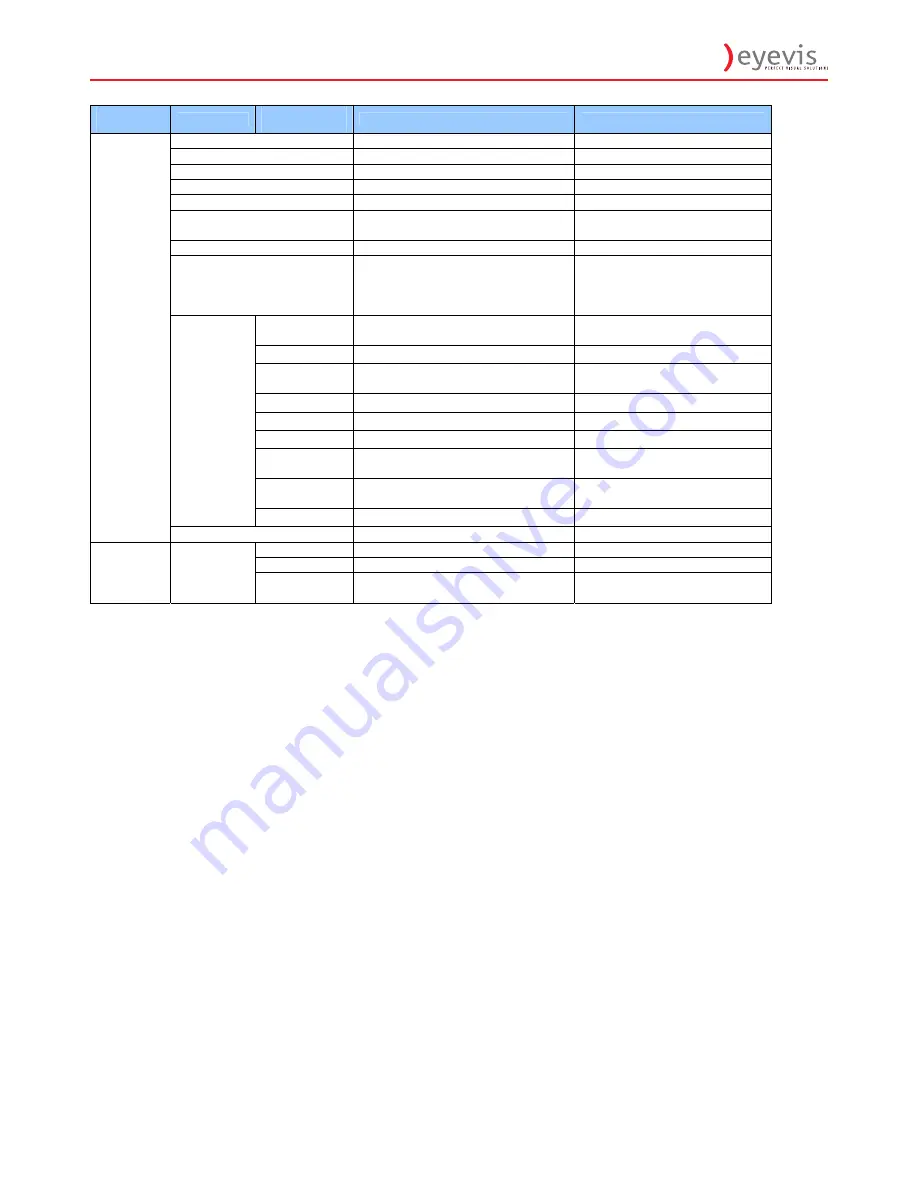
EYE-LCD-5500-LHD
24
24
Main
Menu
Sub
‐
Menu
Sub
‐
Sub
menu
Description
Setting
Image
Position
Disabled
if
not
a
VGA
mode
Phase
Disabled
if
not
a
VGA
mode
Clock
Disabled
if
not
a
VGA
mode
Flesh
Tone
Select
the
flesh
tone
setting
Off,
High,
Medium,
Low
Front
LED
Select
the
front
LED
function
Off,
On
IRFM
Select
the
anti
burn
in
mode
function
Off,
On
Band
rate
Setting
the
band
rate
of
monitor
115200,
38400,
19200,
9600
Smart
light
control
Select
Backlight
control
function
DCR(Dynamic
contrast)
–from
input
source
Light
Sensor
–
from
ambient
light
Off,
DCR
,
Light
Sensor
Enable
Network
Enable
network
feature
Yes,
No
Dynamic
IP
Enable
Dynamic
IP
mode
Disable,
Enable
Static
IP
Address
Set
static
IP
address
255.255.255.255(0.0.0.0)
Subnet
Mask
Set
subnet
mask
255.255.255.255(0.0.0.0)
Gateway
Set
gateway
address
255.255.255.255(0.0.0.0)
DNS
Address
Set
DNS
address
255.255.255.255(0.0.0.0)
Save
Network
Settings
Update
the
IP
settings
to
net
device.
Yes,
No
Load
Default
Settings
Load
default
network
settings
Yes,
No
Ethernet
Setup
Device
MAC
MAC
info
Settings
Factory
Reset
Reset
to
the
factory
default
setting Yes,
No
Source
Show
the
name
of
input
source
Resolution
Show
the
current
resolution
System
Status
Channel
Information
Firmware
Version
Show
the
firmware
of
the
monitor
Содержание EYE-LCD-5500-LHD
Страница 1: ... EYE LCD 5500 LHD User s Manual Version 1 1 June 2011 EYE LCD 5500 LHD ...
Страница 9: ...EYE LCD 5500 LHD 9 9 Step 2 Remove the top cushion and take the accessories Bag out Packing list ...
Страница 11: ...EYE LCD 5500 LHD 11 Dimensions ...
Страница 43: ...EYE LCD 5500 LHD 43 43 Appendix III Wall Mount Safety Notes Wall mounting safety Notes ...
Страница 44: ...EYE LCD 5500 LHD 44 44 ...
Страница 49: ...EYE LCD 5500 LHD 49 50 4 1 Adding a virtual COM Press the Add icon the following window will pop up ...
Страница 51: ...EYE LCD 5500 LHD 51 52 6 7 Kjk 8 Lkj 9 ...
















































