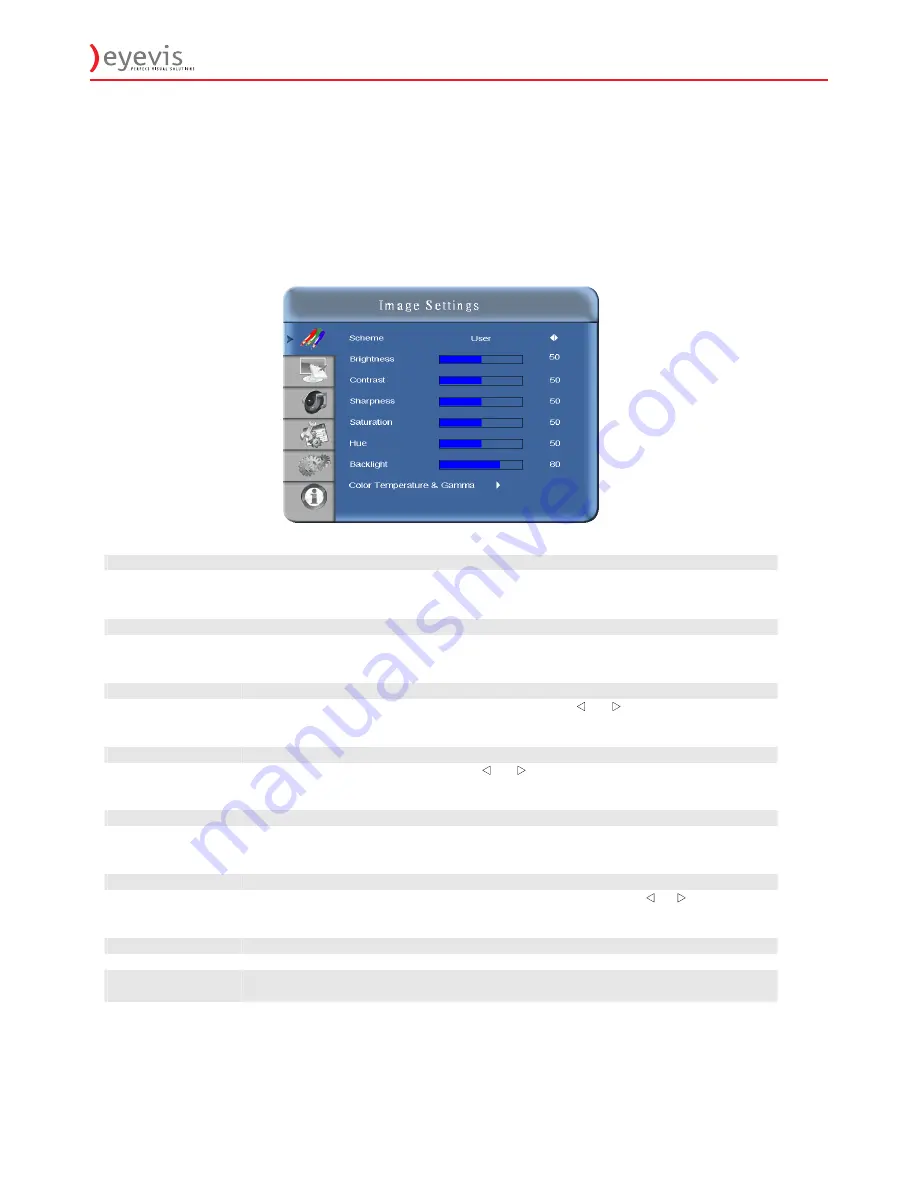
EYE-LCD-5500-LHD
27
27
Navigating through the Menu System
1. With the power on, press
MENU. T
he
Image Settings
menu will display.
2. Within the menu, use
,
,
,
, and
ENTER
to navigate through the menus and adjust options.
3. Press
MENU
to return to the previous menu. To exit the menu system, press
EXIT
.
Image Settings Menu
This menu is used for making common image adjustments.
Scheme
Press
or
to select one of the following:
Options:
User, Vivid, Cinema, Game, Sport
Default:
User
Brightness
Increases or decreases the brightness of picture. Press
or
, select the desired level,
and then press
ENTER
.
Range:
0~100;
Default
: 50
Contrast
Increases or decreases the contrast of picture. Press
or
,
select the desired level,
and then press
ENTER
.
Range:
0~100;
Default
: 50
Sharpness
Adjusts the definition of picture. Press
or
,
select the desired level, and then press
ENTER
.
Range:
0~24;
Default
: 10
Saturation
Adjusts the brilliance and brightness (only Video Mode). Press
or
, select the
desired level, and then press
ENTER
.
Range:
0~100;
Default
: 50
Hue
Increases or decreases the green hue (Only Video Mode). Press
or
,
select the
desired level, and then press
ENTER.
Range:
0~100;
Default
: 50
Back Light
Range:
0~100;
Default
: 80
Color Temp and
Gamma
Adjusts red, green, blue gain and red, green blue offset.
Содержание EYE-LCD-5500-LHD
Страница 1: ... EYE LCD 5500 LHD User s Manual Version 1 1 June 2011 EYE LCD 5500 LHD ...
Страница 9: ...EYE LCD 5500 LHD 9 9 Step 2 Remove the top cushion and take the accessories Bag out Packing list ...
Страница 11: ...EYE LCD 5500 LHD 11 Dimensions ...
Страница 43: ...EYE LCD 5500 LHD 43 43 Appendix III Wall Mount Safety Notes Wall mounting safety Notes ...
Страница 44: ...EYE LCD 5500 LHD 44 44 ...
Страница 49: ...EYE LCD 5500 LHD 49 50 4 1 Adding a virtual COM Press the Add icon the following window will pop up ...
Страница 51: ...EYE LCD 5500 LHD 51 52 6 7 Kjk 8 Lkj 9 ...






























