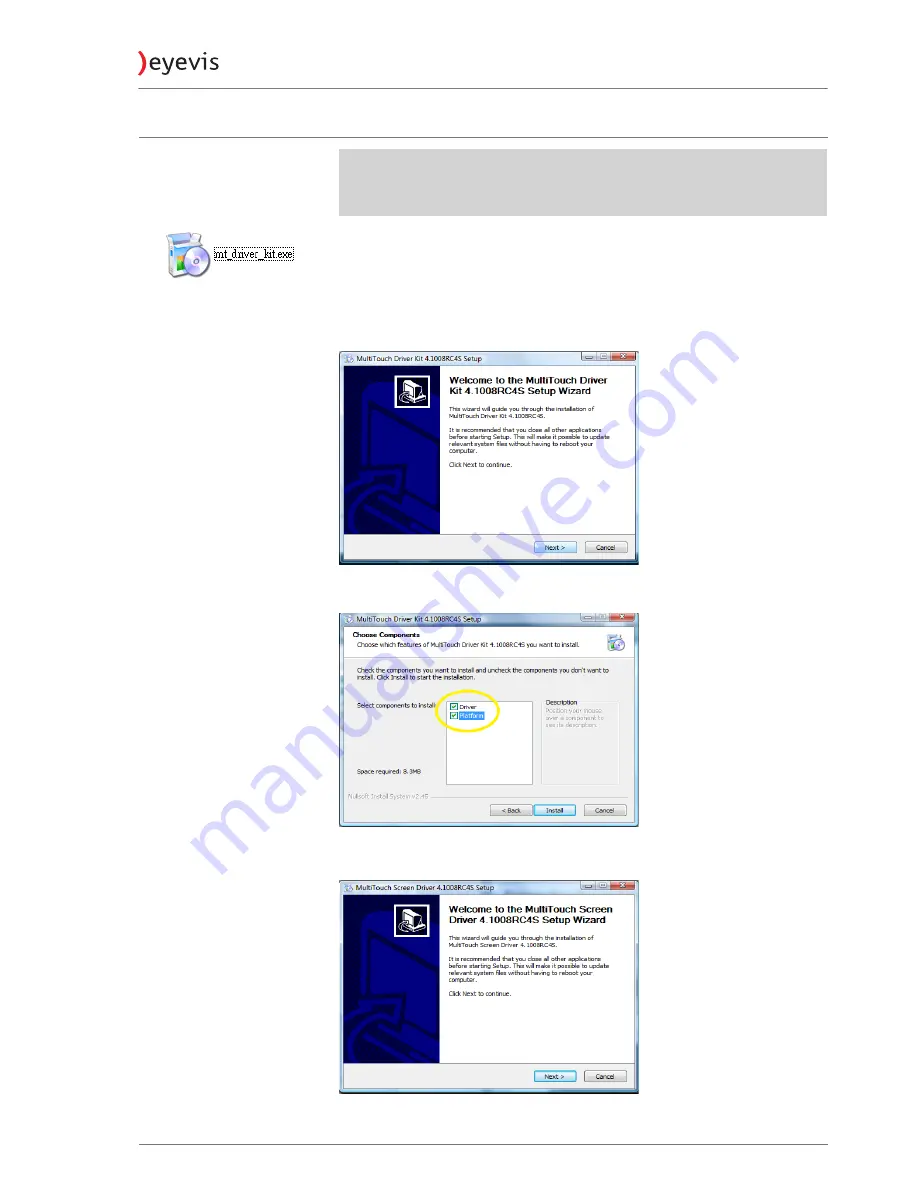
Installing the Multi-Touch software
)
NOTE
The illustrations and certain descriptions of the software may vary due to
development process.
The True Multi-Touch touch screen requires drivers. Insert the attached
Installation-CD into the dedicated PC´s CD-ROM drive.
To start the software installation:
1.
Run mt_driver_kit.exe.
2.
Press
NEXT >
to continue.
3.
Check Driver and Platform than press
INSTALL
to continue.
4.
Press
NEXT >
to continue.
EYE-LCD-4600/5500/6500-OPS
35
Version 1.1 | January 2015






























