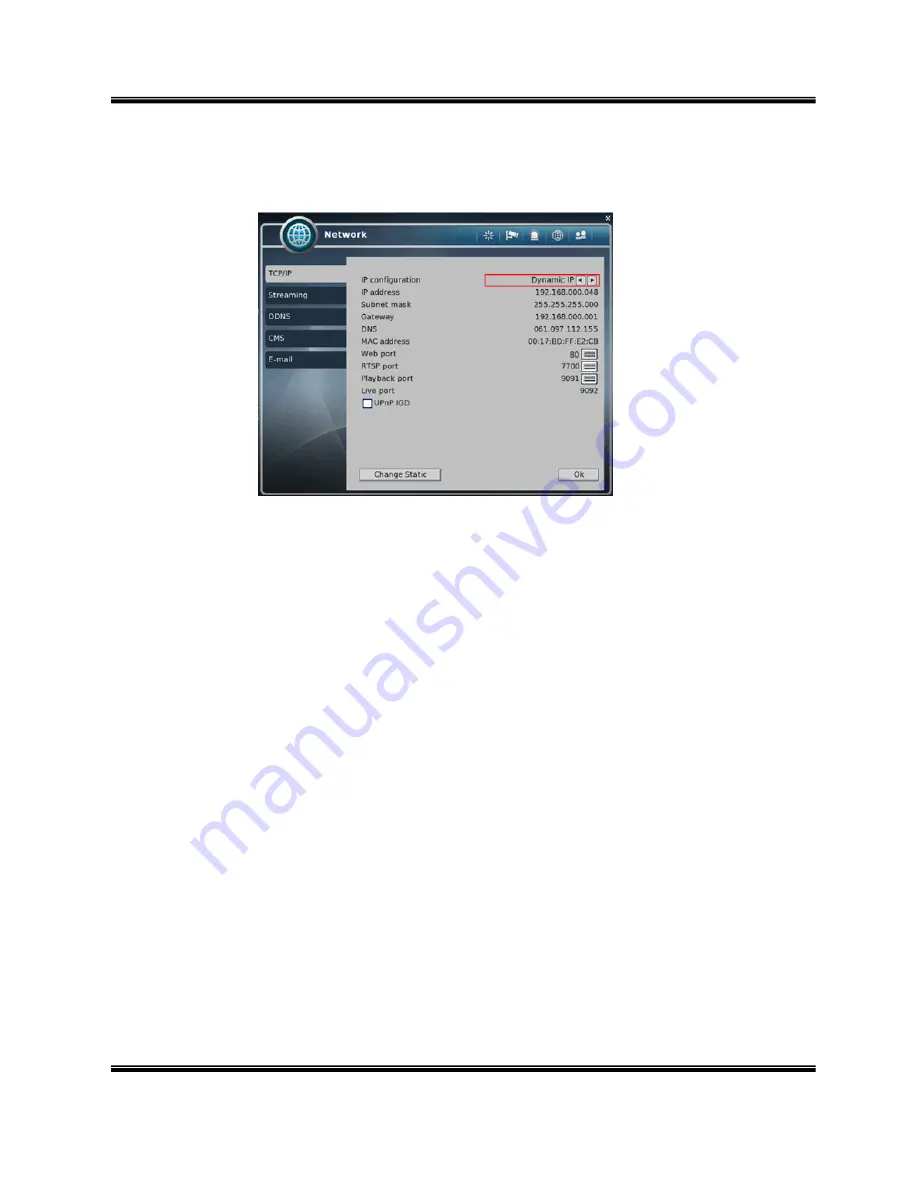
U
SER
M
ANUAL
H.264
R
EAL
T
IME
DVR
35
4)
Network
You can set the network environments.
①
[TCP/IP]
You can specify the TCP/IP setting according to network environment.
Specifying the TCP port number of Web, Playback and Live.
Default values: Web(80), RTSP(7700), Playback(9091), Live(9092)
For dynamic IP
All the items of IP address, subnet mask, gateway and DNS are disabled and
set each value automatically.
For static IP
IP ADDRESS: Enter IP address received from ISP using screen keyboard.
SUBNET MASK: Enter subnet mask received from ISP using screen keyboard.
GATEWAY: Enter gateway received from ISP using screen keyboard.
DNS: Enter the DNS IP address received from ISP using screen keyboard.
MAC ADDRESS: This is hardware specific unique address of network device, so
user cannot set this value.
UPnP IGD: You can access to DVR by UPnP without Port Forwarding, but your
router should support UPnP.
※
8000~65535 port number is recommended.
※
Do not use the same port number with each other.
Web(80), RTSP(7700), Playback(9091), Live(9092)
※
If the network of DVR is connected via router, you must set Configuration of port
forwarding according to the router. (web, RTSP, search, live ports) Please refer to
user's guide of the router which you are using.
















































