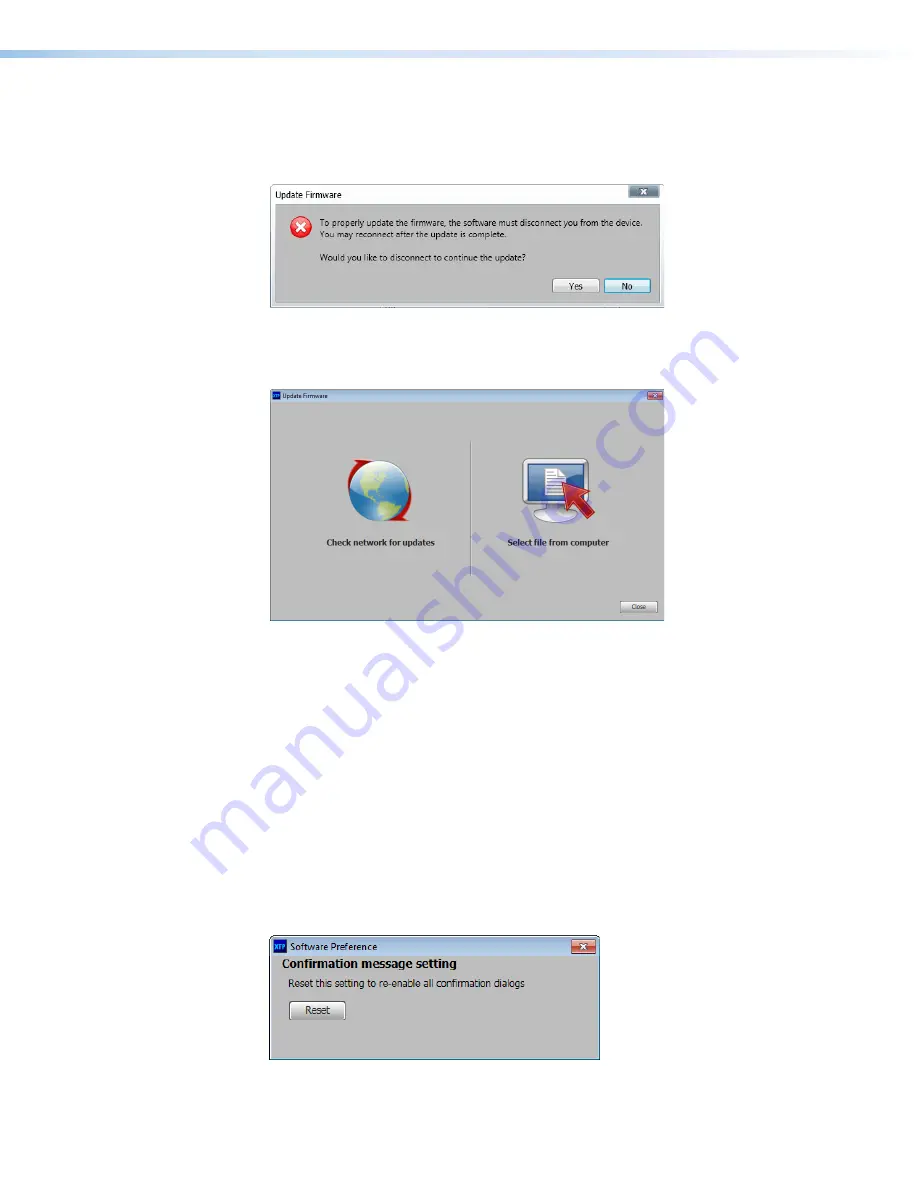
XTP SR HDMI Scaling Receiver • XTP System Configuration Software
36
Update Firmware
This option uploads firmware from the host device to the connected device.
1.
From the
Tools
menu, select
Update Firmware
. A dialog box opens to ask permission
to disconnect from the device.
Figure 25.
Confirm Disconnect Dialog Box
2.
Click the
Yes
button to disconnect from the device and continue with the firmware
update process. The
Update Firmware
dialog box opens.
Figure 26.
Update Firmware Dialog Box
3.
Click one of the following options:
•
Select file from computer
— Uploads a manually selected firmware file saved
on the connected computer.
•
Check network for updates
— Checks the connected network for firmware
updates. If any are found, click the
Update
X
Devices
button to update the
firmware for the applicable connected devices or click
Save File to Computer
to
save the firmware file to the connected computer.
4.
Click the
Close
button after the firmware finishes updating.
Software Preference
This option resets all disabled confirmation dialogs to the default settings.
1.
From the
Tools
menu, select
Software Preference
. The
Software Preference
dialog box opens.
Figure 27.
Software Preference Dialog Box
2.
Click the
Reset
button. The dialog box closes.



























