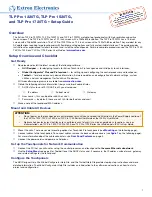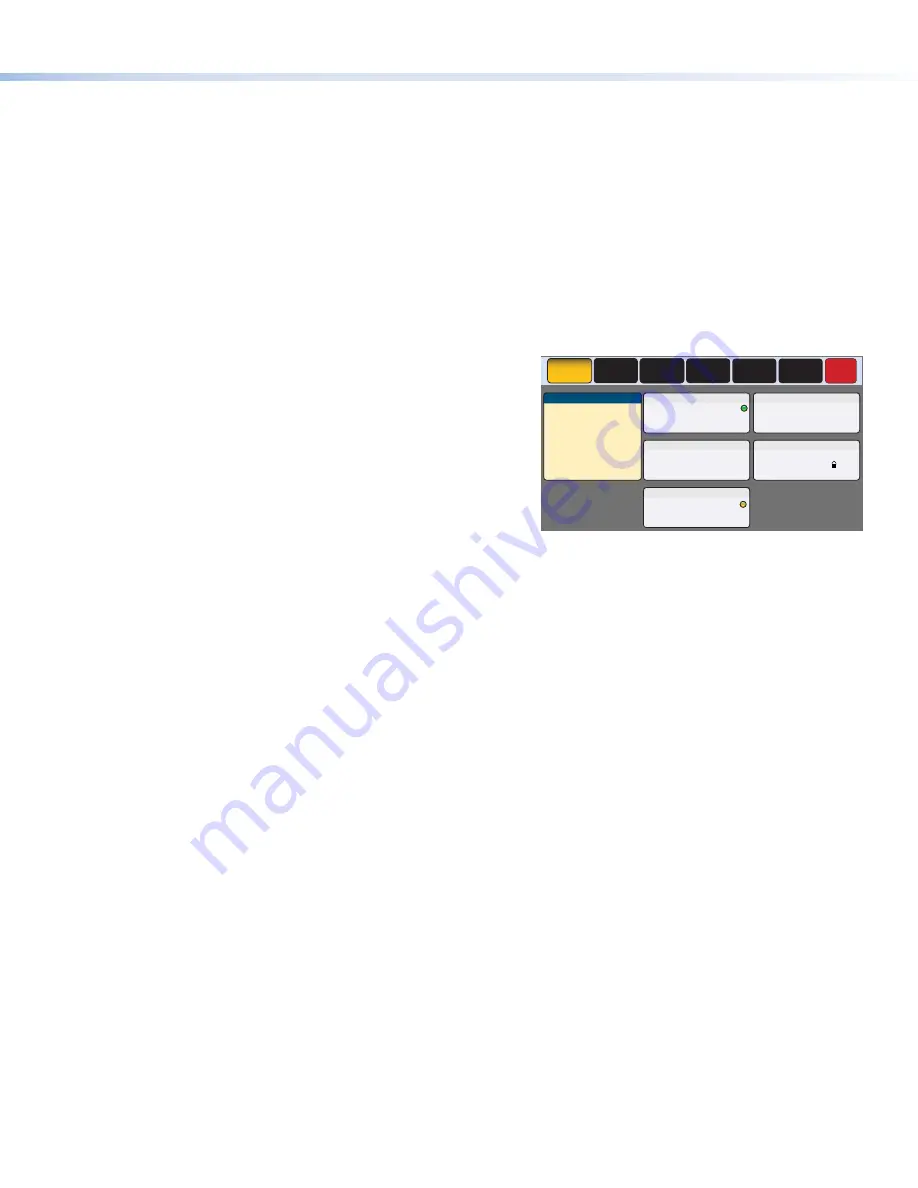
5
Product Category
Reset Modes: a Brief Summary
The TLP Pro 1220TG, TLP Pro 1520TG, and TLP Pro 1720TG offer the following reset modes. For full information about the modes,
see the
TLP Pro 1220, TLP Pro 1520, and TLP Pro 1720 Series User Guide
.
•
Use factory firmware:
Press and hold the
Reset
button (
,
H
on the previous page) while applying power to
the unit. Use this mode to replace firmware in the event of firmware failure.
•
Reset All IP Settings:
Press and hold the
Reset
button for 6 seconds. After the Reset LED (
,
I
) blinks twice,
release and momentarily press the
Reset
button. Use this mode to reset all network settings
without affecting user-loaded files.
•
Reset to Factory Defaults:
Press and hold the
Reset
button for 9 seconds. After the Reset LED blinks three times, release
and momentarily press the
Reset
button. Use this mode to return the interface to factory
default settings.
Setup Menu
Press the
Menu
button (
,
G
) to open the setup menu. Select
any of the six available screens (
Status
,
Network
,
Display
,
Audio
,
Input
and
Advanced
) by pressing the appropriate button in the
navigation bar at the top of the screen (for more information, see the
TLP Pro 1220, TLP Pro 1520, and TLP Pro 1720 Series User Guide
).
Figure 7 shows the setup menu for the TLP Pro 1220TG. The setup
menus for the TLP Pro 1520TG and TLP Pro 1720TG are very similar.
Press the
Menu
button for at least 3 seconds to open the calibration
screen. Follow the on-screen instructions.
Info
Model:
TLP Pro 1220TG
Part Number: 60-1341-02
Firmware
Version:
1.02.0000.b003
PoE:
Active
Network
IP Address:
DHCP:
Host Name:
Off
192.168.254.251
TLI-AB-CD-EF
Display
Resolution:
Project:
Sleep Timer:
1280x800
1280x800
5 Minutes
Audio
Master Volume:
Master Mute:
Off
100
Input
HDMI:
No Signal
Status
Display
Audio
Advanced
Exit
Network
Input
Advanced
Controller IP:
192.168.254.250
Project Size:
1/197 MB
Bootloader
Version:
1.03.0000
XTP:
1280x720
HDCP
Figure 7.
Setup Menu: Status page for TLP Pro 1220TG