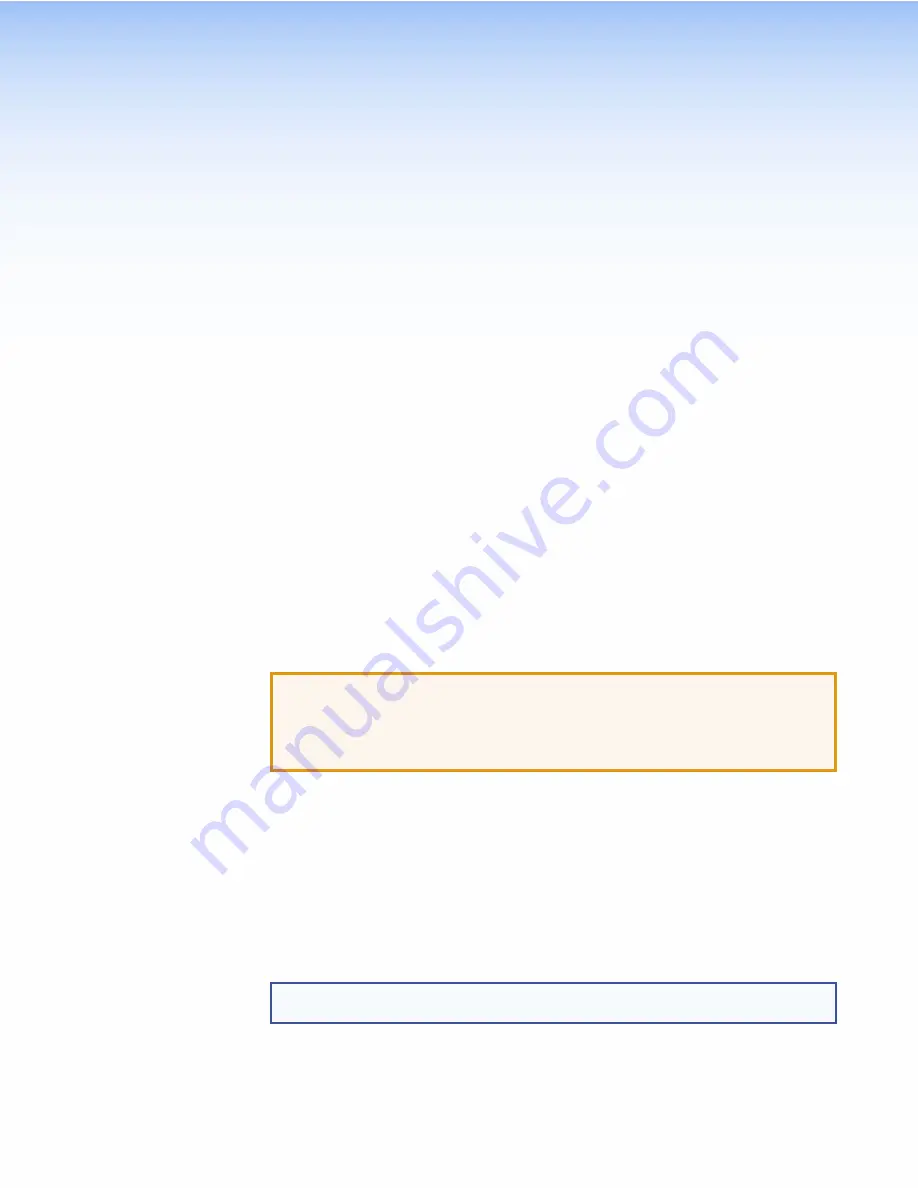
Installation
Overview
1.
Before starting, download and install the latest versions of the following software:
GUI Designer
— for designing layouts for Extron TouchLink Pro touchpanels and third
party touch interfaces.
Global Configurator Plus and Professional
— for setting up and configuring the
control processor and touchpanel.
Toolbelt
— provides device discovery, device information, firmware updates,
and configuration of network settings, system utilities, and user management for
TouchLink Pro devices.
See
2.
Obtain the following network information from your network administrator:
DHCP status
(
On
or
Off
). If DHCP is off, you also require
IP address
Subnet mask
Gateway
User name
— this can be either
admin
or
user
.
Password
— by default this is
extron
(for either
admin
or
user
).
MAC address
— make a note of the touchpanel MAC address.
3.
Connect cables to the units:
ATTENTION:
•
Do not power on the touchpanels or control processors until you have read the
Attention notice on
•
Ne branchez pas les écrans tactiles ou les contrôleurs avant d’avoir lu les mises
en garde
.
Connect cables to the touchpanels (see
Connect the power cords and power on all devices (see
on
page 5).
4.
Set up the Touchpanels for Network Communication:
Connect the PC that you are using for setup, the Extron control processor, and the
touchpanel to the same Ethernet subnetwork.
(see page 8) or Toolbelt to set the DHCP status and, if required,
the IP address, subnet mask, gateway, and related settings for the touchpanel.
5.
Mount the units. There are several mounting options for either touchpanel (see
page 18).
NOTE:
If you use the setup menu to configure the TLP Pro 1022M, do not mount the
unit before configuring it. You need access to the rear panel
Menu
button.
6.
Configure the Touchpanels — the
GUI Designer Help File,
the
Global Configurator Help File
,
and the
Toolbelt Help File
, provide step-by-step instructions and detailed information.
The
Global Configurator Help File
also includes an introduction to that software and sections
on how to start a project and configuration.
TLP Pro 1022 Series • Installation Overview
3
Содержание TLP Pro 1022T
Страница 6: ......
Страница 8: ...TLP Pro 1022 Series Contents viii ...


























